Configuring a p2 tree/flat subject, 2 mxf op1a destination, Overview – EVS ENGSoft v1.5 User Guide User Manual
Page 32
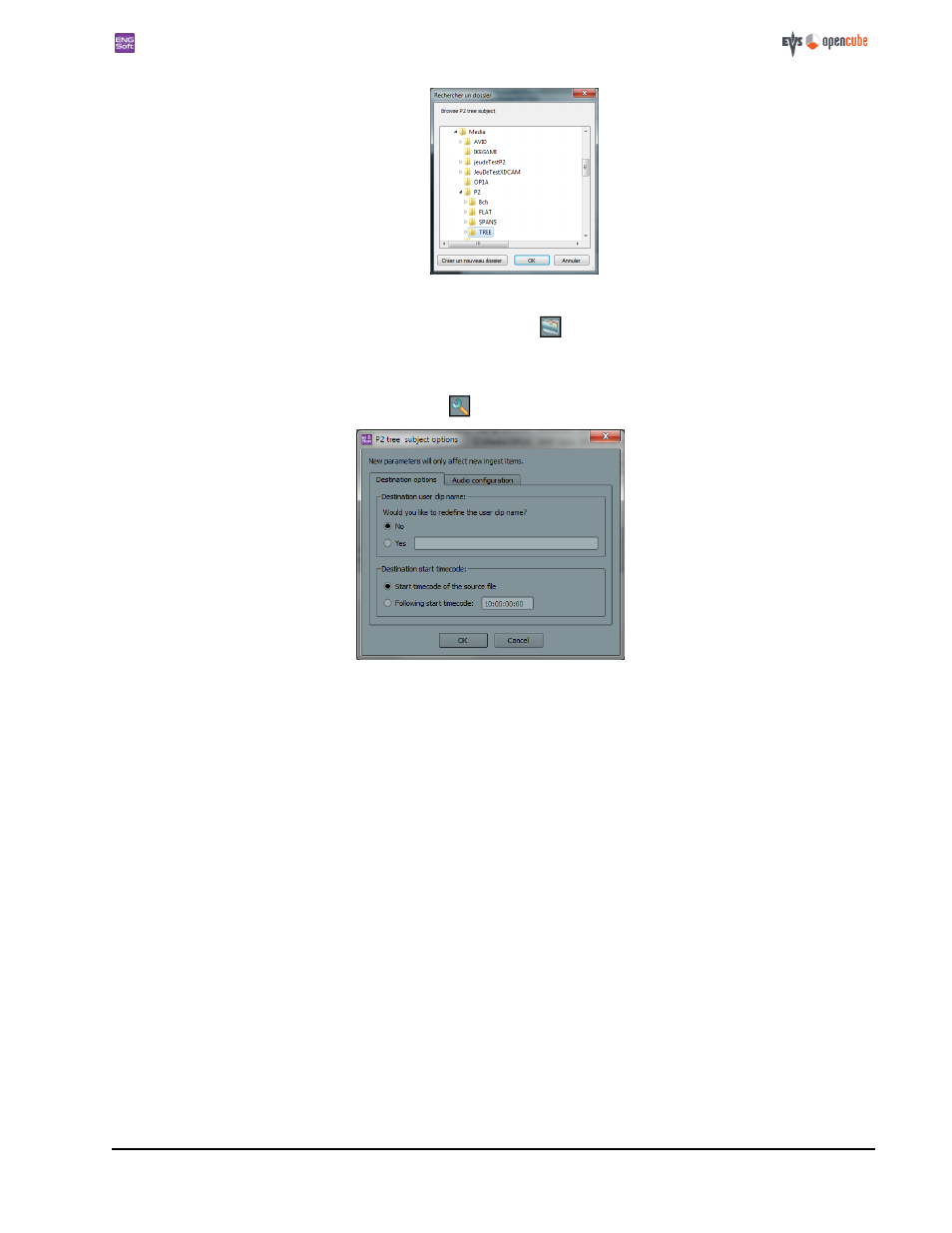
ENGSoft v1.5
This document is the exclusive property of OpenCube Technologies SAS and cannot be reproduced or distributed without prior authorization
32 / 63
Figure 48: Browsing the destination folder
You can change the destination folder later by clicking on the
button on the top of the ingest panel.
Configuring a P2 Tree/Flat subject
You can change the subject options by clicking on the
button on the top of the ingest panel.
Figure 49: P2 Tree/Flat subject options
In P2 Tree/Flat mode destination you can specify a user clip name manually for the destination sequence. Otherwise the
source sequence user clip name is used.
In the
"Destination start timecode" group you can redefine the start timecode of the ingested files. See "Start timecode
In the
"Audio configuration" tab you will be able to customize the audio routing parameters of the subject. See "Audio rout-
12.2.2 MXF OP1A destination
Overview
MXF OP1A destination subjects allow you to convert any supported source sequence into an MXF OP1A file. By default, the
resulting file name is the source file name. If a file with the same name already exists in the destination folder, the appli-
cation will ask the user what to do by default. You can change the destination file naming policy, using the source's user
clip name or set a fixed file name as destination file name. You can also specify whether or not to automatically add an incre-
ment to the destination file name.
