13 player module, 1 overview, 2 context menu – EVS ENGSoft v1.5 User Guide User Manual
Page 56: 3 configuration panel, Player module, Video player
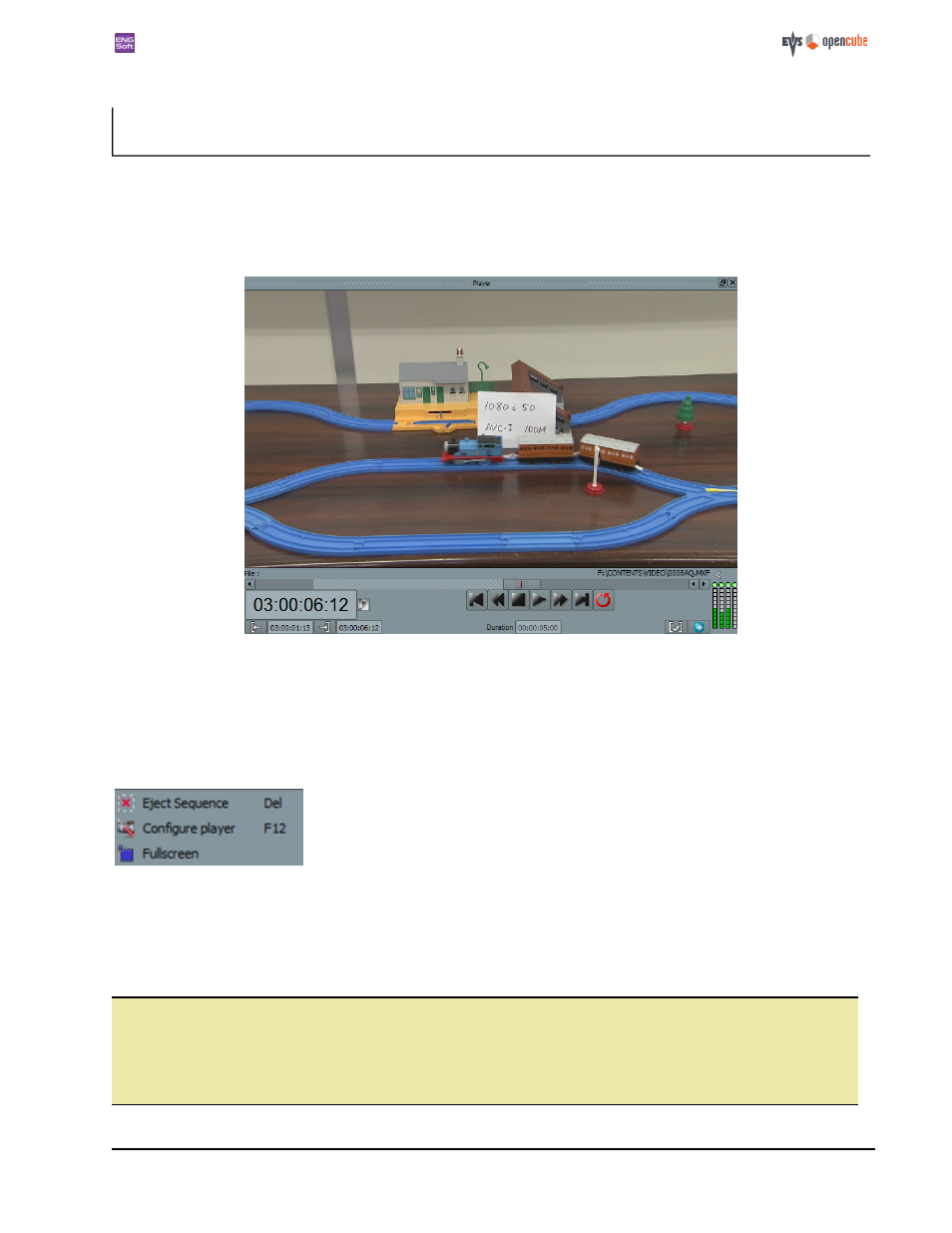
ENGSoft v1.5
This document is the exclusive property of OpenCube Technologies SAS and cannot be reproduced or distributed without prior authorization
56 / 63
13 Player Module
13.1 Overview
The player module allows you to playback individual sequences. You can also set in and out marks on the selected
sequence.
Figure 107: The player module
To load a sequence into the player, you can either double click on it or drag and drop it from the explorer module.
13.2 Context menu
A context menu will appear if you right-click in the playback window:
Removes the currently played sequence and clears the player.
Opens the player configuration dialog.
Toggles between windowed and fullscreen view.
13.3 Configuration panel
You can open the configuration dialog by clicking on
[Configure player] in the context menu or by hitting the key [F12].
When checked, the
[Advanced video mode] enables hardware acceleration for video rendering.
i
On some hardware or configurations like virtual machines, you may encounter playback issues with hardware accel-
eration enabled. If you experience any playback disorders - e.g. the sequence is displayed with the wrong field order
or the video is displayed upside down - you can troubleshoot it via the player configuration. Open the configuration
dialog and uncheck the 'Advanced Video Mode' option to disable the hardware acceleration. Then reload the
sequence in the player.
