Ingest item buttons, Type of ingest, Warning – EVS ENGSoft v1.5 User Guide User Manual
Page 50
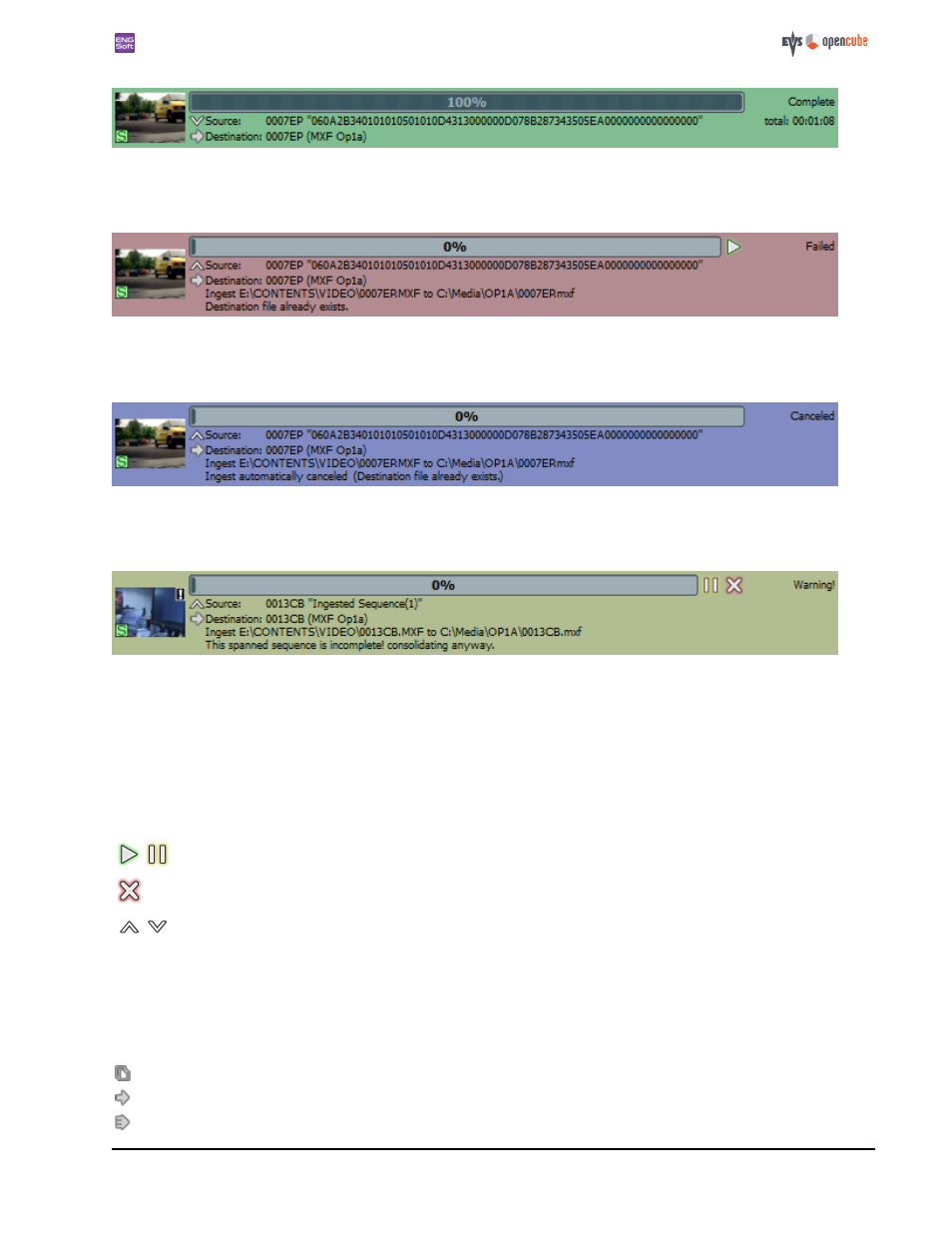
ENGSoft v1.5
This document is the exclusive property of OpenCube Technologies SAS and cannot be reproduced or distributed without prior authorization
50 / 63
Figure 95: Completed ingest job
This job has been successfully completed. No more action is possible on that particular job. The actual elapsed time for the
job is displayed at the right side of the item.
Figure 96: Failed ingest job
This job has failed. The detailed status zone is automatically opened, displaying the cause of the error. You can manually
restart it at this point. Note that more complex actions can be performed on that particular job via the
.
Figure 97: Canceled ingest job
This job has been canceled, either automatically by the Ingest error manager or manually by the user. No more action is pos-
sible on that particular job.
Figure 98: Warning ingest job
In a few rare cases, a warning can be displayed. The item background turns yellow and the detailed status zone is auto-
matically opened displaying the warning message for 5 seconds. No action is required at this point but you can pause or
cancel the job if you want to.
Ingest item buttons
An ingest item has its own set of buttons so that each ingest job can be managed individually.
The 'Start/Pause' toggle button lets you pause/resume the ingest job.
The 'Cancel' button allows you to cancel the ingest job.
The 'More/Less' toggle button is used to display/hide the detailed status zone. This zone displays the
detailed actions or the error status of the task in progress.
Type of ingest
A visual hint is available to know which type of ingest is requested. One of the following icons is present at the left of the
destination information list.
Simple copy: When no rewrapping is needed a simple copy of all necessary files is performed.
Ingest: When a rewrapping is required.
Consolidation: When a consolidation of many clips is requested.
