2 system tray icon, System tray icon – EVS ENGSoft v1.5 User Guide User Manual
Page 16
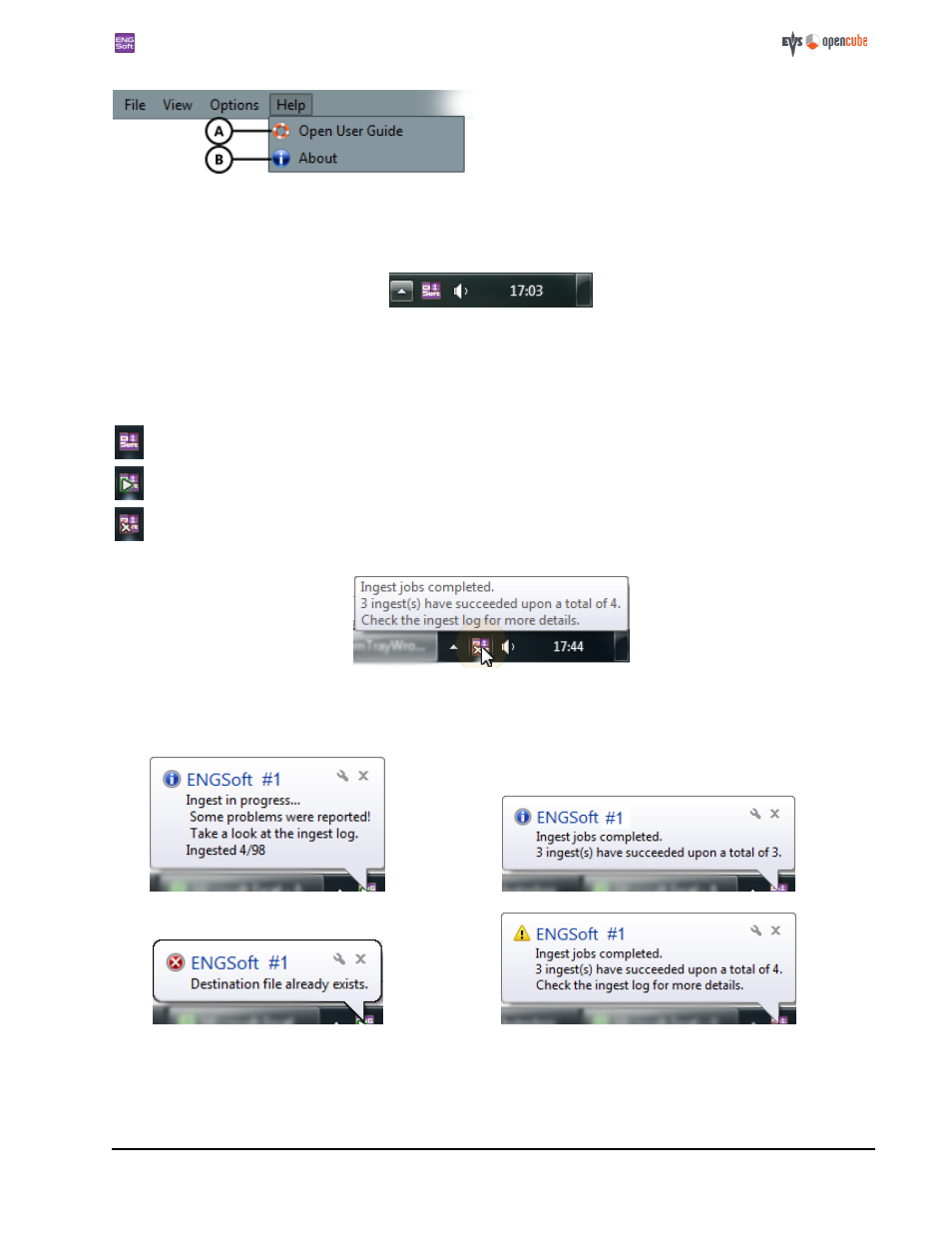
ENGSoft v1.5
This document is the exclusive property of OpenCube Technologies SAS and cannot be reproduced or distributed without prior authorization
16 / 63
A. Opens the User Guide.
B. Opens the About box where you can review the
installed version of the application and its com-
ponents, and update the application
8.2 System tray icon
When ENGSoft is running, an icon is installed in the system tray.
Figure 12: ENGSoft icon in the system tray
If you right-click on this icon it will display the
. If you double-click on the icon, it will minimize/restore the main
application window even if a blocking action such as
is being performed.
The system tray icon shows the status of the application.
The application is running.
The application is currently processing ingests.
At least one error occurred during ingest.
The system tray icon tooltip informs you of the progress of the ingest thread.
Figure 13: ENGSoft system tray tooltip
Notifications appear when errors or warnings are raised, and also on simple notifications if the application has been mini-
mized. An ingest summary is displayed at the end of the ingest thread.
Figure 14: System tray info notification
Figure 15: Ingest end notification to the system tray
Figure 16: System tray error notification
Figure 17: Ingest end notification to the system tray (with error)
If the application window has been minimized, you can restore it by clicking on the notification balloon.
