5 splitscreen tracking, 6 paint/target osd monitoring, 7 offside line – EVS XSense Version 10.04 - January 2011 Configuration Manual User Manual
Page 90: 8 external offside, Ring
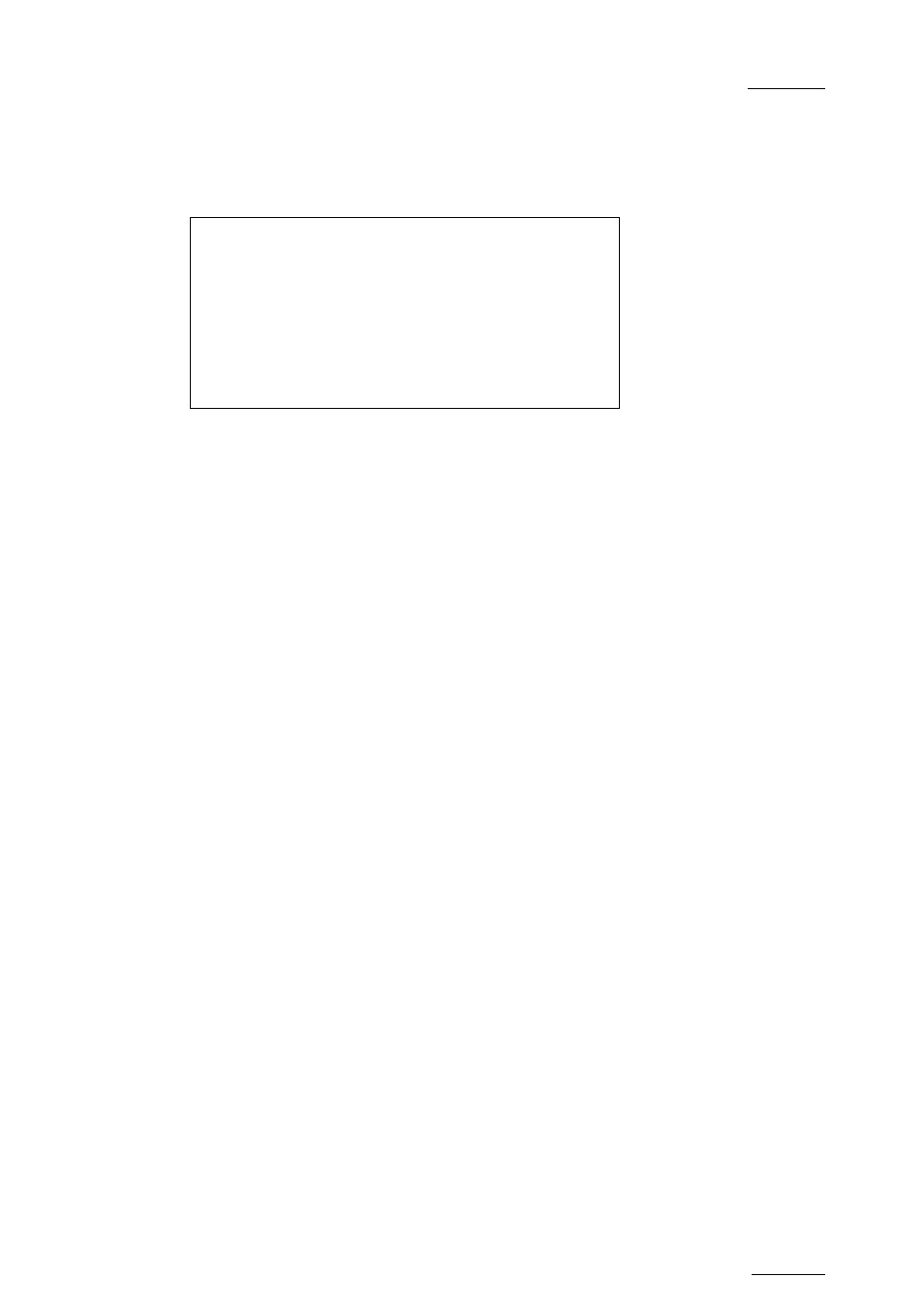
XSense – Version 10.04 – Configuration Manual
EVS Broadcast Equipment – January 2011
Issue
10.04.B
81
3.20.5 S
PLIT
S
CREEN
T
RACKING
Possible values: No (default) / Yes
This setting enables or disables the auto-tracking inside the Split Screen effect.
Special Effect p.9.2
[F1]Paint/Target OSD Monitoring: SD
[F2]Offside Line: On
[F3]External Offside: On
[F4]IP Address: 127.0.0.1
[F5]Default tool: Offside
[Menu]Quit [Clr+F_]Dft [F9]PgUp [F0]PgDn
3.20.6 P
AINT
/T
ARGET
OSD
M
ONITORING
Possible values: SD (default) / HD
This parameter sets whether the user using paint and target works on the SD or
HD output monitor.
3.20.7 O
FFSIDE
L
INE
Possible values: Off (default) / On
This parameter enables the offside line feature, and the access to the offside line
menu from the SHIFT+ D key in the Operational menu.
If the setting is set to ‘Off’, the SHIFT+D key in the Operational menu gives
access to the secondary controller, as usual.
If the setting is set to ‘On’, the SHIFT+D key in the Operational menu gives access
to the internal Offside menu (internal offside feature) or Epsio menu (external
offside feature), depending on the value of the External Offside parameter.
3.20.8 E
XTERNAL
O
FFSIDE
Possible values: Off (default) / On
This parameter enables the control of the Epsio application from the Remote
Panel. The parameter is only displayed when the Offside Line parameter is set to
‘On’.
If the parameter is set to ‘Off’, the offside line feature built in the EVS server is
active. The SHIFT+D key in the Operational menu gives access to the Offside
menu.
If the parameter is set to ‘On’, the Epsio application and the related features
(among others the offside line) are active. The SHIFT+D key in the Operational
menu gives access to the Epsio menu.
