10 target 1 & 2, 11 mode, 10 t – EVS XSense Version 10.04 - January 2011 Configuration Manual User Manual
Page 63: 11 m, 12 r, Arget, Eceive
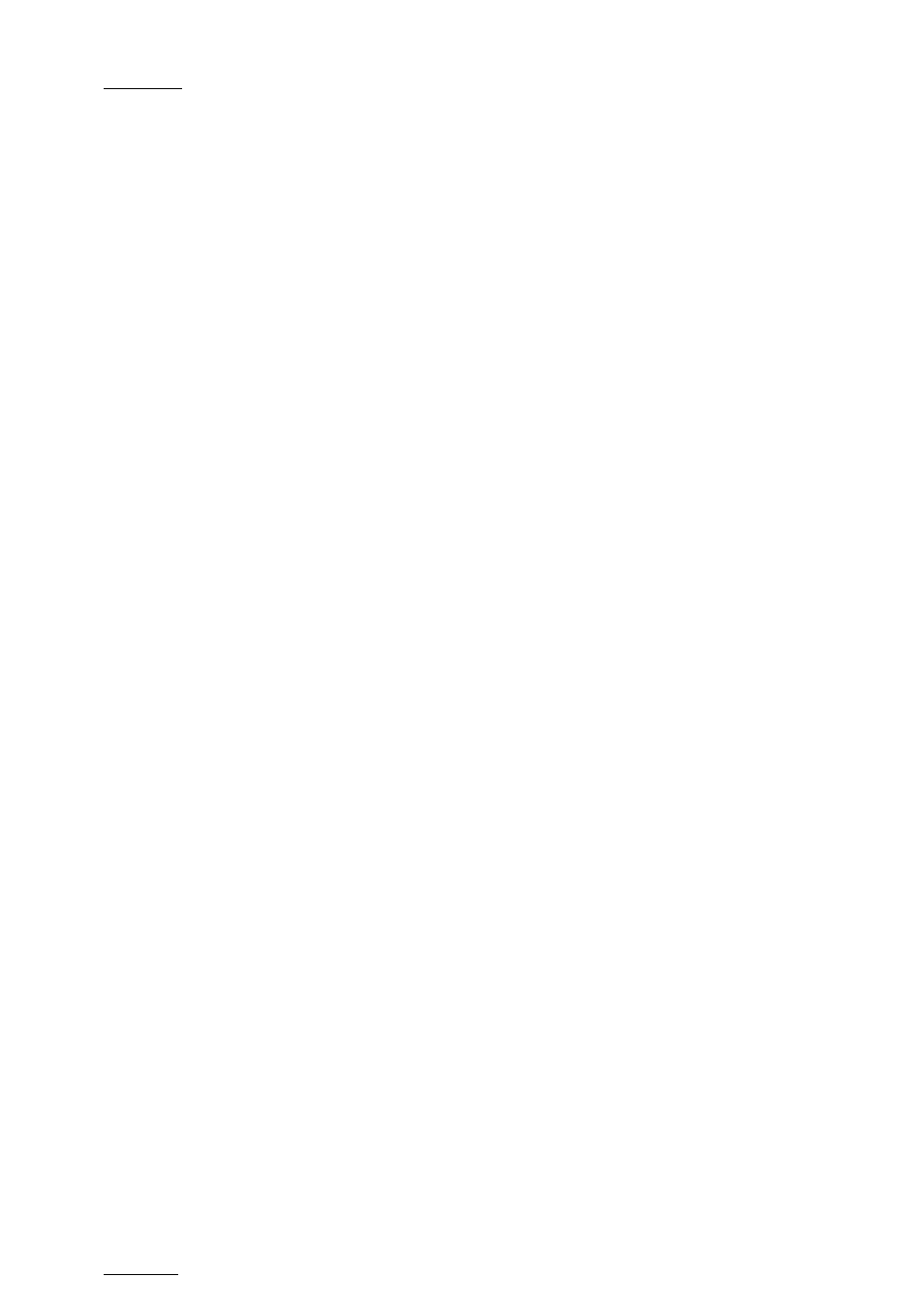
Issue
10.04.B
XSense – Version 10.04 – Configuration Manual
EVS Broadcast Equipment – January 2011
54
SDTI+Gigabit:
First the servers on the same SDTI network connected
through SDTI are listed, then the servers not on the same
SDTI network but reachable via the GigE network are listed.
The ‘Gigabit’ and ‘SDTI+Gigabit’ values are not available if the EVS server does
not have an HCTX GigE board.
3.9.10 T
ARGET
1
&
2
Possible values:
•
If the target is present on the SDTI network: network system name and
number.
•
If the target is present on the GigE network: GigE server name and IP
Address.
Default: -------- #--
This parameter specifies which machine(s) on the network clips must automatically
be sent to when the operator uses the PUSH function on the EVS Remote Panel.
The machines defined in this setting are also used as default target for clip
copies.
The users can define two default targets: (F2): Target 1, (F3): Target 2. The clips
will be pushed in sequential order.
If no target is defined in these parameters, the user will be able to define the
requested target when (s)he calls the PUSH function.
3.9.11 M
ODE
Possible values: Short / Long
This parameter specifies how the clips should be sent using the PUSH function:
•
Short: The clips are sent from the Short IN to the Short OUT points, to which
the guardbands of the destination machine are added.
•
Long: The clips are sent from the Protect IN to the Protect OUT.
3.9.12 R
ECEIVE
P
AGE
Possible values: Select one or more clip pages from 1 to 10. Default: p.5
This parameter specifies the page of your machine where clips sent to you by
other network operators using the PUSH function must be stored.
How to Specify PUSH Receive Page(s)
To specify the page(s) to which the clips pushed from another network operator
will be stored, proceed as follows:
1.
In the 2
n d
page of Clip parameters, press the F5 key to edit the PUSH
Receive Page parameter.
2.
Press the F_ key corresponding to the page number you want to
