Traffic map page, Hazard avoidance – Garmin G1000 Piper PA-46 Meridian User Manual
Page 387
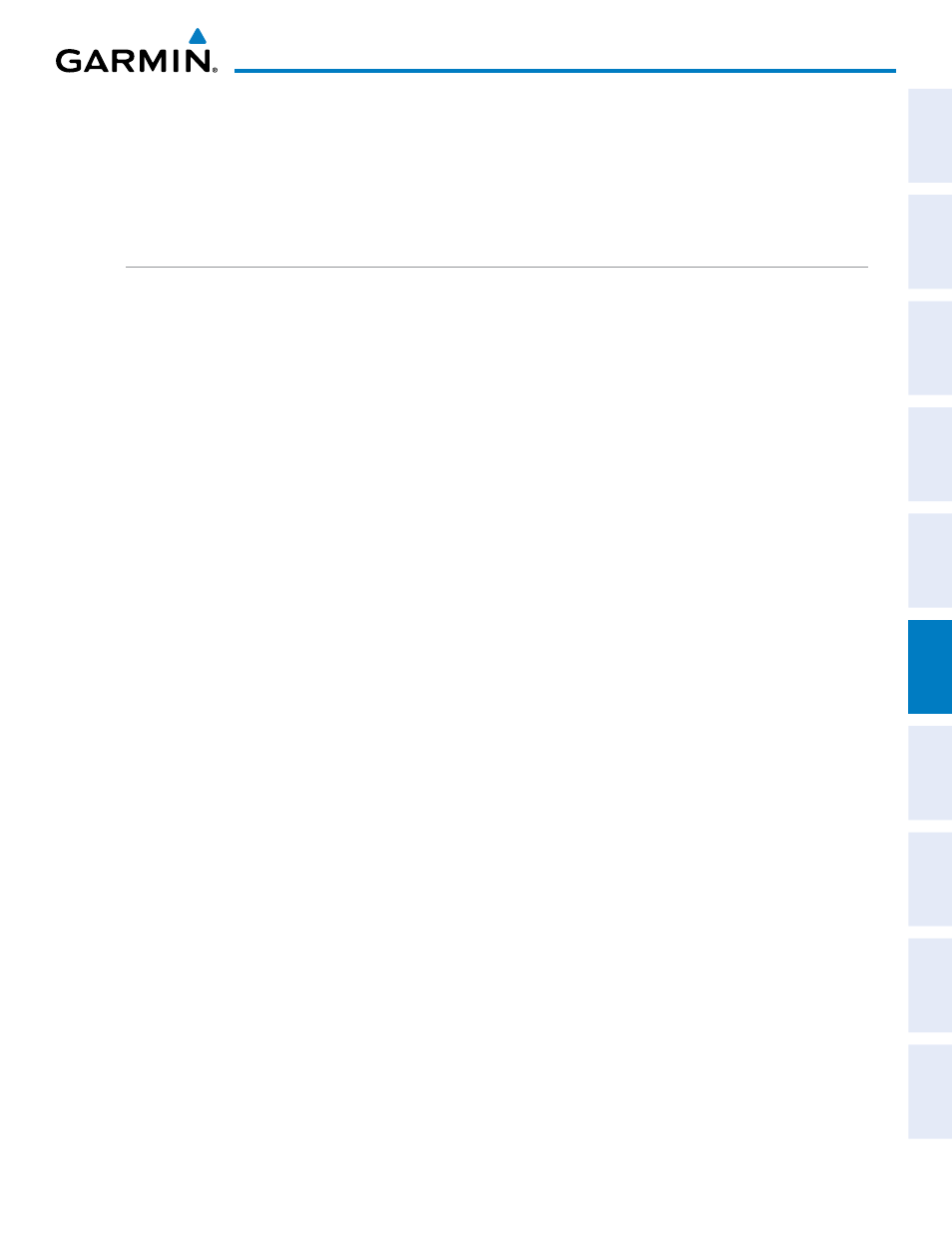
190-00763-01 Rev. A
Garmin G1000 Pilot’s Guide for the Piper PA-46 Meridian
373
HAZARD AVOIDANCE
SY
STEM
O
VER
VIEW
FLIGHT
INSTRUMENTS
EICAS
AUDIO P
ANEL
& CNS
FLIGHT
MANA
GEMENT
HAZARD
AV
OID
ANCE
AFCS
ADDITIONAL
FEA
TURES
APPENDICES
INDEX
The Navigation Map Page Setup Menu provides a means in addition to the softkey for enabling/disabling
display of traffic. The setup menu also controls the map range settings above which traffic data (symbols
and labels) are decluttered from the display. If a map range larger than the map range setting is selected, the
data is removed from the map. Maps besides the Traffic Map Page use settings based on those selected for the
Navigation Map Page.
TRAFFIC MAP PAGE
The Traffic Map Page is specialized to show surrounding TIS traffic data in relation to the aircraft’s current
position and altitude, without clutter from the basemap. Aircraft orientation on this map is always heading up
unless there is no valid heading. Map range is adjustable with the RANGE Knob from 2 to 12 nm, as indicated
by the map range rings.
The traffic mode is annunciated in the upper left corner of the Traffic Map Page. When the aircraft is on the
ground, TIS automatically enters Standby Mode. Once the aircraft is airborne, TIS switches from Standby to
Operating Mode and the G1000 begins to display traffic information. Refer to the System Status discussion for
more information.
Displaying traffic on the Traffic Map Page:
1)
Turn the large FMS Knob to select the Map Page Group.
2)
Turn the small FMS Knob to select the Traffic Map Page.
3)
Confirm TIS is in Operating Mode:
Select the OPERATE Softkey to begin displaying traffic.
Or
:
a)
Press the MENU Key.
b)
Select ‘Operate Mode’ (shown if TIS is in Standby Mode) and press the ENT Key.
