Activating xm satellite services, Hazard avoidance – Garmin G1000 Piper PA-46 Meridian User Manual
Page 308
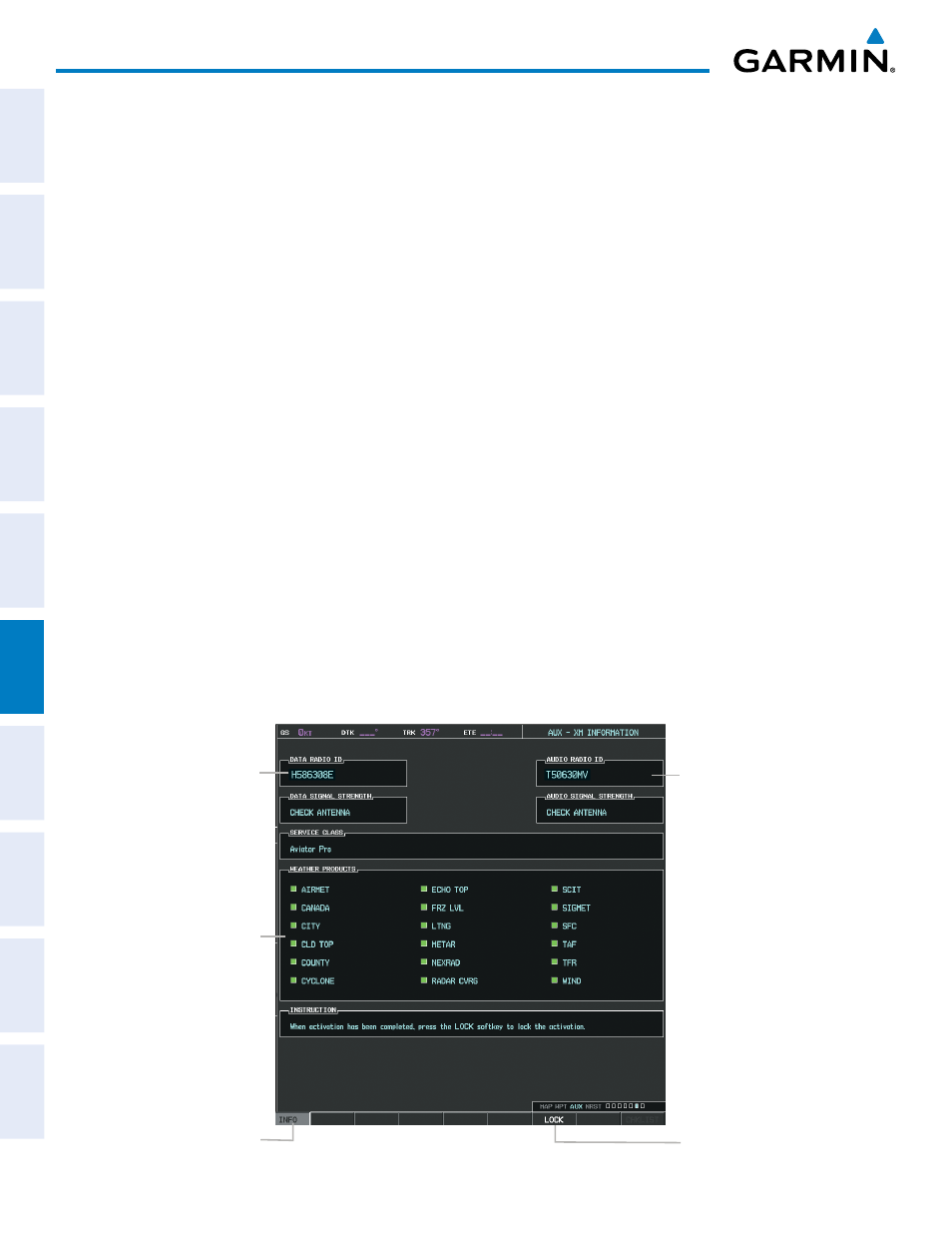
Garmin G1000 Pilot’s Guide for the Piper PA-46 Meridian
190-00763-01 Rev. A
294
HAZARD AVOIDANCE
SY
STEM
O
VER
VIEW
FLIGHT
INSTRUMENTS
EICAS
AUDIO P
ANEL
& CNS
FLIGHT
MANA
GEMENT
HAZARD
AV
OID
ANCE
AFCS
ADDITIONAL FEA
TURES
APPENDICES
INDEX
ACTIVATING XM SATELLITE SERVICES
Before XM Satellite Weather can be used, the service must be activated. Service is activated by providing XM
Satellite Radio with coded IDs unique to the installed GDL 69A. XM Satellite Radio and XM Satellite Weather
services each have coded IDs. The Data and Audio Radio IDs must be provided to XM Satellite Radio to activate
the weather service and entertainment subscriptions, respectively. These IDs are located on:
• The label on the back of the Data Link Receiver
• The XM Information Page on the MFD
• The XM Satellite Radio Activation Instructions included with the unit (available at www.garmin.com,
P/N 190-00355-04)
Contact the installer if the Audio and Data Radio IDs cannot be located.
XM Satellite Radio uses the coded IDs to send an activation signal that allows the G1000 to display weather
data and/or entertainment programming provided through the GDL 69A.
Activating the XM Satellite Weather and XM Satellite Radio Services:
1)
Contact XM Satellite Radio by email (address listed on their website, www.xmradio.com) or by the customer
service phone number listed on the website. Follow the instructions provided by XM Satellite Radio services.
2)
Select the next-to-last page in the AUX page group.
3)
Select the INFO Softkey to display the XM Information Page.
4)
Verify that the desired services are activated.
5)
Select the LOCK Softkey to lock subscription information.
6)
Turn the large FMS Knob to highlight YES.
7)
To complete activation, press the ENT Key.
Select
INFO
Softkey to
Display XM
Information Page
Weather Products
(Available
Products for
Service Class
Indicated in
Green)
Select
LOCK
Softkey to Lock
Subscription
Information
Figure 6-1 XM Information Page
Audio Radio
ID (for XM
Satellite Radio)
Data Radio
ID (for XM
Weather)
