9 backup via console port – ZyXEL Communications 662HW Series User Manual
Page 401
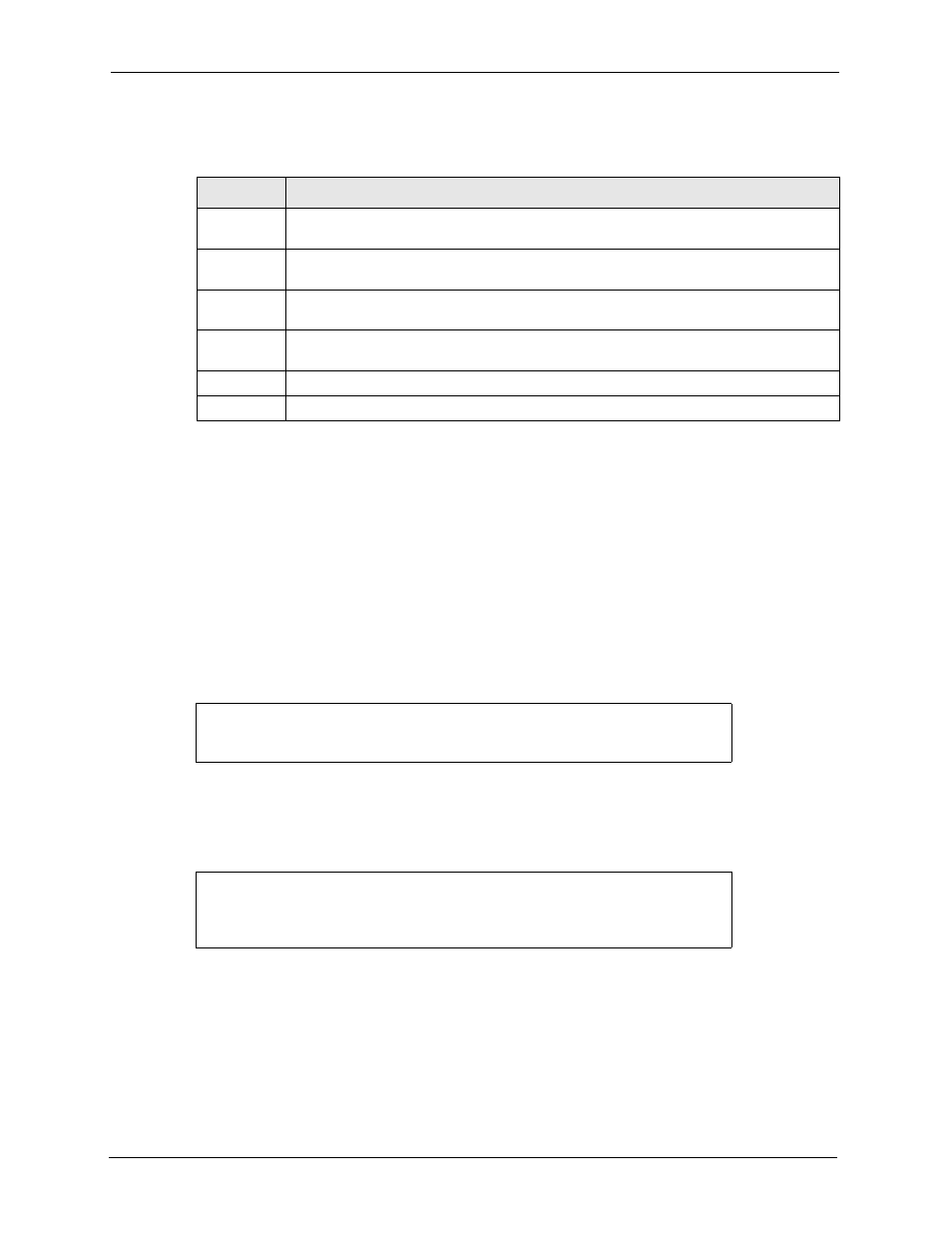
Prestige 662H/HW Series User’s Guide
401
Chapter 40 Firmware and Configuration File Maintenance
Refer to
the TFTP and FTP over WAN Management Limitations section
to read about
configurations that disallow TFTP and FTP over WAN.
40.2.9 Backup Via Console Port
Back up configuration via console port by following the HyperTerminal procedure shown
next. Procedures using other serial communications programs should be similar.
1 Display menu 24.5 and enter “y” at the following screen.
Figure 241 System Maintenance: Backup Configuration
2 The following screen indicates that the Xmodem download has started.
Figure 242 System Maintenance: Starting Xmodem Download Screen
3 Run the HyperTerminal program by clicking Transfer, then Receive File as shown in the
following screen.
Table 142 General Commands for GUI-based TFTP Clients
COMMAND DESCRIPTION
Host
Enter the IP address of the Prestige. 192.168.1.1 is the Prestige’s default IP address
when shipped.
Send/Fetch
Use “Send” to upload the file to the Prestige and “Fetch” to back up the file on your
computer.
Local File
Enter the path and name of the firmware file (*.bin extension) or configuration file (*.rom
extension) on your computer.
Remote File This is the filename on the Prestige. The filename for the firmware is “ras” and for the
configuration file, is “rom-0”.
Binary
Transfer the file in binary mode.
Abort
Stop transfer of the file.
Ready to backup Configuration via Xmodem.
Do you want to continue (y/n):
You can enter ctrl-x to terminate operation any
time.
Starting XMODEM download...
