Figure 60 firewall: default policy, Table 43 firewall: default policy – ZyXEL Communications 662HW Series User Manual
Page 163
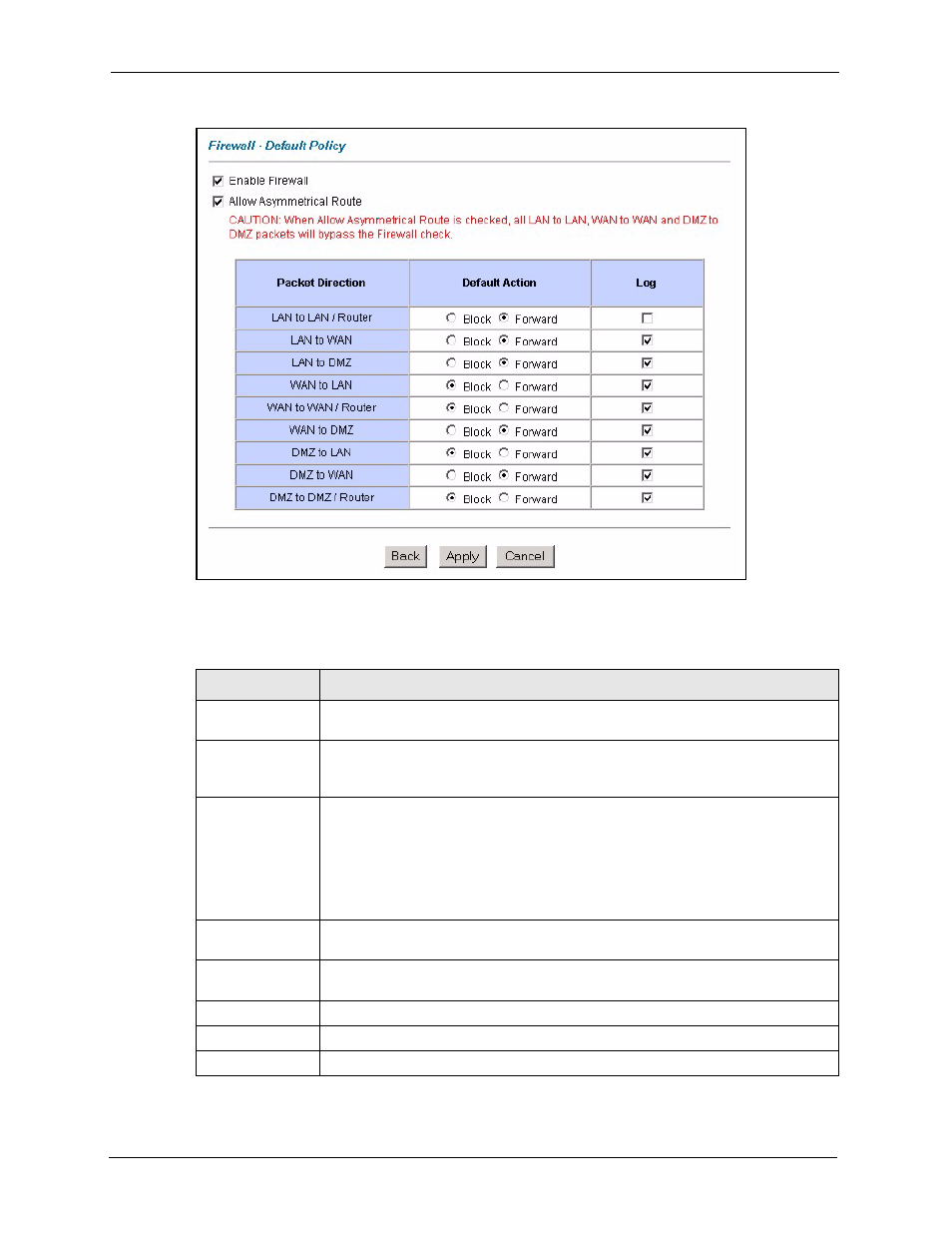
Prestige 662H/HW Series User’s Guide
163
Chapter 14 Firewall Configuration
Figure 60 Firewall: Default Policy
The following table describes the labels in this screen.
Table 43 Firewall: Default Policy
LABEL
DESCRIPTION
Firewall Enabled
Select this check box to activate the firewall. The Prestige performs access control
and protects against Denial of Service (DoS) attacks when the firewall is activated.
Allow
Asymmetrical
Route
Select this check box to have the Prestige firewall permit the use of triangle route
topology on the network. See the appendix for more on triangle route topology.
Packet Direction
This is the direction of travel of packets (LAN to LAN/Router, LAN to WAN, LAN
to DMZ, WAN to WAN/Router, WAN to LAN, WAN to DMZ, DMZ to DMZ/
Router, DMZ to LAN or DMZ to WAN).
Firewall rules are grouped based on the direction of travel of packets to which they
apply. For example, LAN to LAN/Router means packets traveling from a
computer/subnet on the LAN to either another computer/subnet on the LAN
interface of the Prestige or the Prestige itself.
Default Action
Use the radio buttons to select whether to Block (silently discard) or Forward
(allow the passage of) packets that are traveling in the selected direction.
Log
Select the check box to create a log (when the above action is taken) for packets
that are traveling in the selected direction and do not match any of the rules below.
Back
Click Back to return to the previous screen.
Apply
Click Apply to save your changes back to the Prestige.
Cancel
Click Cancel to begin configuring this screen afresh.
