1 configuring time schedule – ZyXEL Communications 662HW Series User Manual
Page 186
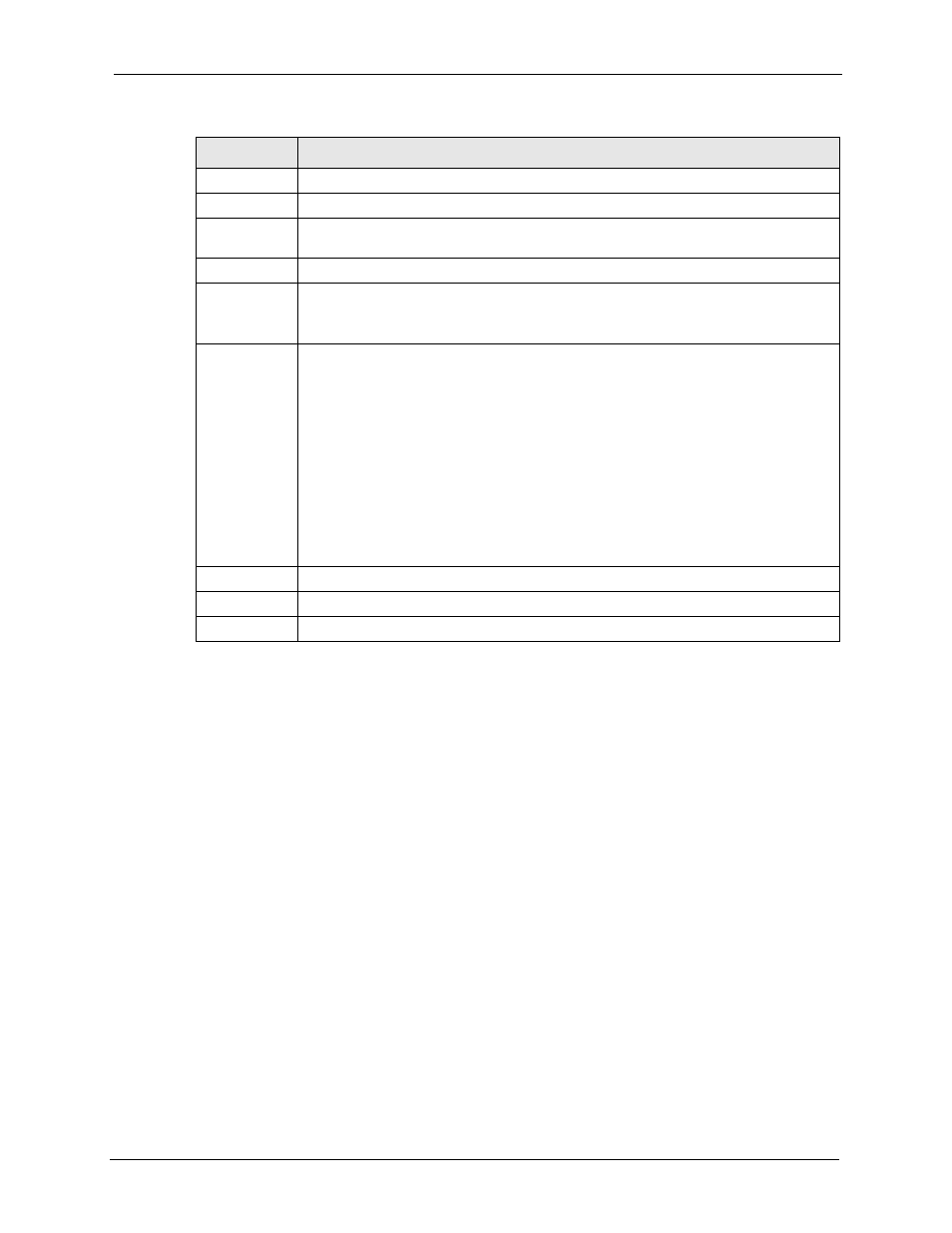
Prestige 662H/HW Series User’s Guide
Chapter 16 Content Access Control
186
16.2.1 Configuring Time Schedule
To set up the time schedule for each user group, click Edit under Time in the Control Access
Control-General screen. A screen displays as shown next.
Group Name
Enter the name of a user group for identification purposes.
Restrictions
Use the links below to configure the access restrictions for the user group..
Time
Click Edit to set up the time allowances, start times and end times of the day(s) when
access is allowed.
Service
Click Edit to select the services you wish to block access for a user group.
Web Browsing Click Edit to specify the web site category(ies) and/or key words in a web site address
you wish to block access for a user group.
Click Diagnose to test the access privilege on a specified web site address.
Content
Filtering
Service
Click Register to go to a web site where you can register for category-based content
filtering (using an external database). You can use a trial application or register your
iCard’s PIN. Refer to the web site’s on-line help for details.
Note: Refer to the
appendix on more information on
device and service registration.
You can also manage your registration status or
view content filtering reports after you register this device in the service registration
web site.
Note: The web site displays a registration successful web page. It may
take up to another ten minutes for content filtering to be activated. See
on how to check the content filtering activation.
Click Activate to begin the content filtering service now.
Back
Click Back to return to the previous screen.
Apply
Click Apply to save your changes back to the Prestige.
Cancel
Click Cancel to return to the previously saved settings.
Table 54 Content Access Control: General (continued)
LABEL
DESCRIPTION
