Mixed size originals, Border erase, Mixed size originals border erase – Xerox 604P18057 User Manual
Page 61
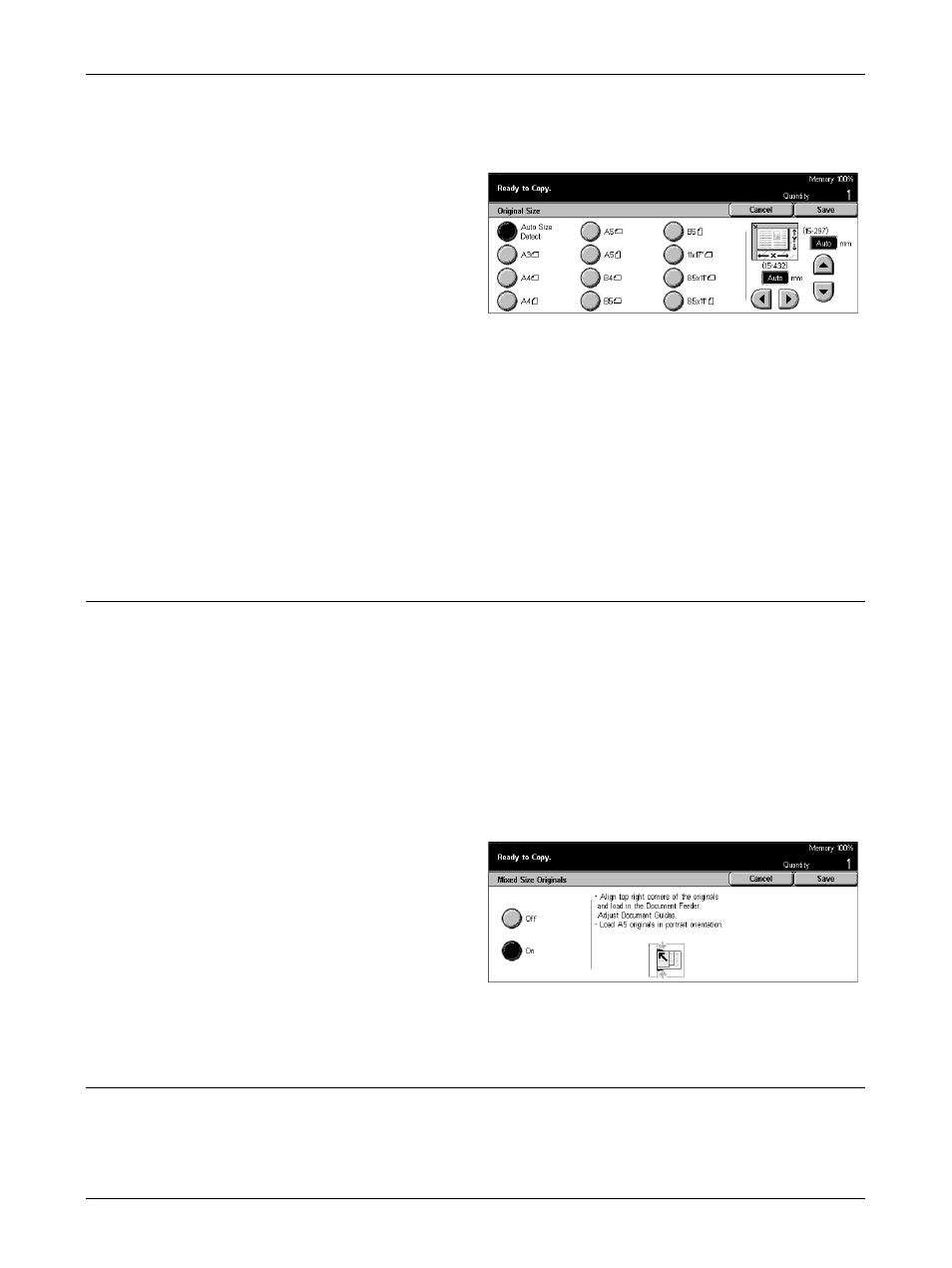
Scan Options - Copy
Xerox CopyCentre/WorkCentre/WorkCentre Pro 123/128/133 User Guide
61
used, documents will be copied according to the specified size regardless of their
actual size.
1.
Select [Original Size] on the
[Scan Options] screen.
2.
Select the required option.
3.
Select [Save].
Auto Size Detect
Automatically detects the size of standard sized documents.
Presets
Select from the 11 preset standard sizes in portrait or landscape orientations. The
presets are set up by the Key Operator.
Custom
Specify the document size manually using scroll buttons within the ranges of 15–297
mm (0.6–11.7 inches) for width and 15–432 mm (0.6–17.0 inches) for length.
Mixed Size Originals
This feature allows you to load different size documents in the document feeder at the
same time.
NOTE: To enable the feature, select [Auto Size Detect] on the [Original Size] screen.
NOTE: To use this feature, the document orientation must be specified to indicate top
of the document in [Original Orientation] on the [Output Format] screen.
NOTE: When loading standard size documents, you may still see a message asking
you to manually input the document size. Follow the messages to input the size
manually. Load mixed size documents short edge first.
1.
Select [Mixed Size Originals] on
the [Scan Options] screen.
2.
Select [On] to enable the
feature.
3.
Select [Save].
NOTE: If you disable this feature and make copies of the mixed sized originals, the
size of the first page will be the size for all the copies.
Border Erase
This feature allows you to erase black shadows or unwanted marks such as hole punch
marks from each edge or the center of the copy.
