Stop the scan job – Xerox 604P18057 User Manual
Page 110
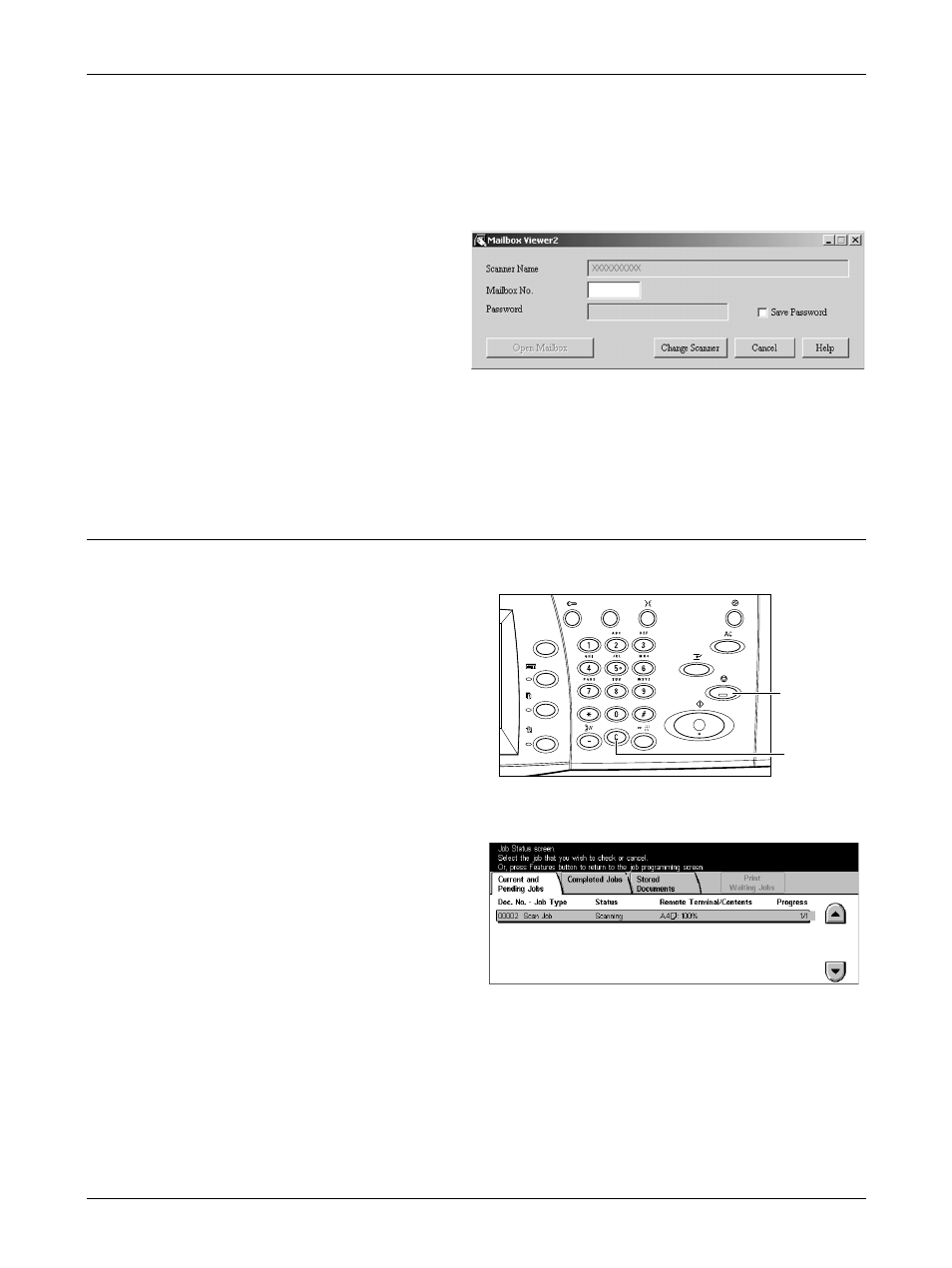
5 Scan/E-mail
110
Xerox CopyCentre/WorkCentre/WorkCentre Pro 123/128133 User Guide
1.
Click [Start] on the taskbar, then select [Program]>[Xerox]>[Utility]>[Mailbox
Viewer 2].
2.
From the list displayed, click the name of the machine, and then [Select Scanner].
3.
Enter the number (001–200) of the mailbox to be accessed.
4.
Enter the correct password as
necessary.
5.
Click [Open Mailbox].
A list of documents saved in the
selected mailbox will be
displayed.
6.
Select the document to be imported, then click [Import].
NOTE: You can also select multiple documents.
For other functions available on Mailbox Viewer2, refer to the Mailbox Viewer2 On-line
Help.
Stop the Scan Job
Follow the steps below to manually cancel an activated scan job.
1.
Select [Stop] on the touch screen
or press the
control panel to suspend the
current scan job.
NOTE: Select the
the control panel to resume the
suspended job.
NOTE: Pressing the
on the control panel suspends print
jobs.
2.
If required, press the
[Job Status] screen. To exit the
[Job Status] screen, press the
3.
Press the
control panel to delete the
suspended job.
button
