Document jams – Xerox 604P18057 User Manual
Page 324
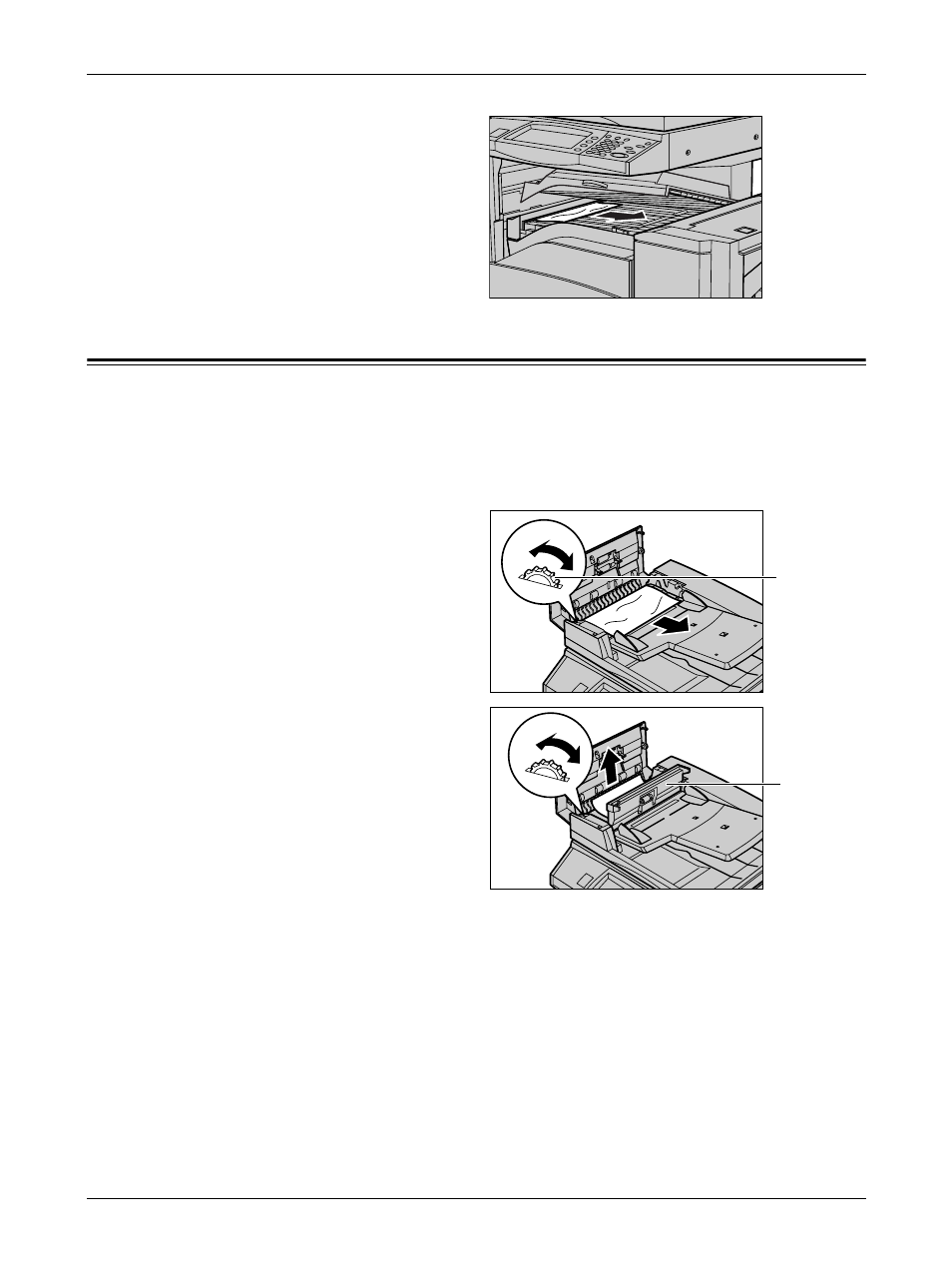
16 Problem Solving
324
Xerox CopyCentre/WorkCentre/WorkCentre Pro 123/128/133 User Guide
2.
Remove the jammed paper.
3.
Close the Finisher Transport
Cover F.
Document Jams
If a document jams in the document feeder, the machine stops, and an error message
is displayed on the touch screen. Clear the document jam according to the instructions
displayed, and then reload the document in the document feeder.
Follow the steps below to clear document jams in the document feeder.
1.
Open the document feeder
cover, and then remove the
jammed document. If prompted
on the touch screen, turn the
green wheel to feed the jammed
document out of the document
feeder.
2.
If a double-sided document is
jammed underneath the inner
cover, open it and turn the green
wheel to remove the document.
3.
Close the inner cover, and then
the document feeder cover.
Green Wheel
Inner Cover
