Copy defaults – Xerox 604P18057 User Manual
Page 206
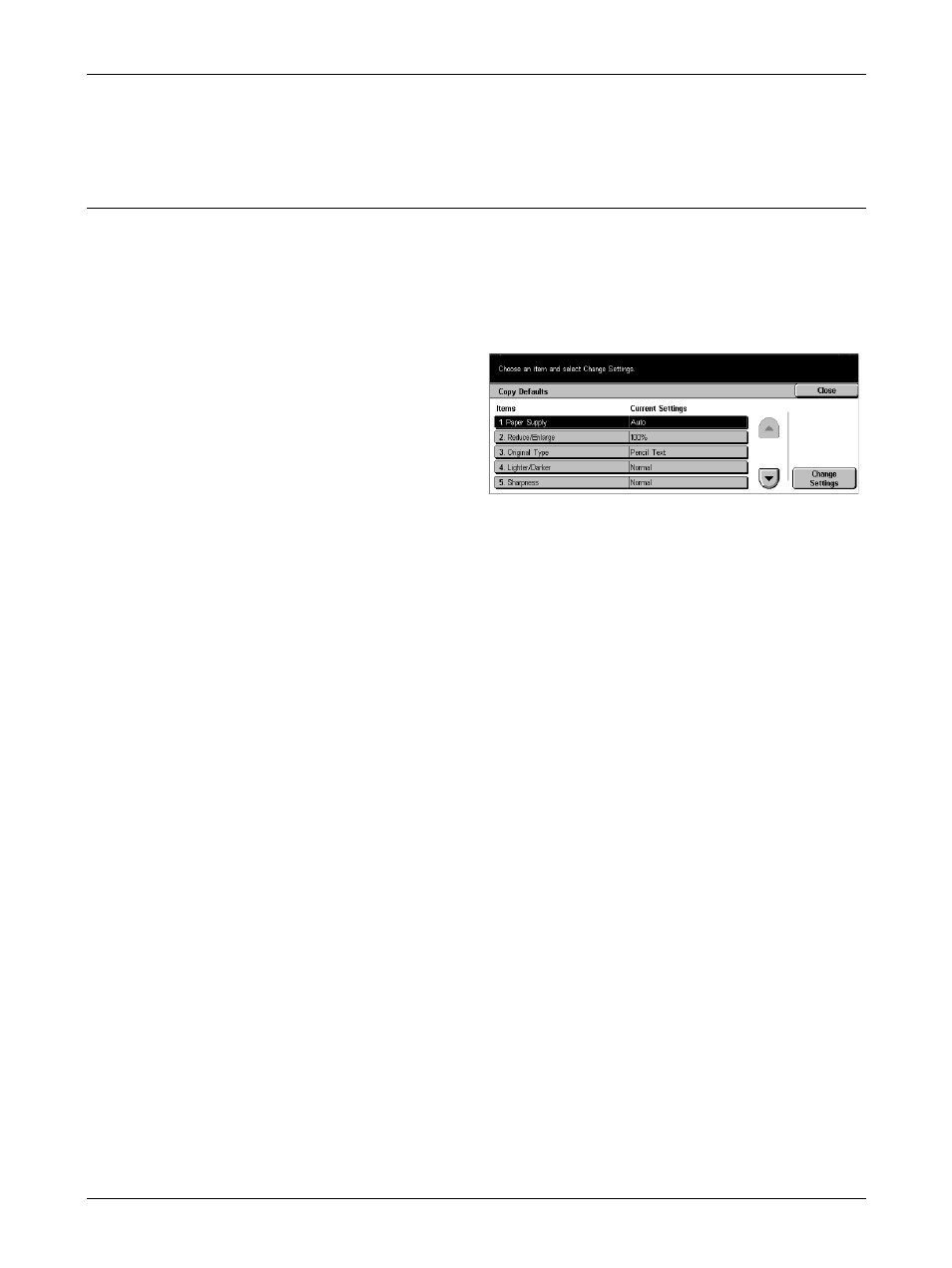
11 Setups
206
Xerox CopyCentre/WorkCentre/WorkCentre Pro 123/128/133 User Guide
The preset values of the [Reduce/Enlarge Presets] can be changed. For more
information, refer to Reduce/Enlarge Presets on page 210.
Copy Defaults
Use this feature to set the default for each copy feature. The default set here returns
when the power is switched on, power save mode is cancelled, or the
button is pressed. If you set a default for the features you frequently use, you can
quickly copy documents without changing the settings each time.
The [Copy Defaults] screen consists of multiple pages.
1.
Select [Copy Defaults] on the
[Copy Mode Settings] screen.
2.
Use the scroll buttons to switch
between screens.
3.
Perform the necessary
operations.
4.
Select [Close].
Paper Supply
Sets the default for the [Paper Supply] feature on the [Basic Copying] screen.
NOTE: If the default for [Reduce/Enlarge] is set to [Auto %], [Auto] cannot be selected
for [Paper Supply].
Reduce/Enlarge
Sets the default for the [Reduce/Enlarge] feature on the [Basic Copying] screen.
NOTE: If the default for [Paper Supply] is set to [Auto], [Auto %] cannot be selected for
[Reduce/Enlarge].
The preset values of the [Reduce/Enlarge Presets] can be changed. For more
information, refer to Reduce/Enlarge Presets on page 210.
Original Type
Sets the default for the [Original Type] feature on the [Image Quality] screen.
Lighten/Darken
Sets the default for the [Lighten/Darken] feature on the [Image Quality] screen.
Sharpness
Sets the default for the [Sharpness] feature on the [Image Quality] screen.
Auto Exposure
Sets the default for the [Auto Exposure] feature on the [Image Quality] screen.
