Repeat image – Xerox 604P18057 User Manual
Page 72
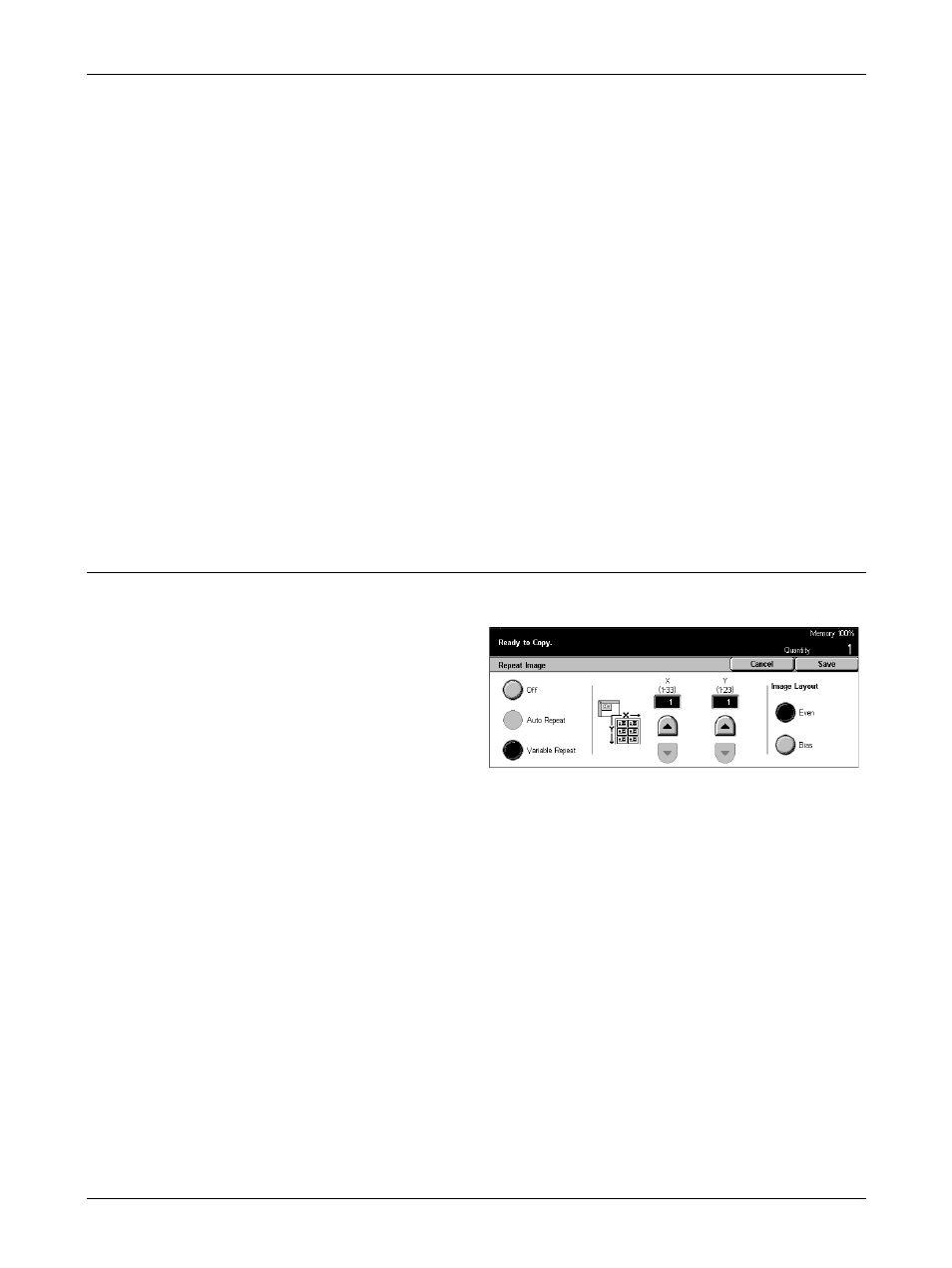
3 Copy
72
Xerox CopyCentre/WorkCentre/WorkCentre Pro 123/128/133 User Guide
Off
Disables the feature.
Output Size
Specifies the size of poster you want to make by selecting one of the presets that are
listed on the touch screen. The machine automatically calculates the magnification and
decides how many sheets are needed for the job.
Enlargement %
Use scroll buttons to enter the magnification rates for the length and width of a
document separately, within the range of 100–400% in 1% increments. The machine
automatically decides how many sheets are needed for the job.
Paper Tray Settings
Displays the [Poster - Paper Tray Settings] screen. Select one of the presets on the
screen to specify the tray for the job. Five presets including [Tray 5 (Bypass)] are
available. For more information on the bypass tray, refer to [Tray 5 (Bypass)] Screen
on page 52.
Repeat Image
This feature allows you to print an original image repeatedly onto one sheet of paper.
1.
Select [Repeat Image] on the
[Output Format] screen.
2.
Select the required option.
3.
Select [Save].
Off
Disables the feature.
Auto Repeat
Automatically calculates the number of times to repeat vertically or horizontally from
document size, stock size, and magnification.
Variable Repeat
Allows you to use the scroll buttons to manually enter the number of times to repeat the
image vertically or horizontally. Between 1 to 23 for vertical repeat, and 1 to 33 for
horizontal repeat can be set.
Image Layout
• Even – Copies the repeated images equally on the paper.
• Bias – Copies the repeated images on the paper with no spaces between the
images.
