Keyboard, Basic scanning – Xerox 604P18057 User Manual
Page 119
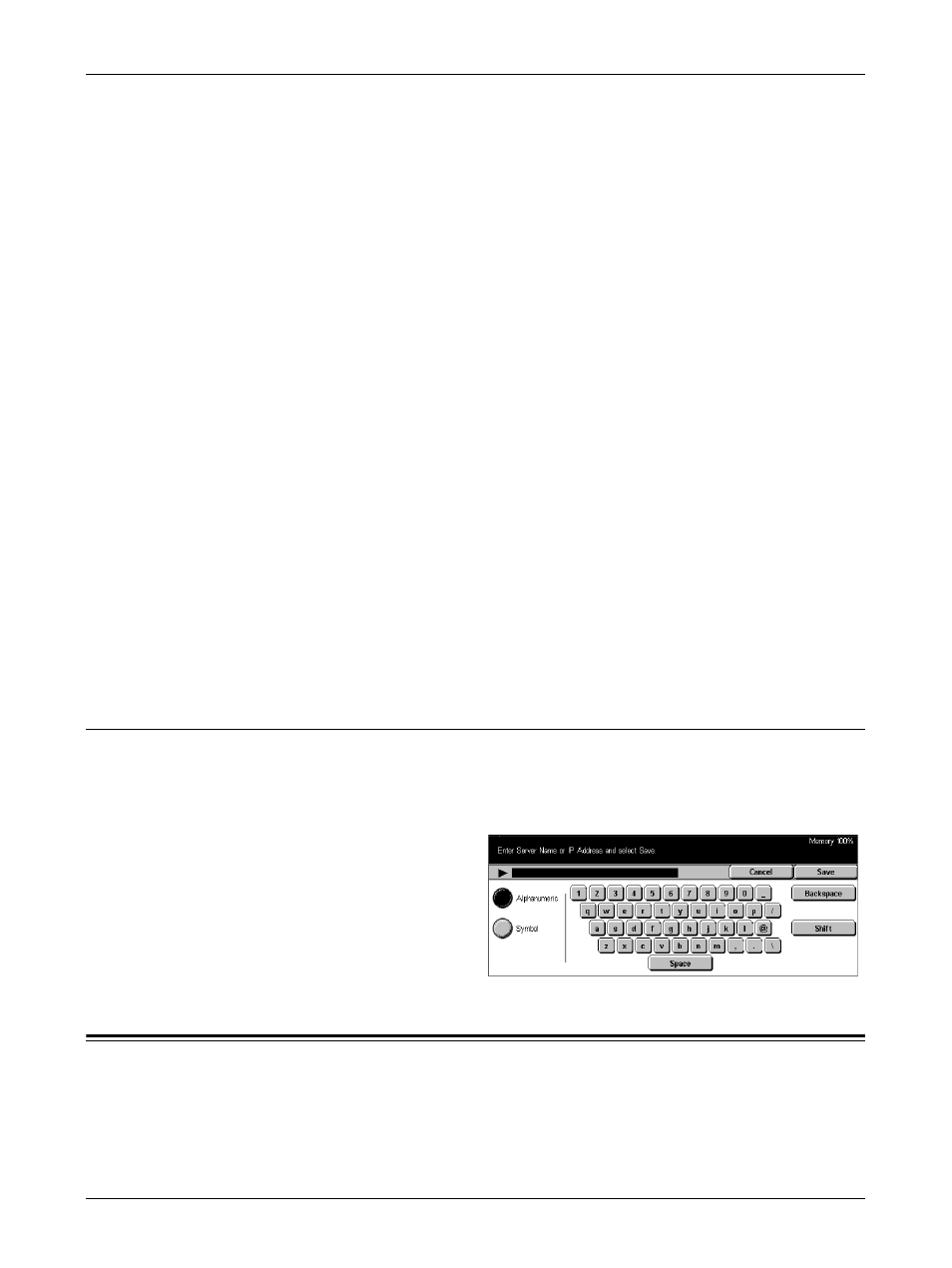
Basic Scanning
Xerox CopyCentre/WorkCentre/WorkCentre Pro 123/128133 User Guide
119
File Name
Specify a file name to be assigned to the document. A file name is automatically
assigned by the machine. To assign a different file name, select [Change Settings] and
use the displayed keyboard.
File Name Conflict
Specify one of the following after selecting [Change Settings]. If a file with the same
name already exists at the destination, the file will be processed according to this
selection.
• Cancel Job
Does not save the file in that destination.
• Change Name and Save
Saves the file under a different name. A new file name is created by adding a 3-digit
number (e.g., 001) to the end of the current file name.
• Overwrite Name and Save
Overwrites the old file with the new file.
Clear Field
Deletes the entered file name.
Change Settings
Displays the screen keyboard to enter or revise the file name. For more information on
keyboard entry, refer to Keyboard in the Fax/Internet Fax chapter on page 83.
Keyboard
Use the screen keyboard to enter parameters into the fields. For more information on
keyboard entry, refer to Keyboard in the Fax/Internet Fax chapter on page 83.
1.
Select an entry field.
2.
Select [Keyboard] on the [Scan
to FTP/SMB] screen.
3.
Perform the necessary
operations.
4.
Select [Save].
Basic Scanning
This section describes how to configure the basic scan settings such as scan resolution
and file formats. For more information, refer to the following.
Lighten/Darken – page 120
