Xerox 604P18057 User Manual
Page 248
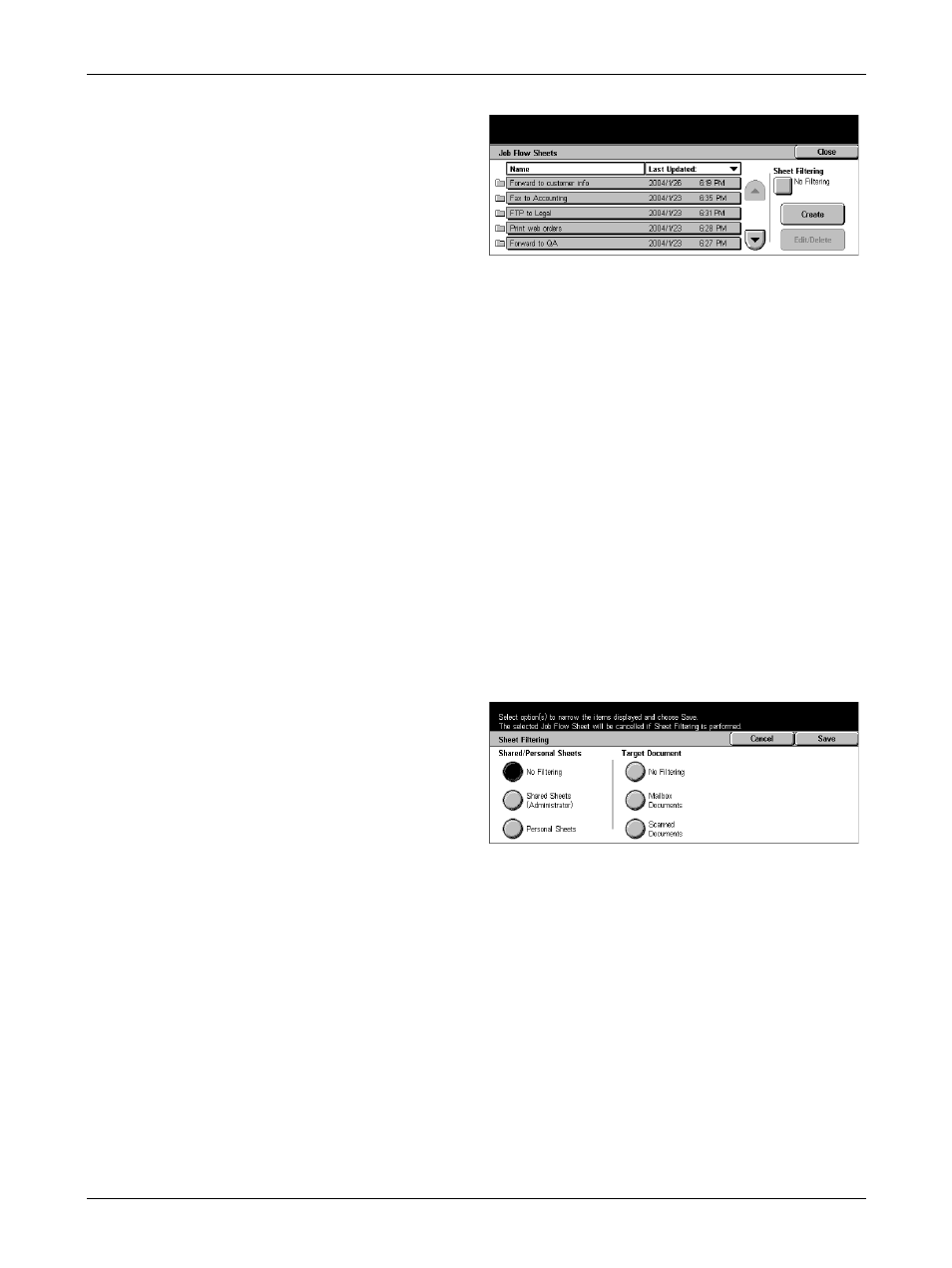
11 Setups
248
Xerox CopyCentre/WorkCentre/WorkCentre Pro 123/128/133 User Guide
1.
Select [Job Flow Sheets] on the
[Setup Menu] screen.
2.
Perform the necessary
operations.
3.
Select [Close].
Sheet Filtering
Displays the [Sheet Filtering] screen.
Create
Displays the [Create New Job Flow Sheet] screen.
Edit/Delete
Displays the [Show Details] screen.
• Delete – Deletes the selected job flow sheet.
• Copy – Allows you to create a new job flow sheet by copying and modifying the
selected job flow sheet.
• Edit – Allows you to modify the selected job flow sheet.
NOTE: The contents of this option are the same as [Show Details] on the [Select Job
Flow Sheet] screen of a mailbox.
[Sheet Filtering] Screen
Use this feature to restrict job flow sheets to be displayed on the screen.
1.
Select [Sheet Filtering] on the
[Job Flow Sheets] screen.
2.
Select the required option.
3.
Select [Save].
No Filtering
No filtering is applied to the job flow sheets.
When logged in with a particular user ID (Job flow sheets owned by users other than
the logged-in user are not displayed):
• Shared Sheets (Administrator) – Displays all the job flow sheets, except for those
owned by the logged-in user or other users.
• Personal Sheets – Displays job flow sheets owned by the logged-in user.
Without log-in (Job flow sheets owned by particular users are not displayed):
• System Administrator – Displays job flow sheets managed under the Key Operator’s
name.
