Mixed size originals, Border erase, Mixed size originals border erase – Xerox 604P18057 User Manual
Page 127
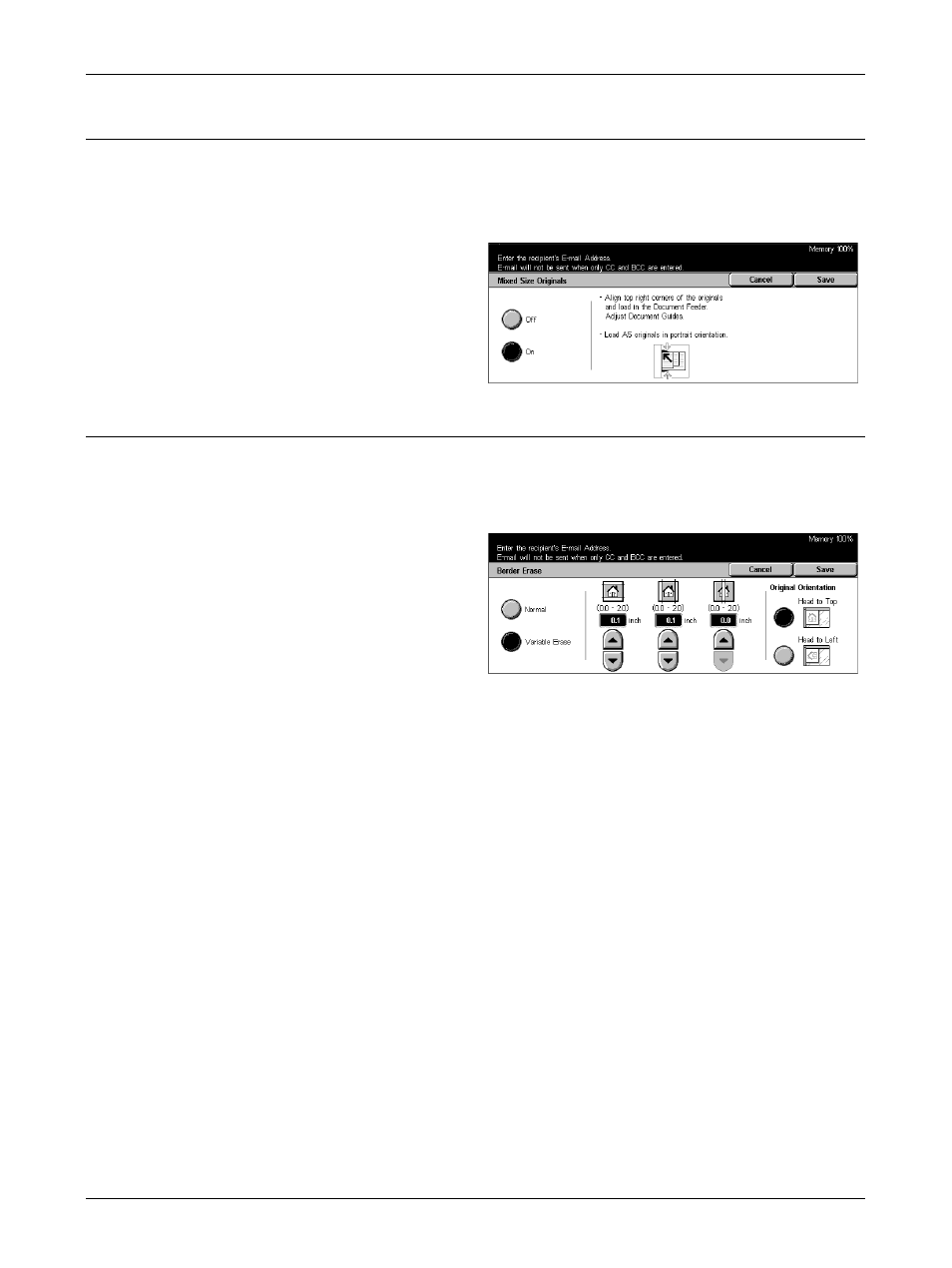
Scan Options
Xerox CopyCentre/WorkCentre/WorkCentre Pro 123/128133 User Guide
127
Mixed Size Originals
This feature allows you to scan mixed sizes of documents using the document feeder
at the same time and save them in a single file.
NOTE: To enable the feature, select [Auto Size Detect] on the [Scan Size] screen.
1.
Select [Mixed Size Originals] on
the [Scan Options] screen.
2.
Select [On] to enable the
feature.
3.
Select [Save].
Border Erase
When scanning bound documents or scanning with the document feeder or document
glass cover open, black marks may appear around the edges or on the center binding
area of the output. These marks can be erased using this feature.
1.
Select [Border Erase] on the
[Scan Options] screen.
2.
Perform the necessary
operations.
3.
Select [Save].
Normal
Uses the default values for the edge or center area to be erased. The default values
are set in [Variable Erase]. If you do not want to erase any edge and/or center area,
select [Variable Erase] and then select 0.0 using the scroll buttons.
Variable Erase
Allows you to adjust the edge or center area to be erased. Enter the amount you want
to erase from the top, bottom, right, left, and center margins. Up to 50 mm (2 inches)
can be entered.
Original Orientation
• Head to Top – Select to position documents with the head of the document away
from the operator.
• Head to Left – Select to position documents with the head of the document to the
operator’s left. For this orientation, documents are scanned so that the head of
scanned result is away from the operator.
