Original size defaults, Reduce/enlarge presets, Original size defaults reduce/enlarge presets – Xerox 604P18057 User Manual
Page 210
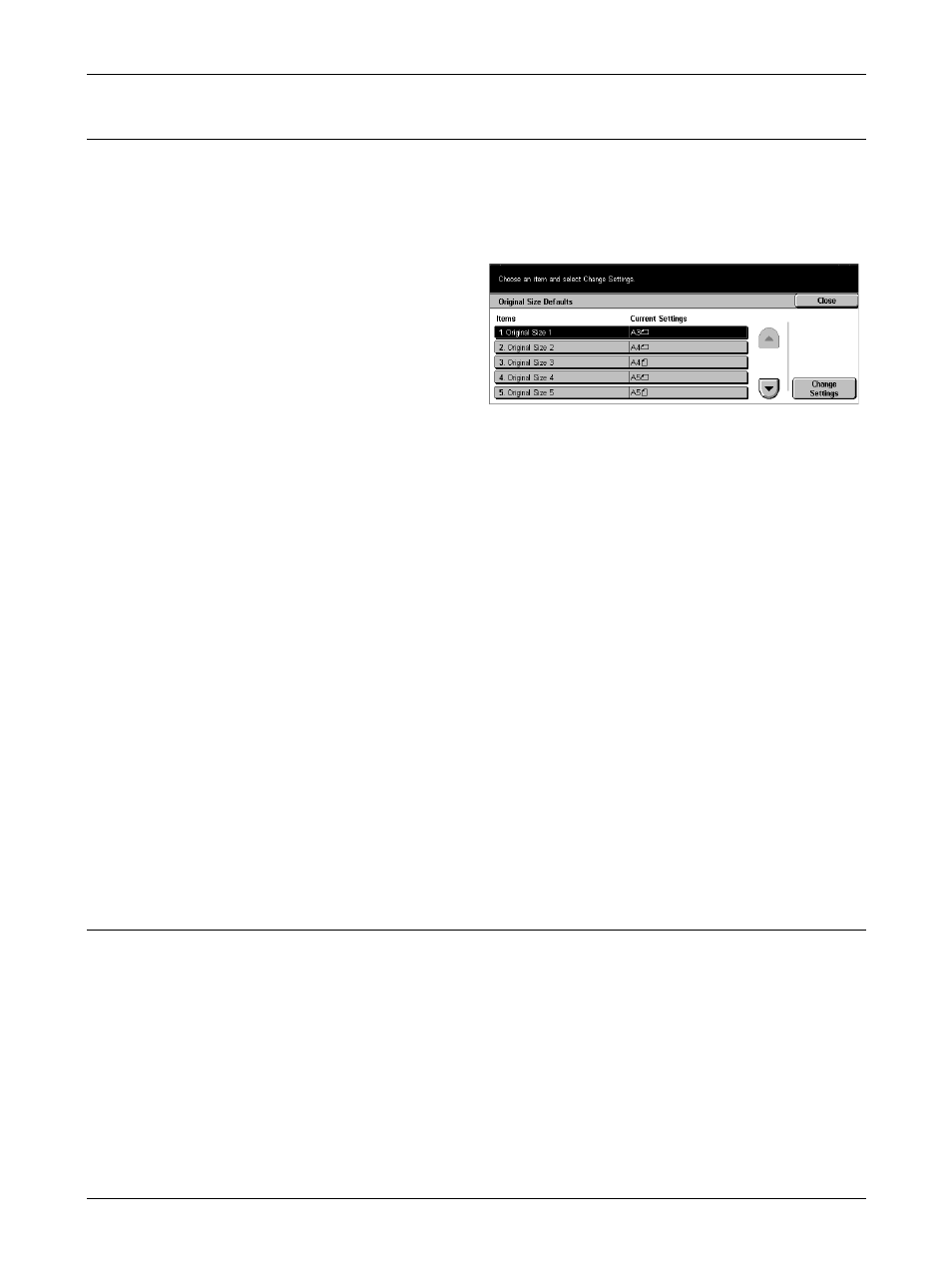
11 Setups
210
Xerox CopyCentre/WorkCentre/WorkCentre Pro 123/128/133 User Guide
Original Size Defaults
Use this feature to preset document size buttons. These are displayed when you use
the [Original Size] feature on the [Scan Options] screen. If you predefine frequently
used document sizes, you can set the size of the original, quickly and easily.
The [Original Size Defaults] screen consists of multiple pages.
1.
Select [Original Size Defaults]
on the [Copy Mode Settings]
screen.
2.
Use the scroll buttons to switch
between screens.
3.
Perform the necessary
operations.
4.
Select [Close].
Original Size 1–11
Allows you to assign your choice of document sizes to each of the 11 buttons.
A/B Series Size
Displays the 10 standard document sizes in A/B series size.
Inch Size
Displays the 12 document size in inches.
Others
Allows you to select the size from other settings, such as [5 × 7 inches (Portrait/
Landscape)], [3.5 × 5 inches (Portrait/Landscape)], and [Postcard]. You can use the
[Next Page] button to switch between screens.
Variable Size
Allows you to specify documents size by using the scroll buttons within the ranges of
15–297 mm (0.6–11.7 inches) for width and 15–432 mm (0.6–17.0 inches) for length.
Reduce/Enlarge Presets
Use this feature to preset magnification buttons. These are displayed when you select
[Preset %] in the [Reduce/Enlarge] feature on the [Basic Copying] screen. If you
predefine frequently used magnifications, the original can be expanded or reduced,
quickly and easily.
The [Reduce/Enlarge Presets] screen consists of multiple pages.
