5 remote assistance, About remote assistance, How to set up remote assistance – Technicolor - Thomson Wireless Business DSL Routers SpeedTouchTM620 User Manual
Page 82: How to log on to the speedtouch™ remotely, Remote assistance, Chapter 6
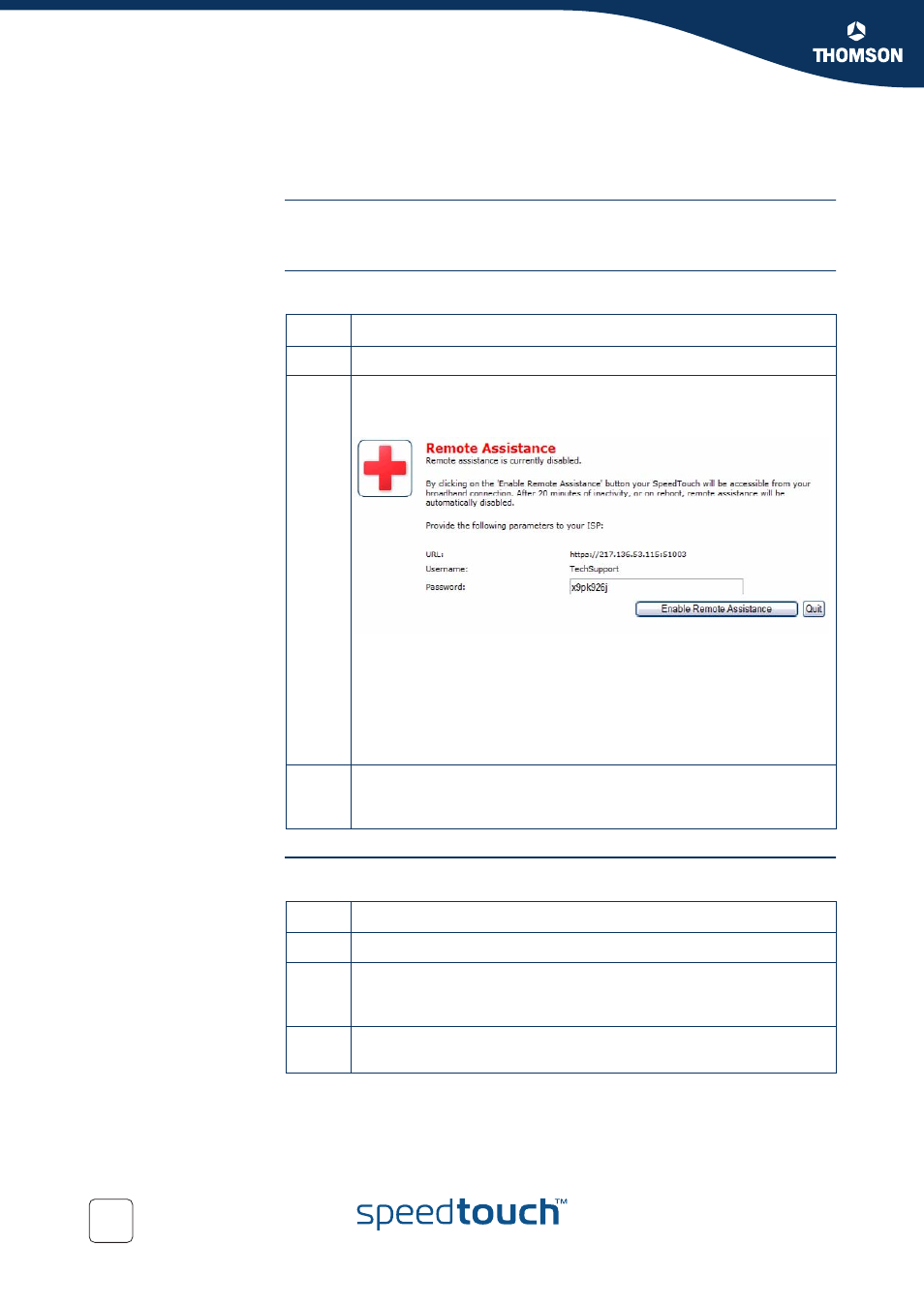
Chapter 6
SpeedTouch™ System Services
E-DOC-CTC-20051017-0155 v1.0
72
6.5 Remote Assistance
About Remote
Assistance
Remote Assistance allows you to log on to the SpeedTouch™ from a remote
location and perform tasks.
How to Set Up Remote
Assistance
Proceed as follows to set up Remote Assistance:
How to Log On To The
SpeedTouch™
Remotely
Proceed as follows to log on to the SpeedTouch™ remotely:
You are now remotely connected to the SpeedTouch™ and have access to all of its
functions, as if the connection were a local connection.
Step
Action
1
Go to the Basic configuration home page of the web interface
2
In the Toolbox section, click Remote Assistance
Result:
the Web Interface shows the following page:
The system selects the user with the defremadmin property set to
enabled.
The SpeedTouch™has a pre-configured user called TechSupport
already configured for this purpose. Normally, the page should show
this user (see example above).
The system also generates a random password, which you can alter
manually.
3
Click Enable Remote Assistance.
Note that the system generates a new password every time you click
the enable button.
Step
Action
1
Open a browser window
2
Enter the URL of the SpeedTouch™ (public IP address of the
SpeedTouch™ with port number 51003, as shown on the Remote
Assistance page).
3
Log on using the user and the password on the Remote Assistance
page.
