1 back up configurations via ftp, Introduction, Backup procedure – Technicolor - Thomson Wireless Business DSL Routers SpeedTouchTM620 User Manual
Page 43: Back up configurations via ftp, Chapter 4
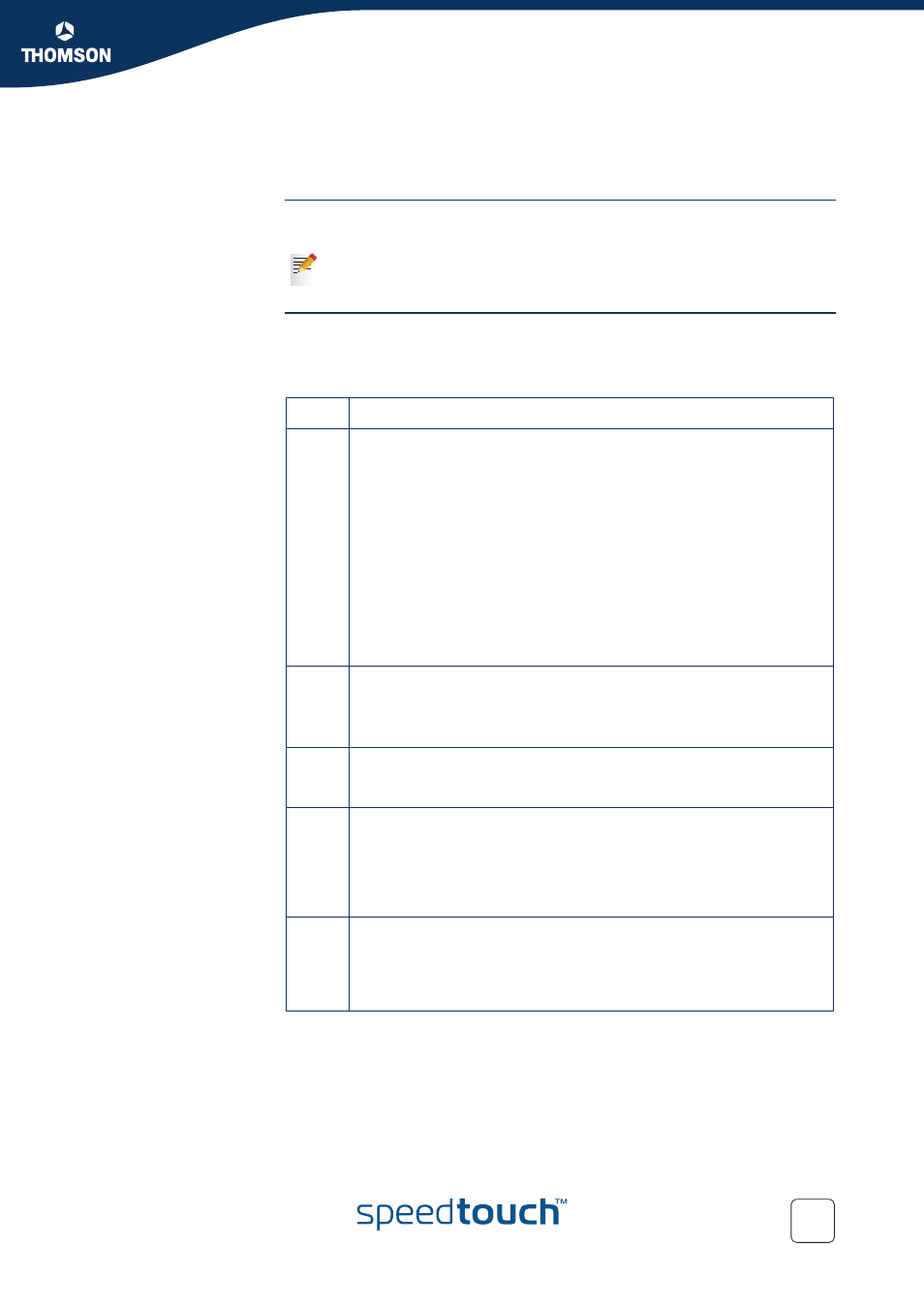
Chapter 4
SpeedTouch™ Configuration Management
E-DOC-CTC-20051017-0155 v1.0
33
4.3.1 Back up Configurations via FTP
Introduction
For backup reasons, you can transfer configuration files from both the
SpeedTouch™ ‘/active’ and ‘/dl’ subdirectories to your local disk.
Backup procedure
To backup the current SpeedTouch™ configuration to your local disk as backup
user.ini file, proceed as follows:
Remind that a user.ini file in the system’s ‘/active’ subdirectory may contain
an old saved configuration created before your latest software switch over.
Step
Action
1
Open an FTP session to the SpeedTouch™. At the user name prompt,
enter a user name and at the password prompt, the password (see
“The SpeedTouch™ Multi Level Access Policy Configuration Guide”
for more information):
C:\>ftp <SpeedTouch™ IP address>
Connected to
220 Inactivity timer = 120 seconds. Use 'site idle
change.
User (192.168.1.254:(none)): root
331 SpeedTouch Password required.
Password:
230 OK
ftp>
2
If required, save the current SpeedTouch™ configuration via the quote
site saveall command:
3
ftp> quote site saveall
200-
200 CLI command "saveall" executed
4
Enter binary file transfer mode. Optionally you can enable hashing:
ftp> bin
200 TYPE is now 8-bit binary
ftp> hash
Hash mark printing On ftp: (2048 bytes/hash mark).
5
Change to the SpeedTouch™ ‘/dl’ subdirectory from which you want to
get the latest configuration file from:
ftp>cd dl
250 Changed to /dl
