5 how to create an address based filter, How to create a new entry, How to modify an entry – Technicolor - Thomson Wireless Business DSL Routers SpeedTouchTM620 User Manual
Page 77: How to delete an entry, How to create an address based filter, Chapter 6
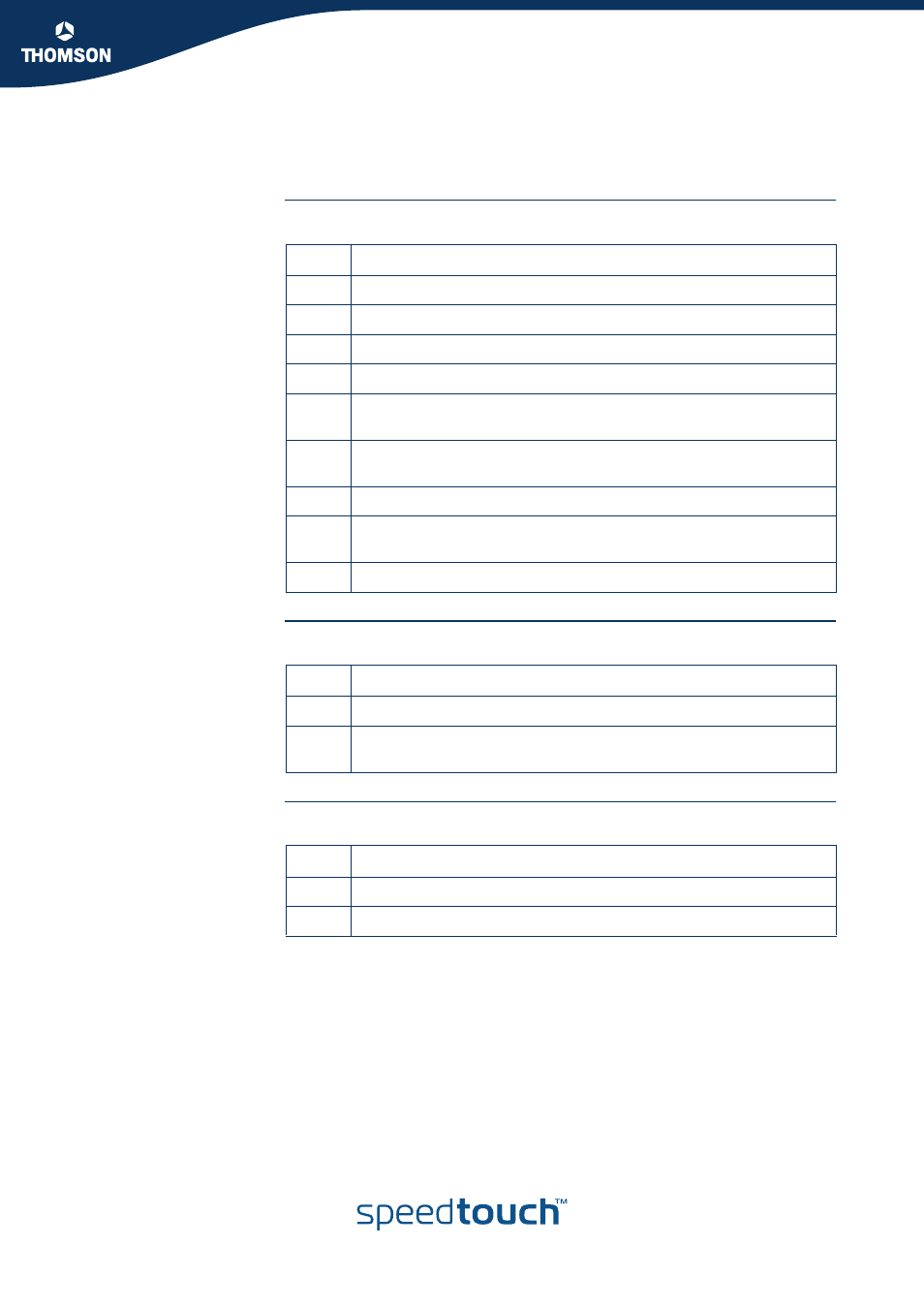
Chapter 6
SpeedTouch™ System Services
E-DOC-CTC-20051017-0155 v1.0
67
6.3.5 How to Create an Address Based Filter
How to Create a New
Entry
Proceed as follows:
How to Modify an Entry
Proceed as follows to modify an entry in the filter table:
How to Delete an Entry
Proceed as follows to delete an entry in the filter table:
Step
Action
1
Go to the SpeedTouch™ configuration home page
2
In the Toolbox section, click Web Site filtering.
3
In the top right corner, click Configure.
4
Go to the first bullet in the list (Address Based Filtering).
5
In the last row of the table, enter the URL of the web site for which you
want to create an entry in the filter
6
Select the action to be taken (Block, Allow or Redirect)
In case of Redirect, enter the address to which you want to redirect.
7
Click Add
8
Repeat steps 5 to 7 for each entry you want to create in the filtering
table.
9
If necessary, select Use Address Based Filter and click Apply.
Step
Action
1
Go to the row you wish to change and click the corresponding Edit.
2
Modify the entry and click Apply.
To undo the changes, click Cancel.
Step
Action
1
Go to the row you wish to delete
2
Click the corresponding Delete.
