How to configure the remote capi client, How to configure remote capi via the web interface, How to enable remote capi via cli – Technicolor - Thomson Wireless Business DSL Routers SpeedTouchTM620 User Manual
Page 142: Chapter 9
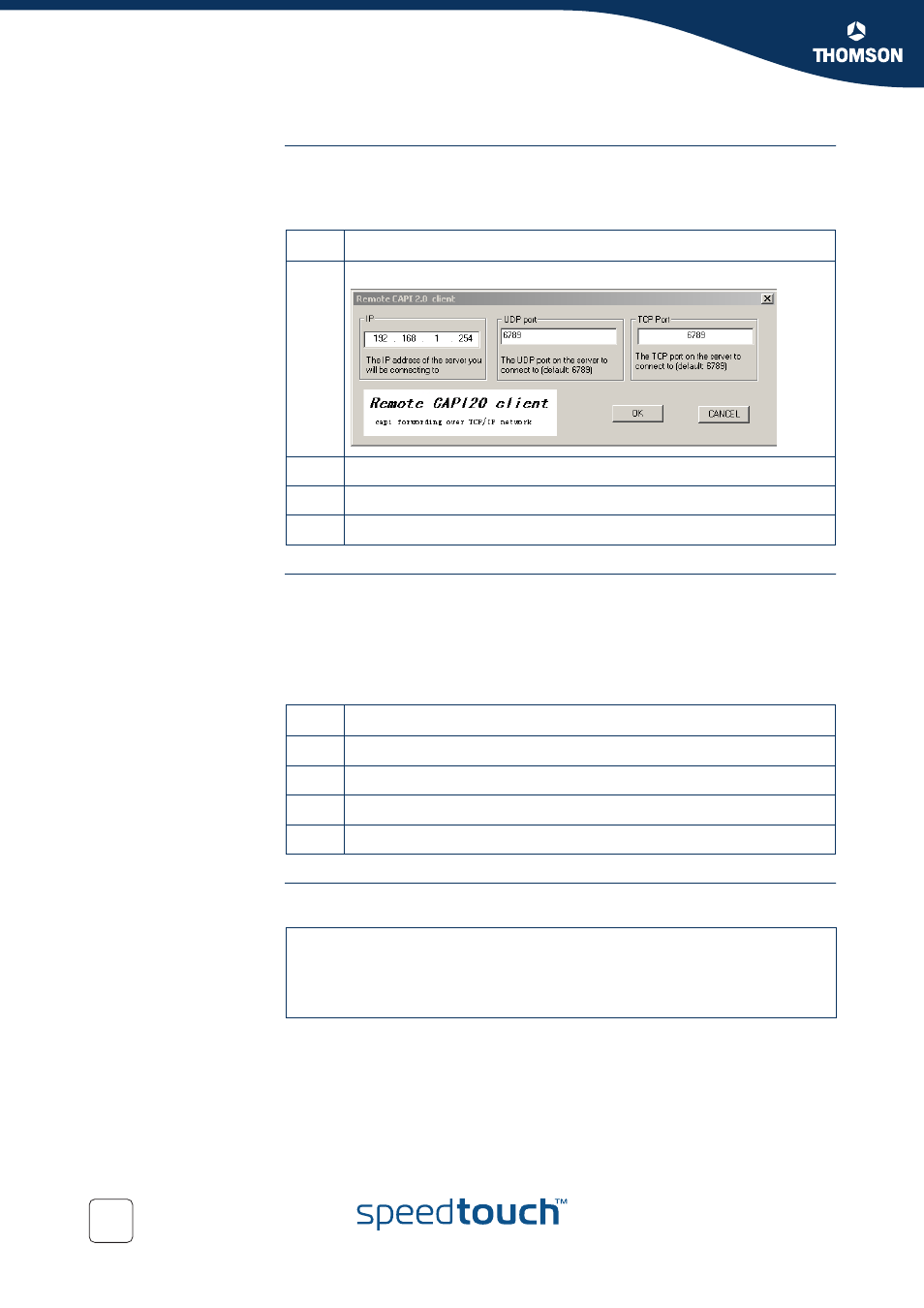
Chapter 9
The Integrated SpeedTouch™ ISDN Modem
E-DOC-CTC-20051017-0155 v1.0
132
How to Configure the
Remote CAPI Client
The above installation procedure adds the Remote CAP20 Client application to your
system. You can access it via the Control Panel.
Proceed as follows to configure this client:
How to Configure
Remote CAPI via the
Web interface
Prerequisite:
You need to have RVS Communication Center or any other software that uses the
Rcapi driver.
Procedure:
Proceed as follows to enable Remote CAPI via the Web Interface:
How to Enable Remote
CAPI via CLI
Use the following command sequence to enable RCAPI:
Step
Action
1
Use the Control Panel to start the Remote CAP20 Client application:
2
In the IP box, enter the IP address of the SpeedTouch™ (192.168.1.254).
3
In the UDP Port box, enter the UDP port if necessary(default is 6789).
4
In the TCP Port box, enter the TCP port if necessary (default is 6789).
Step
Action
1
On the web interface home page, click Expert
2
In the navigation pane, click SpeedTouch™
3
Go to SpeedTouch™ Services
4
Select Remote CAPI Daemon
=>rcapi
[rcapi]=>
[rcapi]=>config
[RCAPID] state: disabled
[rcapi]=>config state enabled
