Chapter 4 – Technicolor - Thomson Wireless Business DSL Routers SpeedTouchTM620 User Manual
Page 38
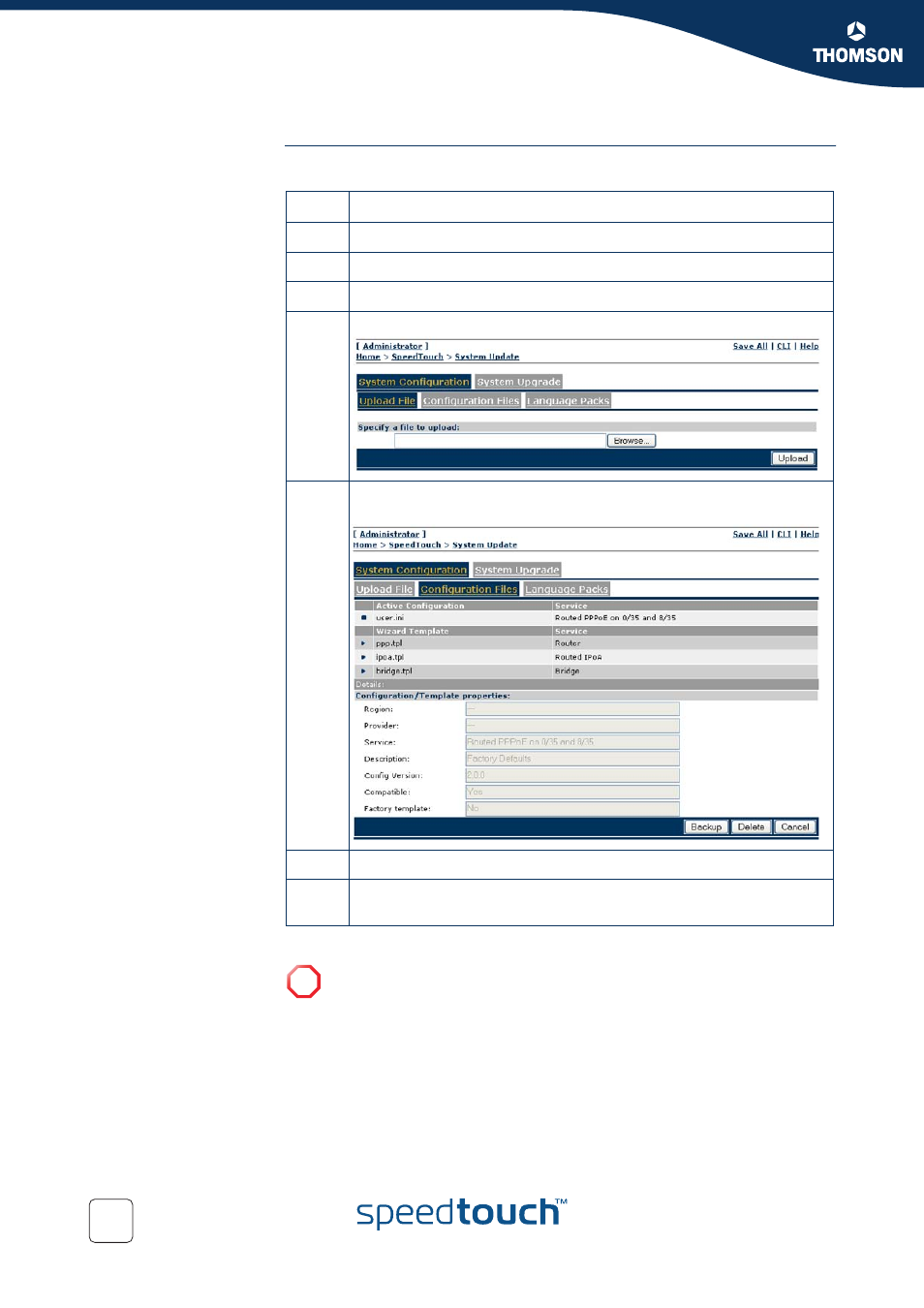
Chapter 4
SpeedTouch™ Configuration Management
E-DOC-CTC-20051017-0155 v1.0
28
Backing up saved
configurations via the
expert Web Interface
Proceed as follows:
Step
Action
1
Open a web browser and go to the SpeedTouch™ Web Interface.
2
Go to expert mode.
3
Click Save All to save the current configuration.
4
Open the Update page via Home > SpeedTouch > System Update:
5
Click the Configuration Files tab and select the file you want to back
up:
6
Click Backup.
7
Select a location on your local disk to store the user.ini file and click
OK.
!
Don’t click Delete, or the SpeedTouch™ will reset to defaults and your
configuration will be gone.
