5 menu-driven cli navigation, Introduction, Entering the cli menu – Technicolor - Thomson Wireless Business DSL Routers SpeedTouchTM620 User Manual
Page 23: Executing commands, Menu-driven cli navigation, Chapter 2
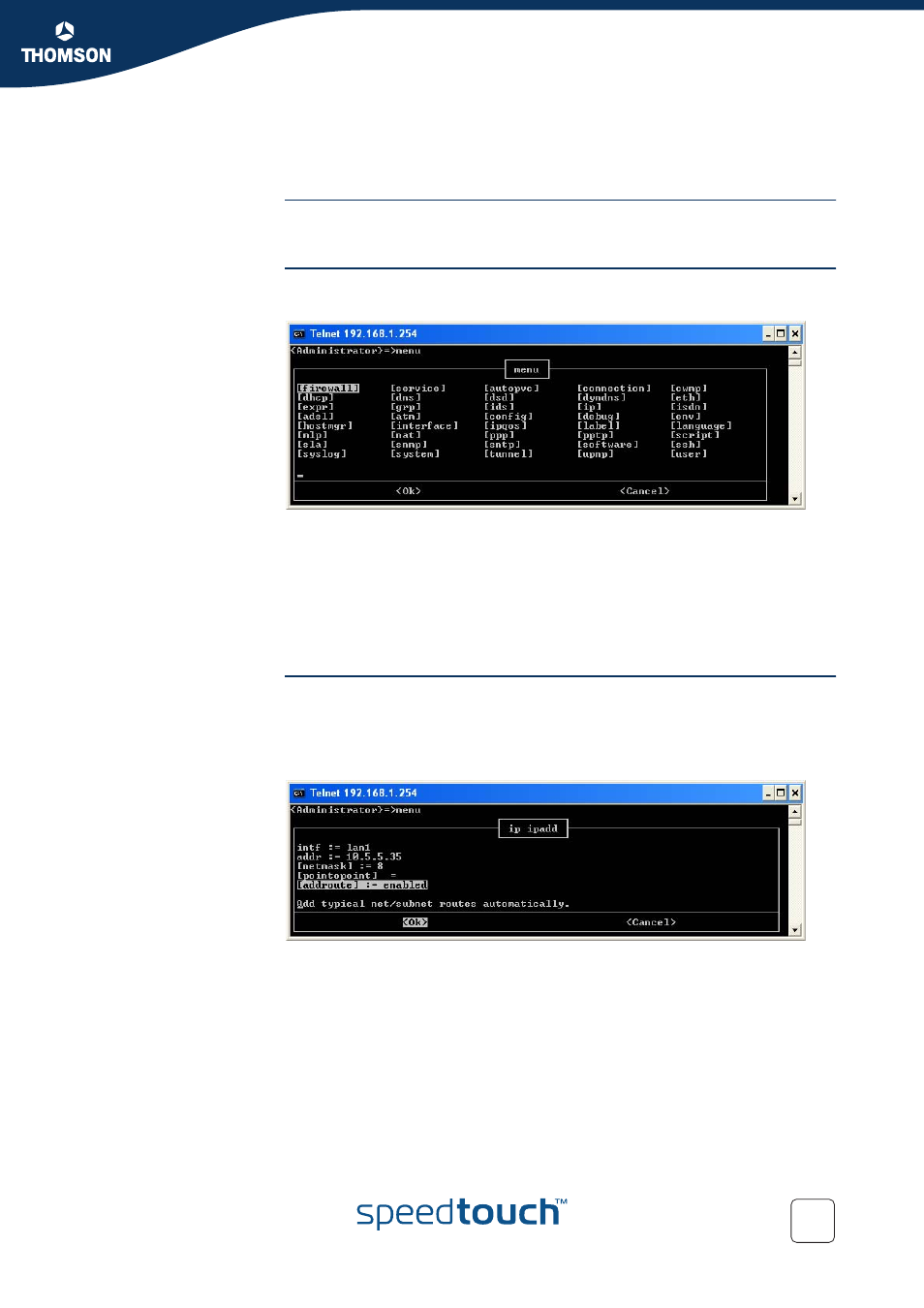
Chapter 2
SpeedTouch™ Command Line Interface
E-DOC-CTC-20051017-0155 v1.0
13
2.5 Menu-driven CLI Navigation
Introduction
To improve the user-friendliness of the SpeedTouch™ CLI, the CLI features a menu-
driven interface.
Entering the CLI menu
To enter the menu-driven interface, simply enter the command
menu
from the CLI
prompt:
The semi-graphical CLI offers you an attractive and easy-to-use configuration
environment for the CLI.
You can browse through the CLI command groups via the arrow keys. Pressing
ENTER executes your selection, i.e. for entering a CLI command group. From each
level you can select .. and press ENTER to go up one level.
Use TAB to change from the command menu to the control menu (the lower bar of
the menu) and vice versa.
Executing commands
To setup a CLI command, simply press ENTER on its name. You can configure and
overview its various parameters at once. In case the parameter provides preset
values, scroll through the available values via the UP and DOWN arrow keys. If you
are satisfied with all parameter values, use TAB to select
and press ENTER to
execute the command:
Saving the configuration after configuring the SpeedTouch™ via the CLI, it is
advised to save your configuration.
Save the complete SpeedTouch™ configuration to persistent memory by executing
saveall
after exiting the menu-driven CLI via
from root menu.
