ASSISTANT AT-4008 User Manual
Page 38
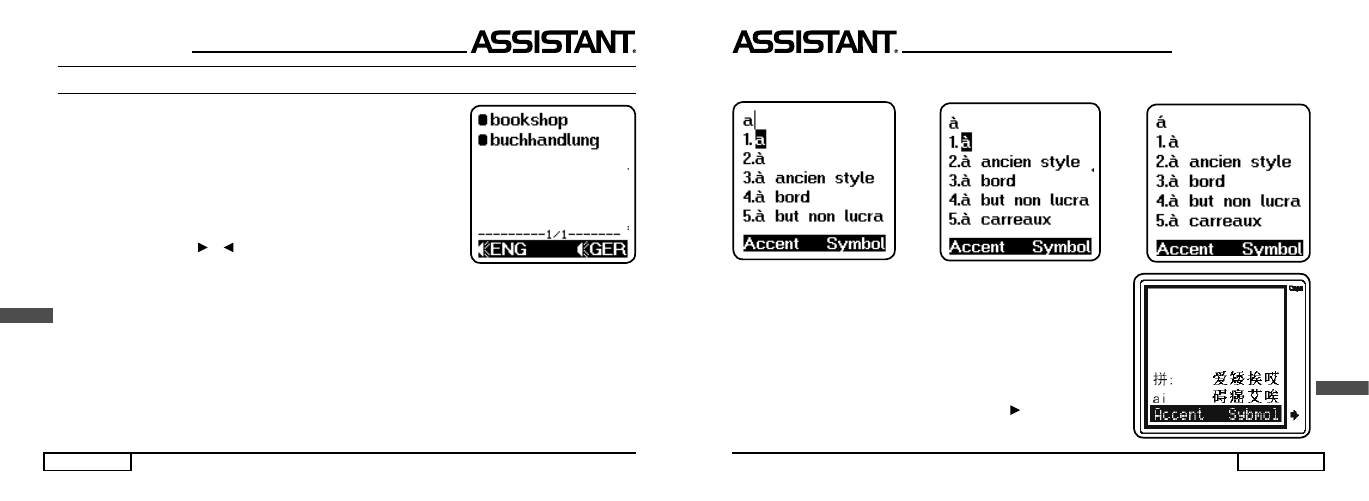
p. 38
. . . Y O U R A S S I S TA N T S
ENG
TO HEAR VOICE
1. Press the [F1] key to hear the voice of the language on the top line
of display and the [F2] speak key for the language on the bottom line. E.
g. Input ENG «bookshop», press [ENTER] to get German translation,
display shows:
Press [F1] key you can hear the English voice «bookshop». Press the
[F2] key; you can hear the German voice «buchhandlung».
2. Press [ENTER] key to appear the regulate pronounce volume menu.
Press «Left» or «Right» [ ], [ ] key to regulate the volume, then press
[ENTER] key to return to translation menu.
3. The same procedure is used to hear the phrases. Press the [F1] key to hear the Entry Language, the
[F2] key to hear the language of translation.
4. The voice volume can be adjusted to a high level that is clear enough in outdoor environment. However,
a medium voice lever is recommended for general use. To use the translator indoors the best sound can be
obtained by using an earphone (optional accessory).
5. Press [SHIFT] key. When «SHIFT» shows, then press [F1] or [F2] key to continue to pronounce. Trans-
lator can read the words and its translation words which are showing on the screen, when fi nished reading
all the words showing on the screen, it can switch to read the next translation of the words, when it fi nishes
reading all the translations of a same word, it switch to the next word automatically, press any key stop it.
. . . В А Ш І П О М І Ч Н И К И
стор. 25
УКР
Наберіть А, Одноразово натисніть [F1], Двічі натисніть [F1],
на екрані з'явиться: на екрані з'явиться: на екрані з'явиться:
13. Метод введення китайських слів:
Для китайської мови існують два методи введення слів. Перший
називається PinYin, другий, – WuBe.
Натисніть клавішу [F1] для введення діакритичних позначок,
і виберіть потрібний вам метод введення китайських слів.
Наприклад, ви вибрали метод введення PinYin (
ᣐ
): при наборі,
наприклад, «ai», на екрані з'являться всі ієрогліфи, які вимовляються
як «ai». Обравши перший і, натиснувши клавішу [1], ви можете його
надрукувати. Скористайтеся клавішею «вправо» [ ], щоб проглянути
решту ієрогліфів, що вимовляються як «ai».
