Filing email messages, To file an email message – Blackberry 6720 User Manual
Page 86
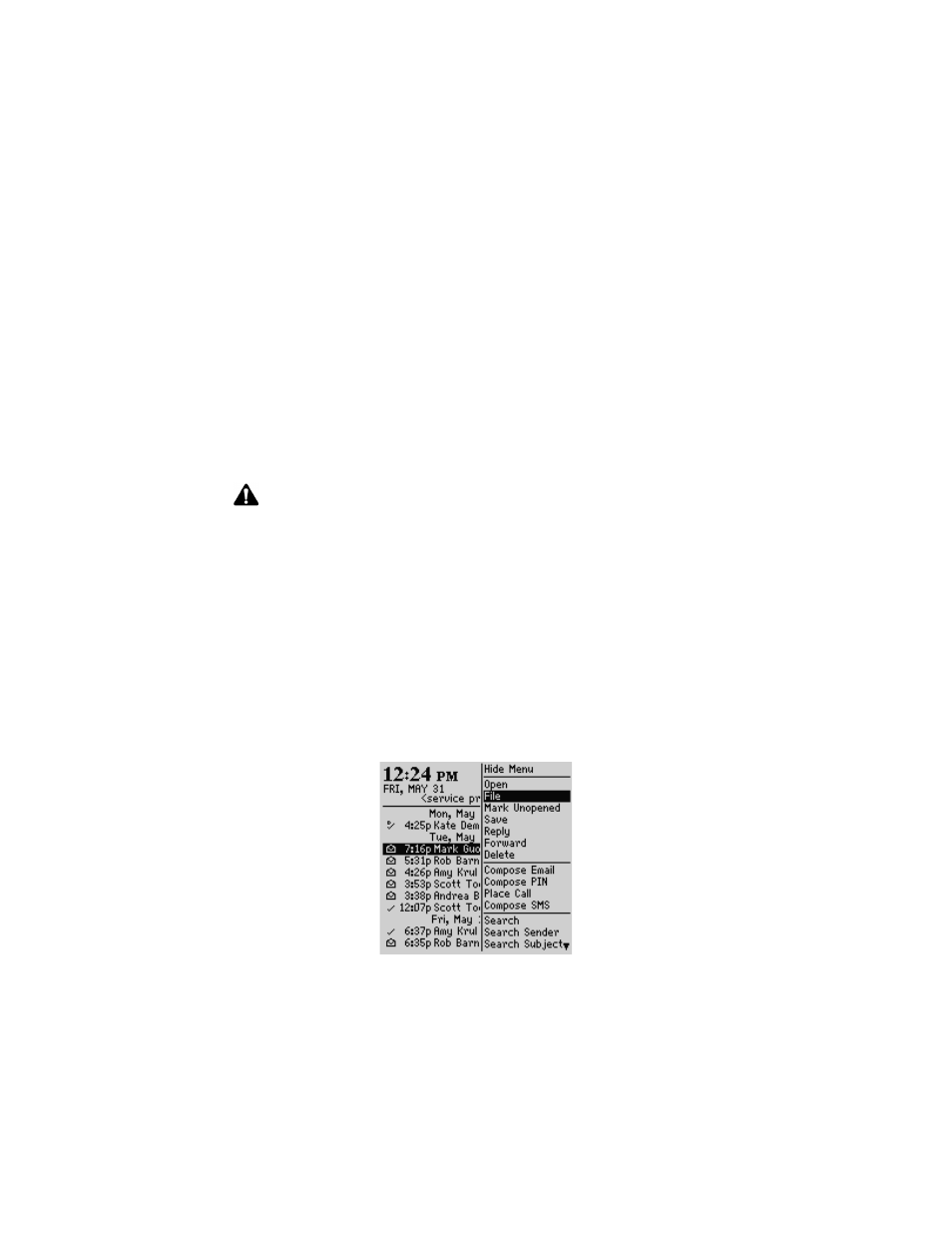
Managing messages and phone call logs
86
BlackBerry Wireless Handheld
Filing email messages
After you install the desktop software and reconcile your email messages, you can
file email messages into folders. Refer to the Intellisync Online Help that is included
with your package for more information on email reconciliation.
The first time that you reconcile your email messages between your handheld and
your desktop, the names and structure of the folders in your desktop email
program are imported to your handheld. When you file an email message on your
handheld and synchronize with your desktop, the message is moved and filed as
you have specified.
To file an email message
1. On the Home screen, click the Messages icon. The Messages screen appears.
2. Select the email message that you want to file and click the trackwheel to view
the menu. Click File Message. The Select Folder screen appears.
Messages screen menu - File Message item
Note: You cannot file PIN messages.
You cannot create a new folder on your handheld. If you want a new folder on your
handheld, you must create it in your desktop email program, and then reconcile your
email messages to transfer the new folder to your handheld.
Integration with
enterprise email
account
You can only file email messages if you have integrated your desktop
software with an enterprise email account. Refer to the Getting Started
Guide for more information on your integration options.
