Blackberry 6720 User Manual
Page 68
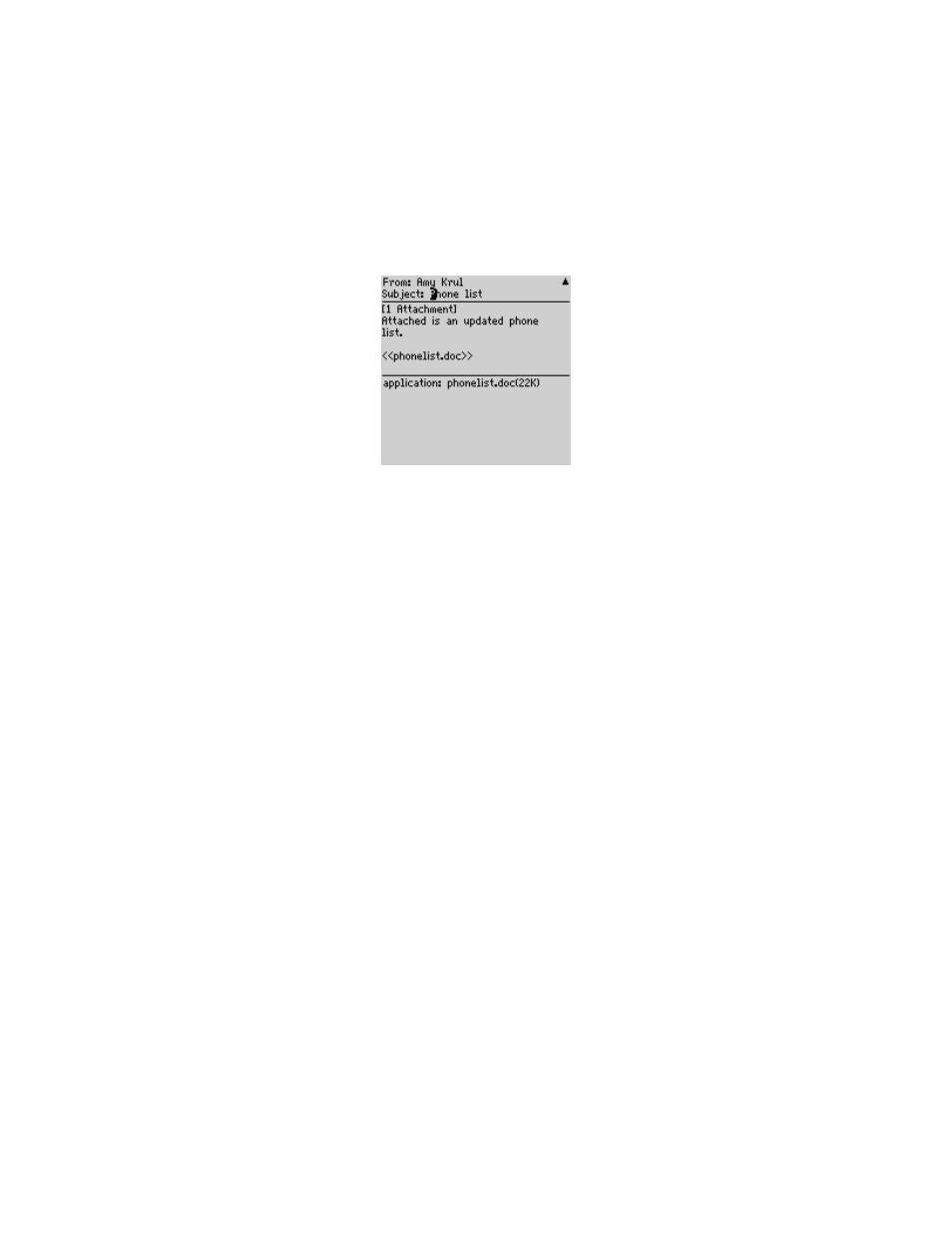
Sending and reading email and PIN messages
68
BlackBerry Wireless Handheld
Received email message with file attachment
3. Click the trackwheel to view the menu, and then click Forward. The Select
Address screen appears.
4. Select a recipient and click the trackwheel to view the menu, and then click
Email. Type any additional text that you want to add to the message. Your
message includes the file attachment.
5. Click the trackwheel to view the menu. Click Send.
You return to the Messages screen, and you can view the status of the sent email
message.
To manage meeting request and meeting
response attachments
If you send or respond to a meeting request from your handheld, you can view
the associated attachment.
1. On the Home screen, click the Messages icon. The Messages screen appears.
2. Open a meeting request or meeting response email message. Scroll to the end
of the message and select the Meeting Request or Meeting Response
Integration with
enterprise email
account
You receive meeting request and meeting response attachments if you
create or receive meeting requests on your handheld. You must integrate
your desktop software with an enterprise email account and enable
wireless calendar synchronization to create or receive meeting requests.
Refer to "Enabling wireless calendar synchronization" on page 189 for
more information.
