To add bookmarks – Blackberry 6720 User Manual
Page 165
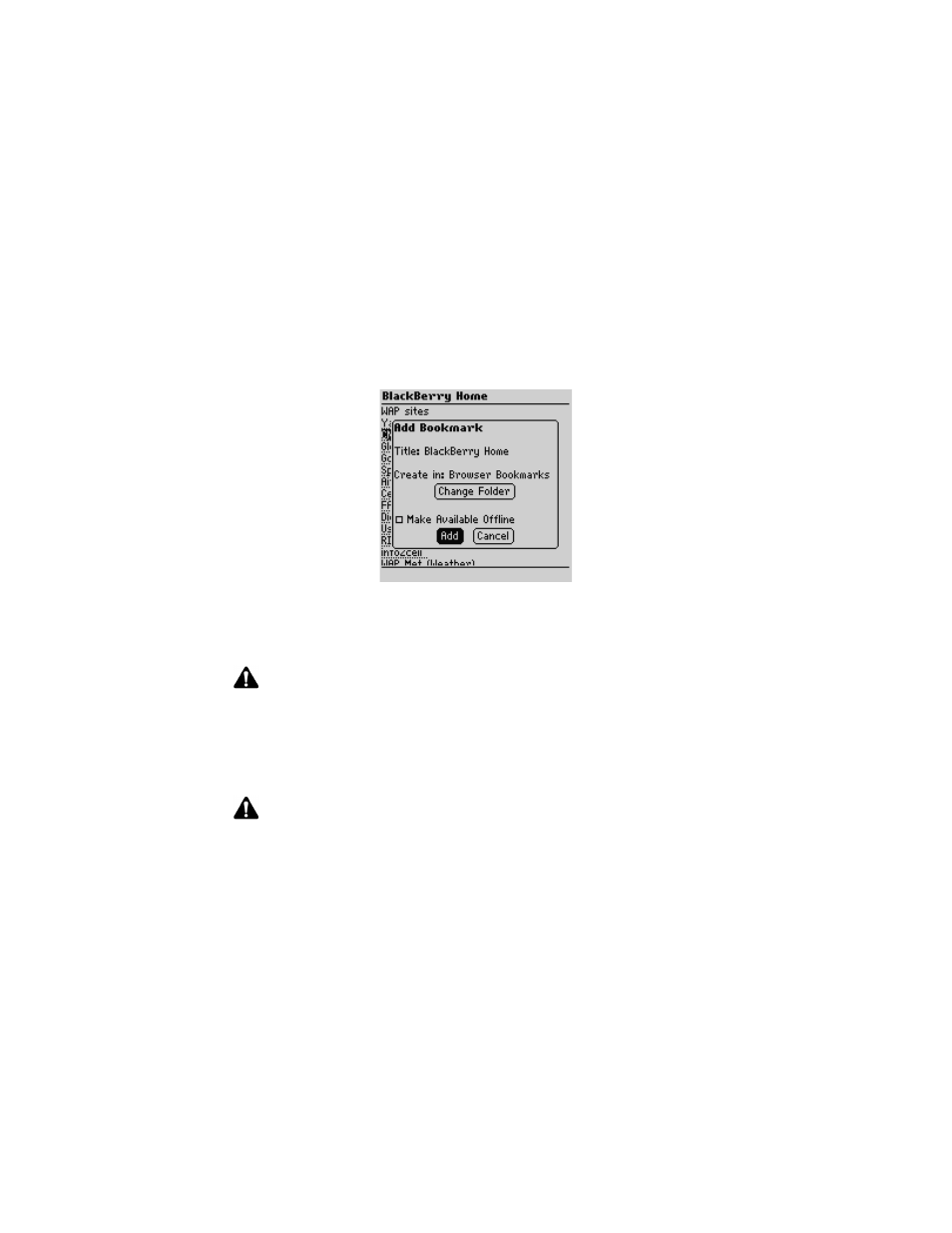
Using the Browser application
Handheld User Guide
165
To add bookmarks
1. On the Home screen, click the Browser icon. The startup screen appears.
2. Open a web page that you want to add to your Browser Bookmarks folder,
click the trackwheel to view the menu and click Add Bookmark. The Add
Bookmark dialog box appears.
Adding a bookmark - Add Bookmark dialog box
3. The title of your bookmark appears in the Title field. If you want to change
the title, press
BACKSPACE
to delete it and type a new one.
4. Press
SPACE
to select the Make Available Offline check box if you want to
view this web page when you are not connected to the wireless network.
5. When you finish making changes, click Add. The web page address is added
to your bookmarks folder.
You return to the web page that you were viewing.
Note: By default, the Create in field is set to Browser Bookmarks and all bookmarks
are saved in that folder. Refer to "Using bookmark subfolders" on page 167 for more
information on saving your bookmarks in a different subfolder and changing your
default folder settings.
Note: If you make the web page available offline, you can open the bookmark when
your handheld’s radio is turned off or when you are out of a wireless coverage area.
When you view a web page offline, the information might not be current. The web page
displays the information that was current when you saved the bookmark.
