Managing appointments, Viewing and editing appointments – Blackberry 6720 User Manual
Page 195
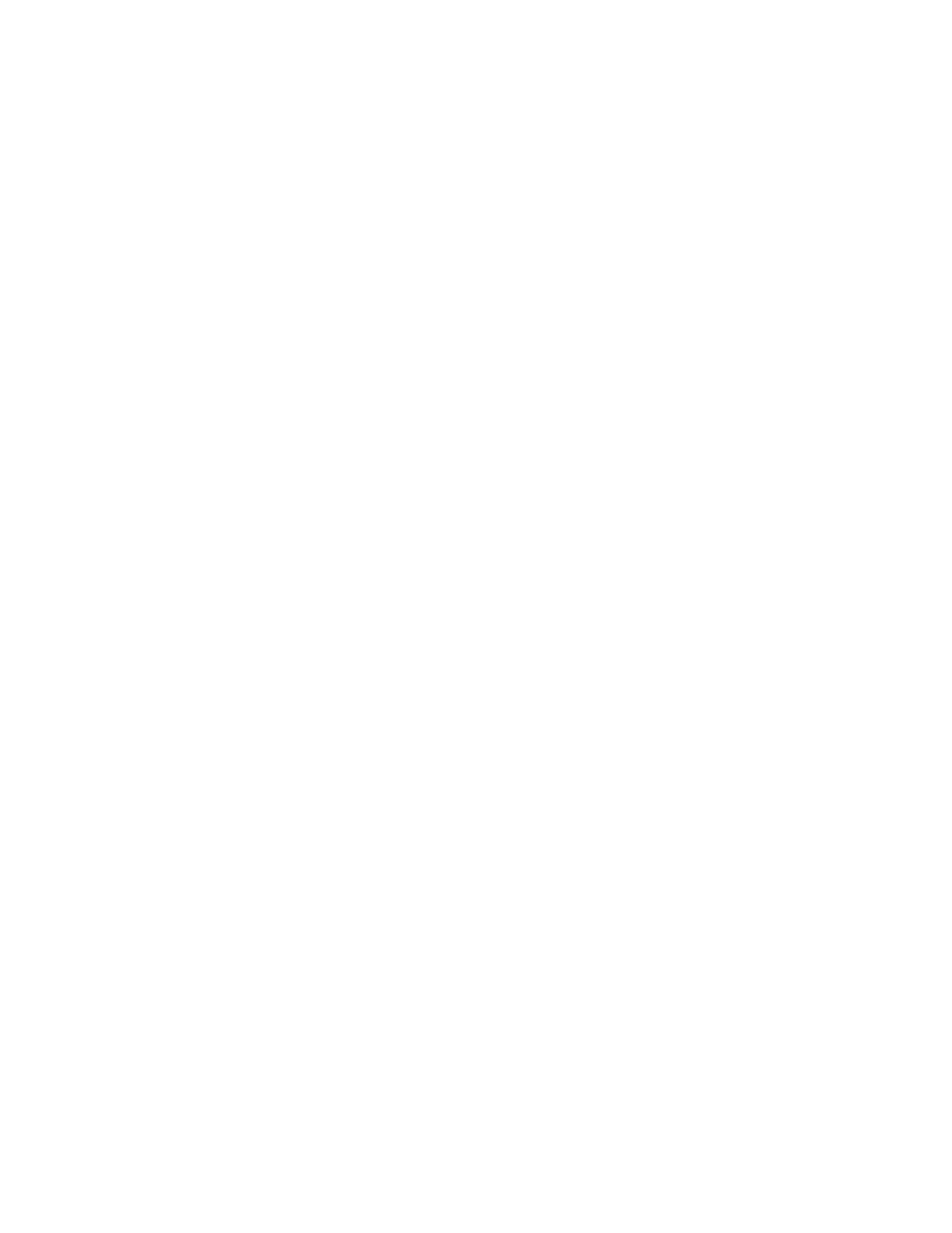
Using the Calendar application
Handheld User Guide
195
Managing appointments
You can view, edit, and delete appointments in your chosen Calendar view.
Viewing and editing appointments
You can view or edit appointments at any time.
To view and edit appointments in Day, Agenda, or Week view
1. On the Home screen, click the Calendar icon. The Calendar screen appears.
Verify that you are in Day, Agenda, or Week view.
2. Select the appointment that you want to view or edit and click the trackwheel
to view the menu. Click Open.
If you select a recurring appointment, you are prompted to indicate whether
you want to view and edit all occurrences of the appointment (click Open the
series) or only the selected appointment (click Open this occurrence). The
Appointment Details screen appears.
3. Edit the information in any of the fields. To edit the All Day Event, Start, End,
Duration, Time Zone, or Reminder fields, press
SPACE
to change options.
Release
SPACE
when you set the field to your preference.
4. If you edit a recurring appointment, in the Recurrence field, press
SPACE
to
change the settings.
5. After you view or edit the appointment, click the trackwheel to view the
menu, and then click Save.
You return to the Calendar screen.
Lotus
Domino
If you use Lotus Notes as your desktop email program, you cannot edit the Start,
End, Duration, or Time Zone fields for a saved recurring appointment.
Lotus
Domino
If you use Lotus Notes as your desktop email program, you cannot edit the
recurrence pattern of a saved appointment.
