To update addresses from the phone screen, Address book fields – Blackberry 6720 User Manual
Page 114
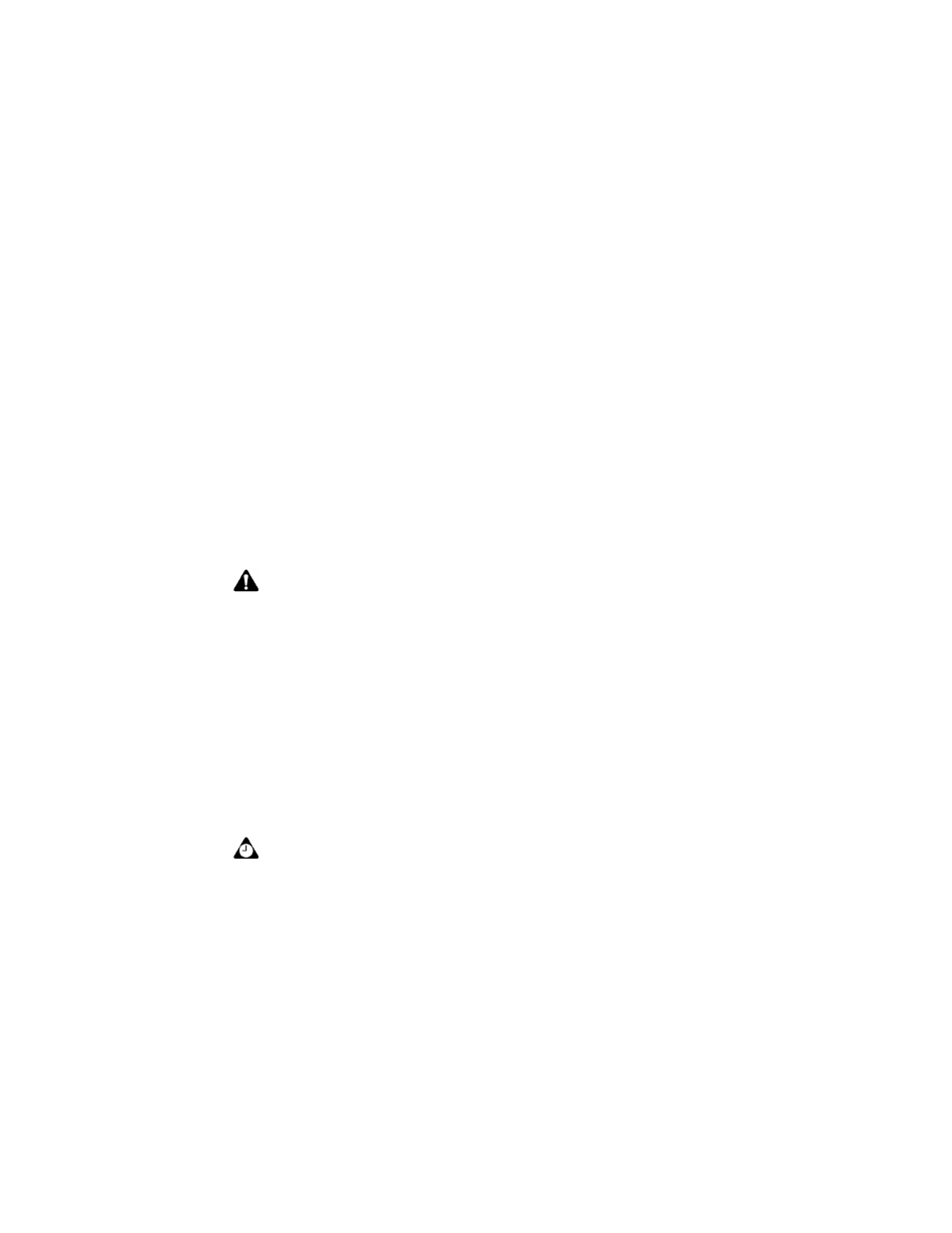
Using the Address Book application
114
BlackBerry Wireless Handheld
To update addresses from the Phone screen
1. On the Home screen, click the Phone icon. The Phone screen appears.
2. Select a number that is listed on the Phone screen. To add this phone number
to an existing contact, click the trackwheel to view the menu and click Copy.
3. Click the trackwheel to view the menu, and then click View Address Book.
4. Select the contact whose Address Book entry you want to update and click the
trackwheel to view the menu. Click Edit.
5. Select the phone number field in which you want to insert the number. Click
the trackwheel to view the menu and click Paste. The number is inserted in
the field.
6. Click the trackwheel to view the menu, and then click Save.
7. Press
ESC
to return to the Phone screen.
Address Book fields
The New Address screen contains the following fields:
First: Type your contact’s first name. This field accepts letters, numbers, and
symbols.
Last: Type your contact’s last name. This field accepts letters, numbers, and
symbols.
Email: Type your contact’s email address. This field accepts letters, numbers, and
symbols. You can press
SPACE
to insert the at sign (@); press it again to insert a
period. If you continue to press
SPACE
, you can continue to insert periods.
Company: Type the name of the company for which your contact works. This
field accepts letters, numbers, and symbols.
Note: If the contact whose Address Book entry you want to update is listed on the
Phone screen, you can open the entry on the Phone screen. Copy the phone number
and then select the contact and click the trackwheel to view the menu. Click View
Contact. The contact’s Address Book entry appears. Click the trackwheel to view the
menu and click Edit. Paste the phone number into the appropriate field.
Tip: Type your contact’s full name in the First field and press
ENTER
. The first name
appears in the First field and the last name appears in the Last field.
