To disable call barring, Setting general phone options, To set general phone options – Blackberry 6720 User Manual
Page 141
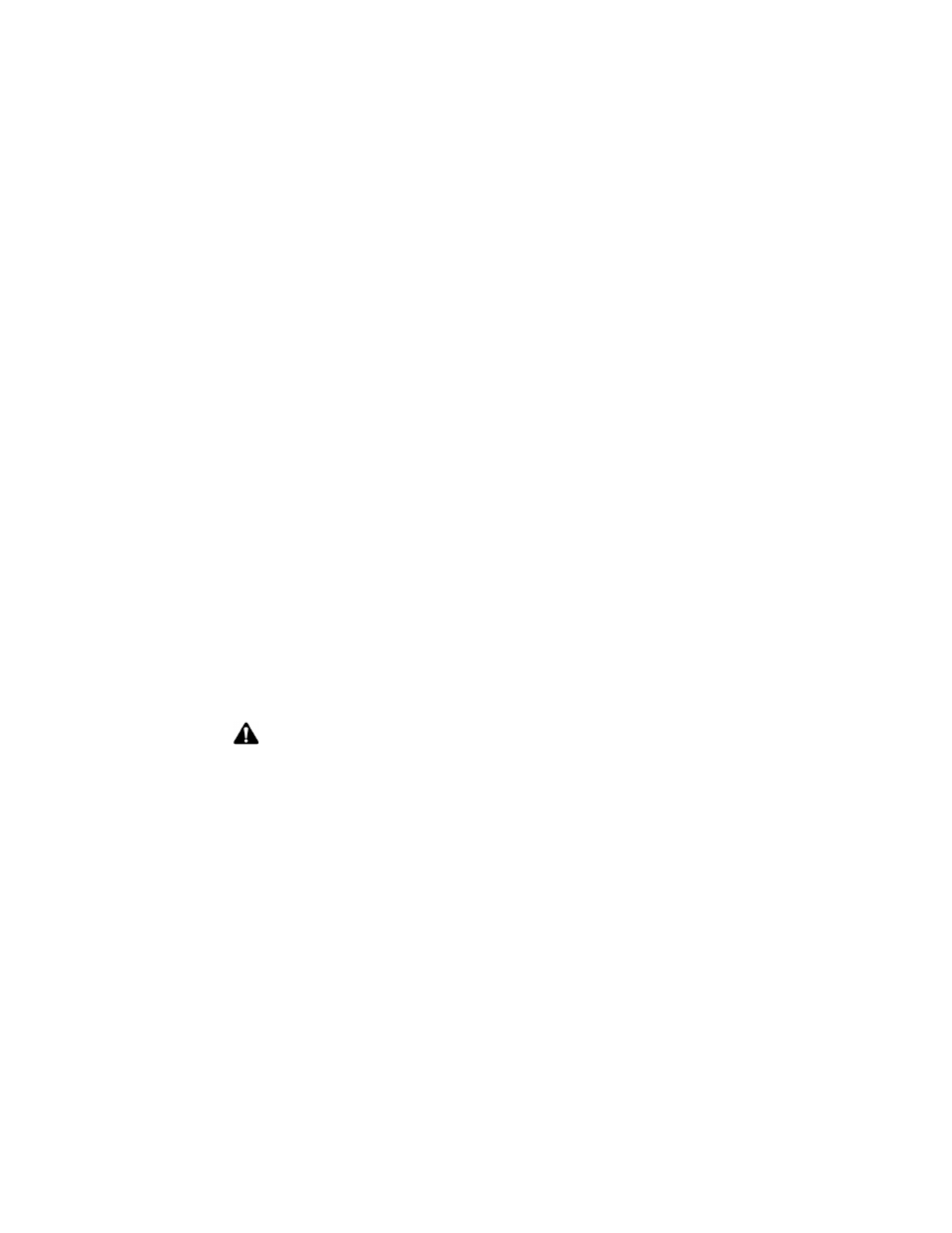
Using the Phone application
Handheld User Guide
141
To disable call barring
1. On the Home screen, click the Phone icon. The Phone screen appears.
2. Click the trackwheel to view the menu, and then click Options. The Phone
Options screen appears.
3. Click Call Barring. If your SIM card is provisioned for call barring, the Call
Barring screen appears.
4. Select the call barring option that you want to disable and click the trackwheel
to view the menu. Click Disable.
5. Click the trackwheel to view the menu, and then click Save.
You return to the Phone Options screen and your call barring option is disabled.
Setting general phone options
On the General Options screen, you can customize the following options:
•
Auto Answer: Set whether you want the handheld to automatically answer
incoming phone calls when you remove your handheld from the holster.
Choose from Out of Holster and Never. By default, this field is set to Never.
•
Auto Hangup: Set whether you want the handheld to automatically end
phone calls when you insert your handheld in the holster. Choose from Into
Holster and Never. By default, this field is set to Never.
•
Confirm Delete: Select whether you want to confirm the deletion of phone
numbers and contacts from the Phone screen. By default, this option is set to
Yes.
•
Sort By: Set whether you want to sort your list of contacts on the Phone screen
by Name, Most Recent, or Most Used.
•
Restrict My Identity: Set whether you want your identity restricted when you
place calls from your handheld. By default, this field is set to No.
To set general phone options
1. On the Home screen, click the Phone icon. The Phone screen appears.
Note: The Auto Hangup option does not apply if you are using the headset with your
handheld.
