To view and edit appointments in month view – Blackberry 6720 User Manual
Page 196
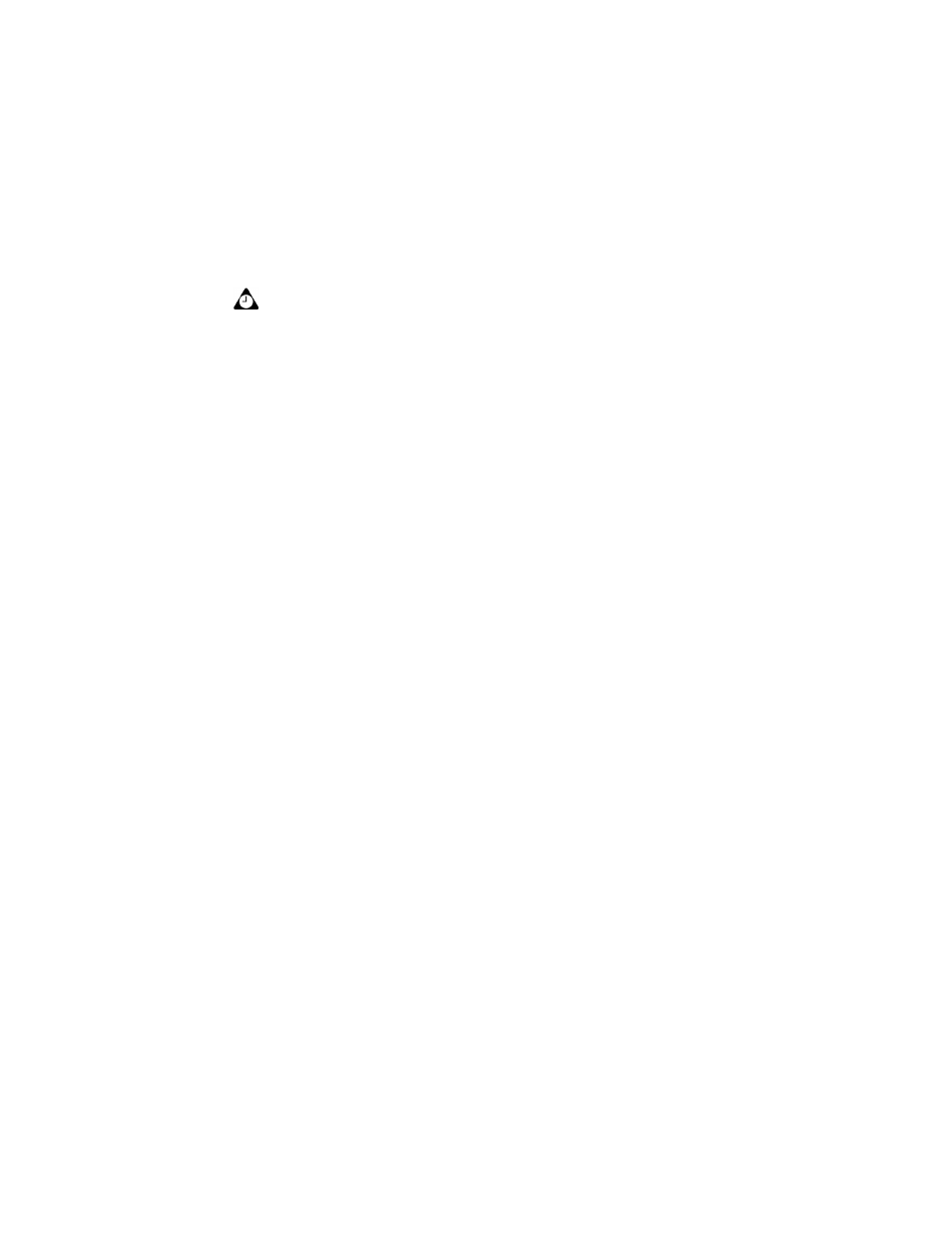
Using the Calendar application
196
BlackBerry Wireless Handheld
To view and edit appointments in Month view
1. On the Home screen, click the Calendar icon. The Calendar screen appears.
Verify that you are in Month view.
2. Select the day on which there are appointments that you want to view or edit.
Click the trackwheel to view the menu and click View Appts. The
appointments for the selected day appear in Day view.
3. Select the appointment that you want to view or edit and click the trackwheel
to view menu. Click Open.
If you select a recurring appointment, you are prompted to indicate whether
you want to view and edit all occurrences of the appointment (click Open the
series) or only the selected appointment (click Open this occurrence). The
Appointment Details window appears.
4. Edit the information in any of the fields. To edit the All Day Event, Start, End,
Duration, or Reminder fields, press
SPACE
to change options. Release
SPACE
after you set the field to your preference.
5. If you edit a recurring appointment, in the Recurrence field, press
SPACE
to
change the settings.
6. After you view or edit the appointment, click the trackwheel to view the
menu and then click Save.
You return to the Calendar screen.
Tip: To clear a text field, click the trackwheel to view the menu, and then click Clear
Field.
If you are in Week view and want to view all the appointments for the day that you
select, click the trackwheel to view the menu. Click View Appts. The appointments for
the selected day appear in Day view. Press
ESC
to return to Week view.
Lotus
Domino
If you use Lotus Notes as your desktop email program, you cannot edit the Start,
End, Duration, or Time Zone fields for a saved recurring appointment.
Lotus
Domino
If you use Lotus Notes as your desktop email program, you cannot edit the
recurrence pattern of a saved appointment.
