To edit memos, To delete memos, Tips for using the memopad application – Blackberry 6720 User Manual
Page 206
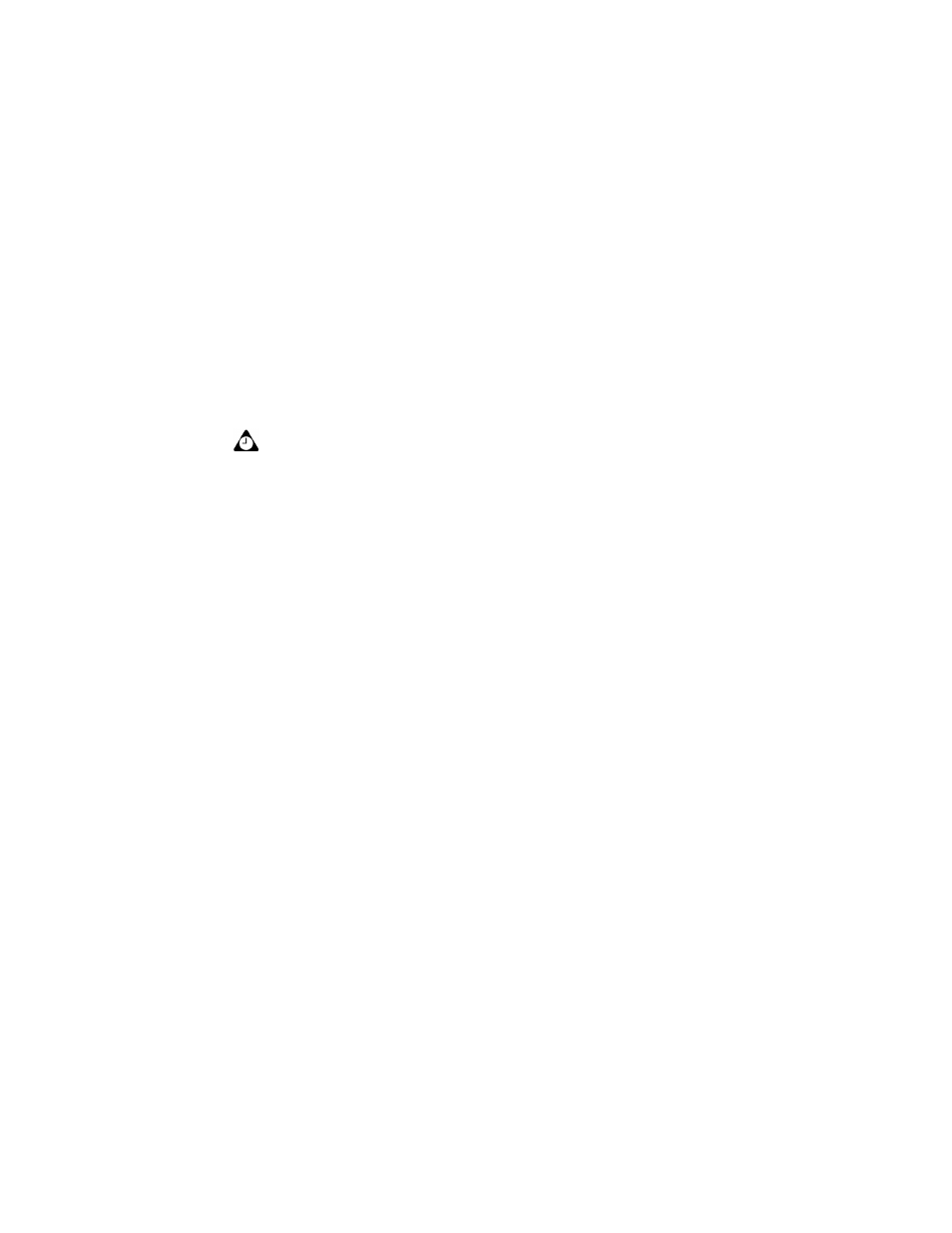
Using the MemoPad application
206
BlackBerry Wireless Handheld
To edit memos
1. On the Home screen, click the MemoPad icon. The Find screen appears.
2. Select the memo that you want to edit and click the trackwheel to view the
menu. Click Edit.
3. You can add or edit text. Hold
ALT
and roll the trackwheel to scroll
horizontally through the text.
4. After you make changes to your memo, click the trackwheel to view the menu
and click Save.
To delete memos
1. On the Home screen, click the MemoPad icon. The Find screen appears.
2. Select the memo that you want to delete and click the trackwheel to view the
menu. Click Delete.
3. A dialog box appears prompting you to confirm that you want to delete the
memo. (This dialog box appears only if Confirm Delete is enabled on the
MemoPad Options screen.) Click Delete.
You return to the Find screen and the memo is no longer listed.
Tips for using the MemoPad application
Tip: Use your handheld’s cut, copy, and paste features when you edit memos. Refer to
"Using cut, copy, and paste" on page 54 for more information.
You can clear the Title field and the entire body of a memo. Select the field that you
want to clear (either the Title field or the memo’s body text) and click the trackwheel to
view the menu. Click Clear Field. The field is erased and you can add new text.
•
Type the first letters of a memo to locate it on the Find screen.
•
Press
ENTER
on the Find screen with a memo selected to open the memo.
•
Press
SPACE
to move down a page in an open memo.
•
Press
SHIFT
+
SPACE
to move up a page in an open memo.
