To set calendar options, Changing views, To change calendar views – Blackberry 6720 User Manual
Page 183: Day view, Switching views
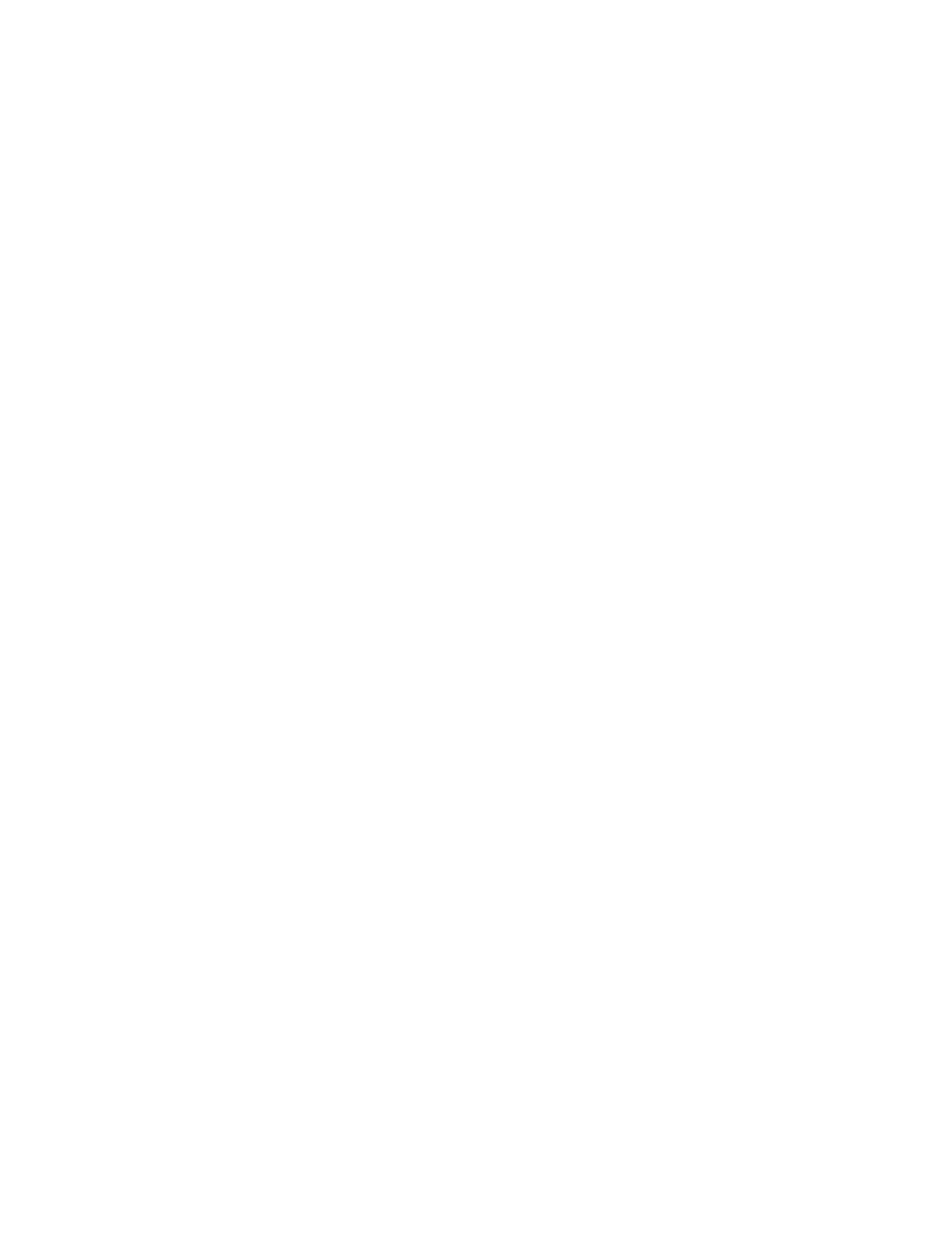
Using the Calendar application
Handheld User Guide
183
To set Calendar options
1. On the Home screen, click the Calendar icon. The Calendar screen appears.
2. Click the trackwheel to view the menu and then click Options. The Calendar
Options screen appears.
3. In the field that you want to set, press
SPACE
to scroll through your options.
Release
SPACE
when you set the option to your preference.
4. After you edit the fields, click the trackwheel to view the menu and click
Save.
You return to the Calendar screen.
Changing views
You can view your appointments in Day, Agenda, Week, or Month view.
To change Calendar views
1. On the Home screen, click the Calendar icon. The Calendar screen appears,
displaying your default Calendar view.
2. Click the trackwheel to view the menu and click one of View Day, View
Agenda, View Week, or View Month.
Day view
This view displays the day that you select and includes any appointments for that
day. The selected day of the week is outlined in the navigation bar at the top of the
screen. The current hour is outlined. The subject for any appointments appears
beside the start hour and a sidebar spans the length of the appointment. The
location of the appointment (enclosed in parentheses) appears beside the subject.
