Address book icons, Adding pauses and waits – Blackberry 6720 User Manual
Page 116
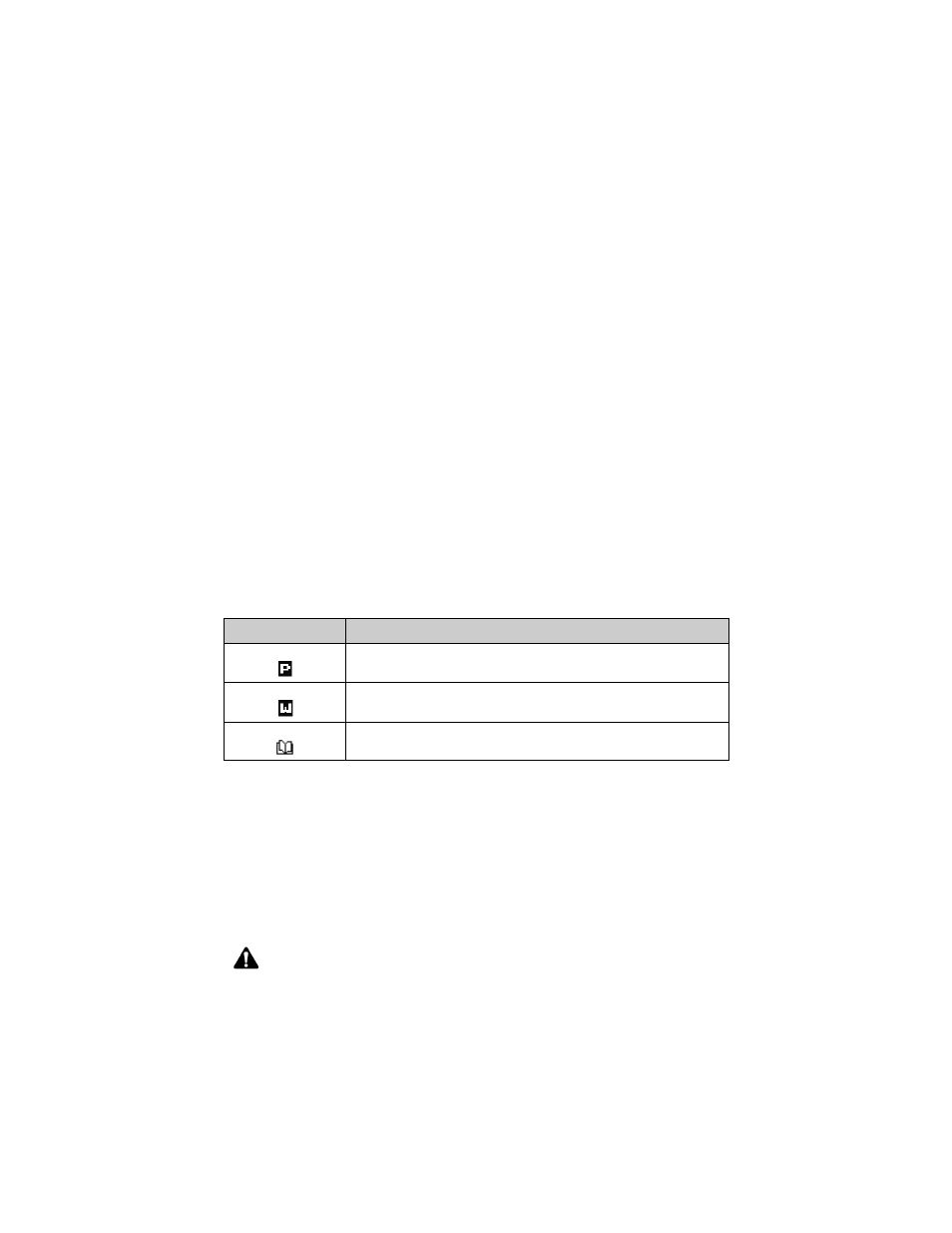
Using the Address Book application
116
BlackBerry Wireless Handheld
State/Prov: Type your contact’s state or province. This field accepts letters,
numbers, and symbols.
ZIP/Postal Code: Type your contact’s ZIP code or postal code. This field accepts
letters and numbers. You must press
ALT
to type numbers in this field.
Country: Type your contact’s country. This field accepts letters, numbers, and
symbols.
User 1, User 2, User 3, User 4: Customize these fields to type special information
for each contact. Refer to "Changing user-defined field names" on page 117 for
more information on customizing these fields.
Notes: Type any additional information that you want to keep about your contact.
This field accepts letters, numbers, and symbols. Press
ENTER
to move to a new
line.
Address Book icons
These icons appear on the screen to provide additional information about your
Address Book entries.
Adding pauses and waits
You can add pauses and waits in the Work, Home, Mobile, and Pager fields to
insert additional numbers (such as extensions or passwords) in your contact’s
phone number. When you place a phone call, you do not need to type the
additional numbers. You are prompted to type the remaining numbers (for a wait)
or your handheld enters the remaining numbers after two seconds (for a pause).
Icon
Description
phone number in Address Book entry has a pause inserted
phone number in Address Book entry has a wait inserted
Address Book entry is attached; this icon appears in email and PIN
messages that contain Address Book attachments
Note: Depending on your service provider’s plan, the Phone application might not be
available on your handheld. Contact your service provider or network operator for more
information on available services.
