To edit address book entries, To delete address book entries – Blackberry 6720 User Manual
Page 119
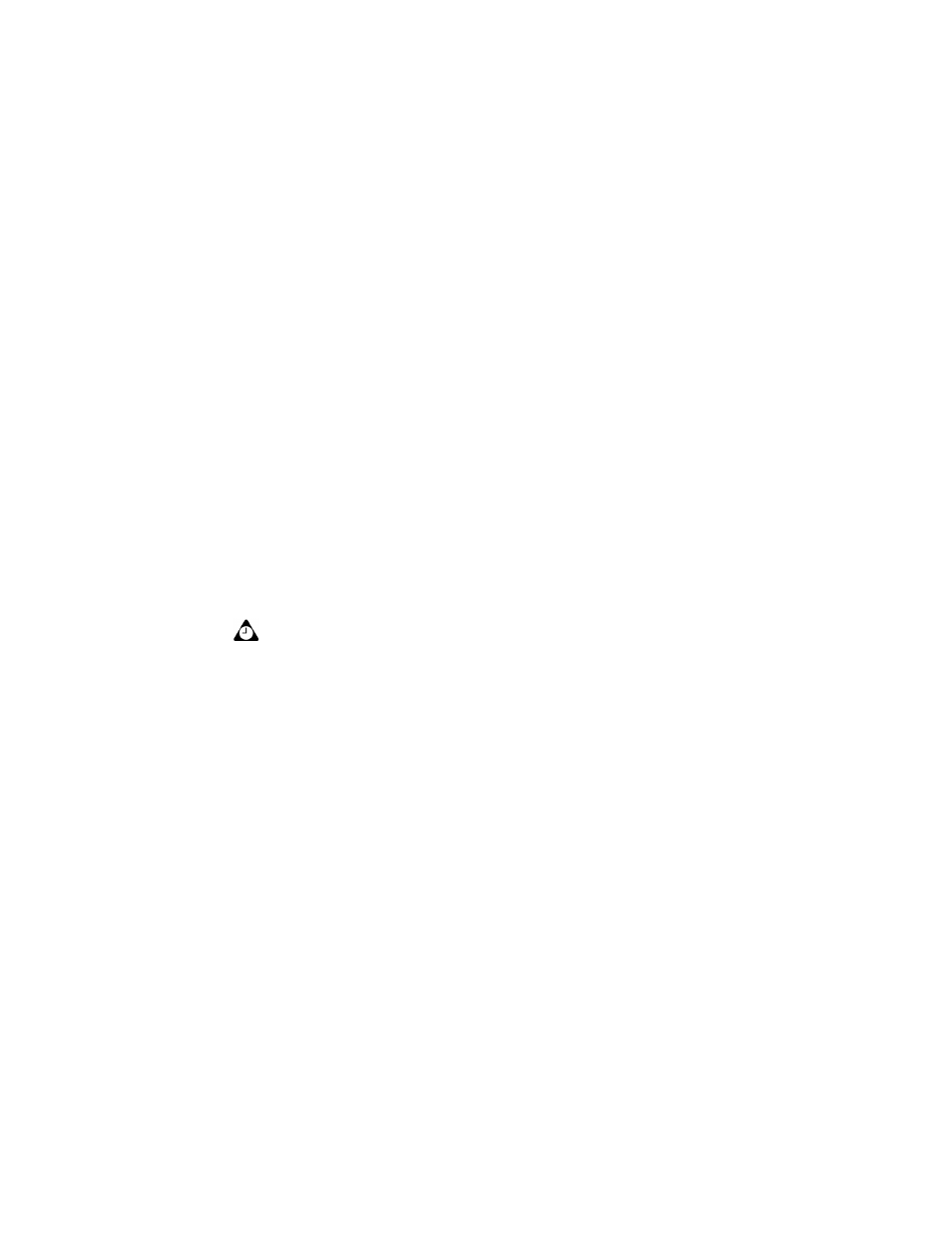
Using the Address Book application
Handheld User Guide
119
2. Type the first letter, or letters, of the name of the contact that you want to find.
The letter or letters that you type appear at the top of the screen.
3. Your handheld searches the first, last, and company names of contacts to find
the first instance of the letters that you type. As you type more letters for your
search, fewer matches appear.
4. To return to your complete list of contacts, click the trackwheel to view the
menu and click View All.
To edit Address Book entries
1. On the Home screen, click the Address Book icon. The Find screen appears.
2. Select the Address Book entry that you want to edit and click the trackwheel
to view the menu. Click Edit. The Edit Address screen appears.
3. Use the trackwheel to move from field to field. Hold
ALT
and roll the
trackwheel to scroll horizontally.
4. Edit the fields and click the trackwheel to view the menu. Click Save.
To delete Address Book entries
1. On the Home screen, click the Address Book icon. The Find screen appears.
2. Select the contact that you want to delete. Click the trackwheel to view the
menu and click Delete.
3. A dialog box appears prompting you to confirm that you want to delete the
address. (This dialog box appears only if Confirm Delete is enabled on the
Address Book Options screen.) Click Delete.
You return to the Find screen, and the entry is no longer listed.
Tip: To clear fields on the New Address or Edit Address screens, click the trackwheel to
view the menu and click Clear Field.
You can use your handheld’s cut, copy, and paste feature when you edit addresses. Refer
to "Using cut, copy, and paste" on page 54 for more information.
