Blackberry 6720 User Manual
Page 75
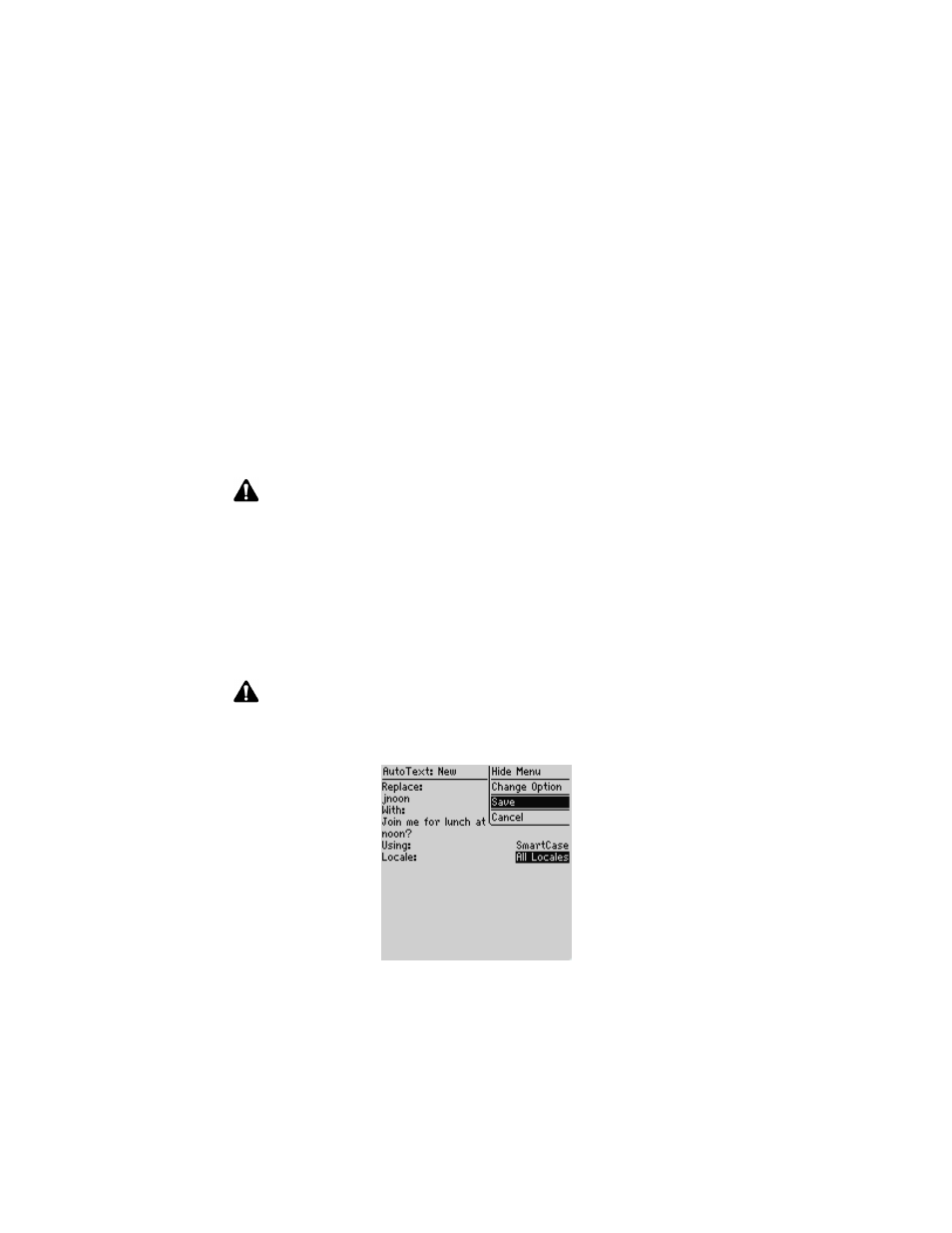
Sending and reading SMS messages
Handheld User Guide
75
1. On the Home screen, click the Options icon. The Options screen appears.
2. Click AutoText. The AutoText screen appears with a list of default entries.
Click the trackwheel to view the menu, and then click New. The AutoText:
New screen appears.
3. In the Replace field, type a short form for the message that you use frequently.
For this example, type the text jnoon.
4. In the With field, type the replacement text. For this example, type the text
Join me for lunch at Joe’s at noon?
5. In the Using field, press
SPACE
to select either SmartCase or Specified Case.
6. The list of AutoText entries changes depending on the locale that you select
for your handheld. When you add new entries, you can set whether you want
them to be available in all locales or in a specific locale only. In the Locale
field, press
SPACE
to select the locale in which you want your new AutoText
entry to be available. The default is your handheld’s default locale.
7. Click the trackwheel to view the menu, and then click Save.
AutoText: New screen menu - Save item
Note: If you select SmartCase, the capitalization of the AutoText entry changes
depending on the context of the sentence in which it is used. For example, if the word
appears at the beginning of a sentence, it is capitalized automatically.
If you select Specified Case, the capitalization of the AutoText entry appears exactly as
you have typed it in the Replace field.
Note: The locale that you set on this screen sets the locale in which your AutoText entry
is available. It does not change the locale for your handheld. You can change your
default locale in the Options application on the Localization screen.
