Enabling wireless calendar synchronization, To enable wireless calendar synchronization – Blackberry 6720 User Manual
Page 189
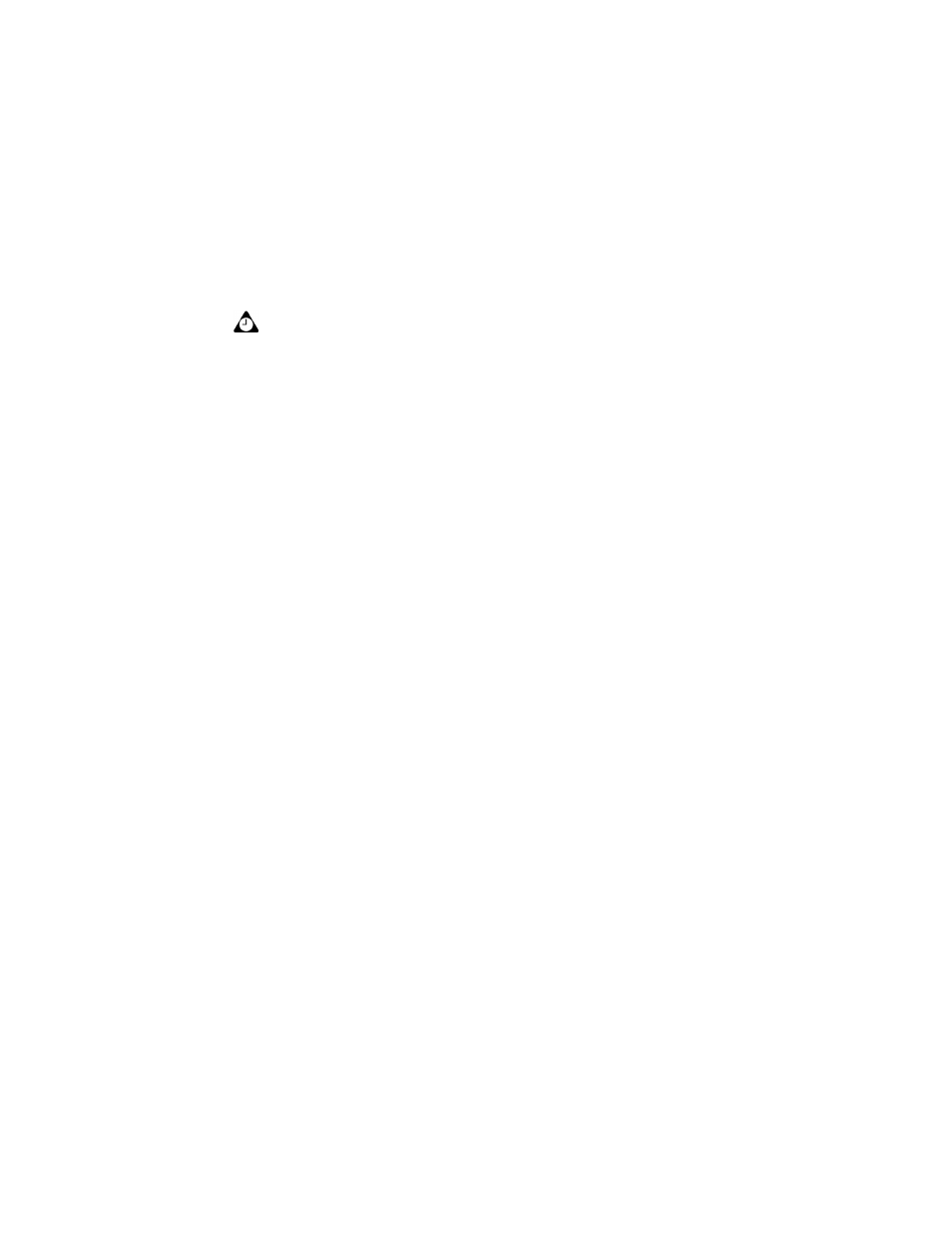
Using the Calendar application
Handheld User Guide
189
The date that you select appears in your chosen Calendar view.
Enabling wireless calendar
synchronization
If you enable wireless calendar synchronization, your desktop Calendar is
synchronized with your handheld’s Calendar. Any changes that you make to your
desktop Calendar are reflected on your handheld, and vice versa. After this
feature is enabled, you do not have to connect your handheld to your desktop for
calendar synchronization to occur, because synchronization occurs over the
wireless network.
To enable wireless calendar synchronization
Before you enable wireless calendar synchronization, connect your handheld to
your desktop and synchronize your handheld and desktop Calendars using the
MS Outlook 98/2000, Lotus Notes 4.6, or Lotus Notes 5.0 translator. Refer to the
Intellisync Online Help for more information on synchronizing. You should also
back up your handheld Calendar. Refer to the Backup and Restore Online Help for
more information.
1. In the BlackBerry Desktop Manager, double-click the Intellisync icon. The
Intellisync window appears.
2. Click Configure PIM. The Handheld Configuration window appears.
3. Select the Calendar application and click Choose. The Choose Translator
window appears.
4. From the list of available translators, select BlackBerry Wireless Sync and
click OK. You return to the Handheld Configuration window.
Tip: To return to today’s date, click the trackwheel to view the menu, and then click
Today.
Integration with
enterprise email
account
To enable wireless calendar synchronization, your handheld must be
enabled on a BlackBerry Enterprise Server version 2.1 or later. Contact
your system administrator for more information on whether you can
enable wireless calendar synchronization.
