To cancel meetings, Tips for using the calendar application – Blackberry 6720 User Manual
Page 202
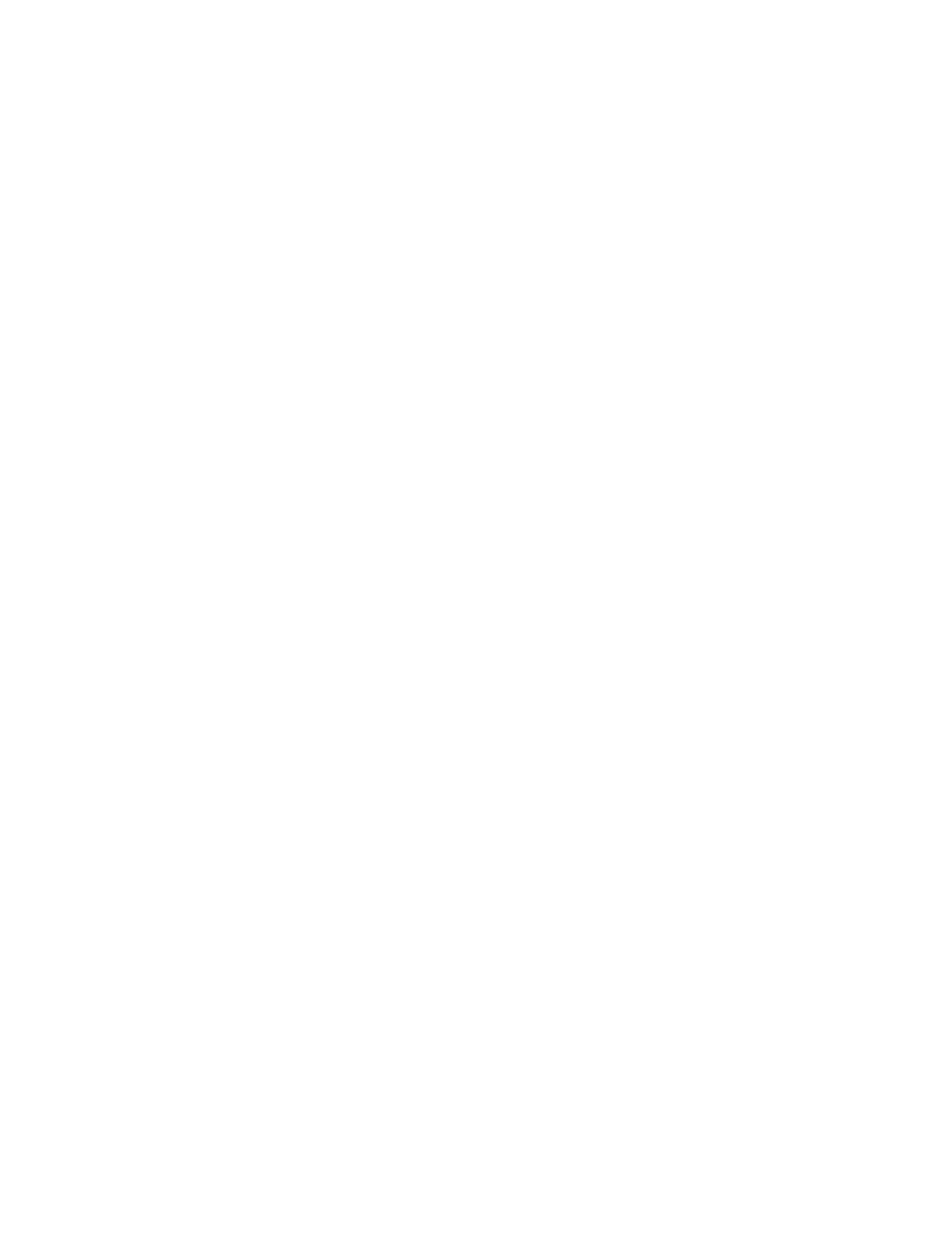
Using the Calendar application
202
BlackBerry Wireless Handheld
To cancel meetings
If you have wireless calendar synchronization enabled and you delete a meeting
from your handheld Calendar, the appointment is removed from your desktop
Calendar. No response message is sent to the meeting organizer.
If you are the organizer for a meeting and you delete the meeting from your
handheld, you can send an email message that cancels the meeting. After you
delete the meeting, the Send cancellation to attendees dialog box appears. Click
Yes to send the email message.
Tips for using the Calendar application
•
In Agenda view, Week view, or Month view, press
D
to go to Day view,
W
to go to Week view,
M
to go to Month view, and
A
to go to Agenda view.
•
On the Calendar Options screen, set the Enable Quick Entry field to No for these shortcut
keys to work in Day view.
•
In Day view, hold
ALT
and roll the trackwheel to go to the previous or next day.
•
In Day view, press
SPACE
to go to the next day and press
SHIFT
+
SPACE
to go to the previous
day.
•
In Week view, press
ALT
and roll the trackwheel to scroll horizontally through the days.
•
In the Calendar application, hold
ALT
and press
BACK
to move to the previous day, week, or
month.
•
In the Calendar application, hold
ALT
and press
FORWARD
to move to the next day, week, or
month.
•
Press
T
to go to today’s date, press
G
to go to a specific date, press
N
to go to the next day,
week, or month, and
P
to go to the previous day, week, or month.
•
On the Calendar Options screen, set the Enable Quick Entry field to No for these shortcut
keys to work in Day view.
•
Press ENTER to create an appointment at a selected time or to view an appointment, if one is
selected.
