Sending pin messages, To send a pin message – Blackberry 6720 User Manual
Page 42
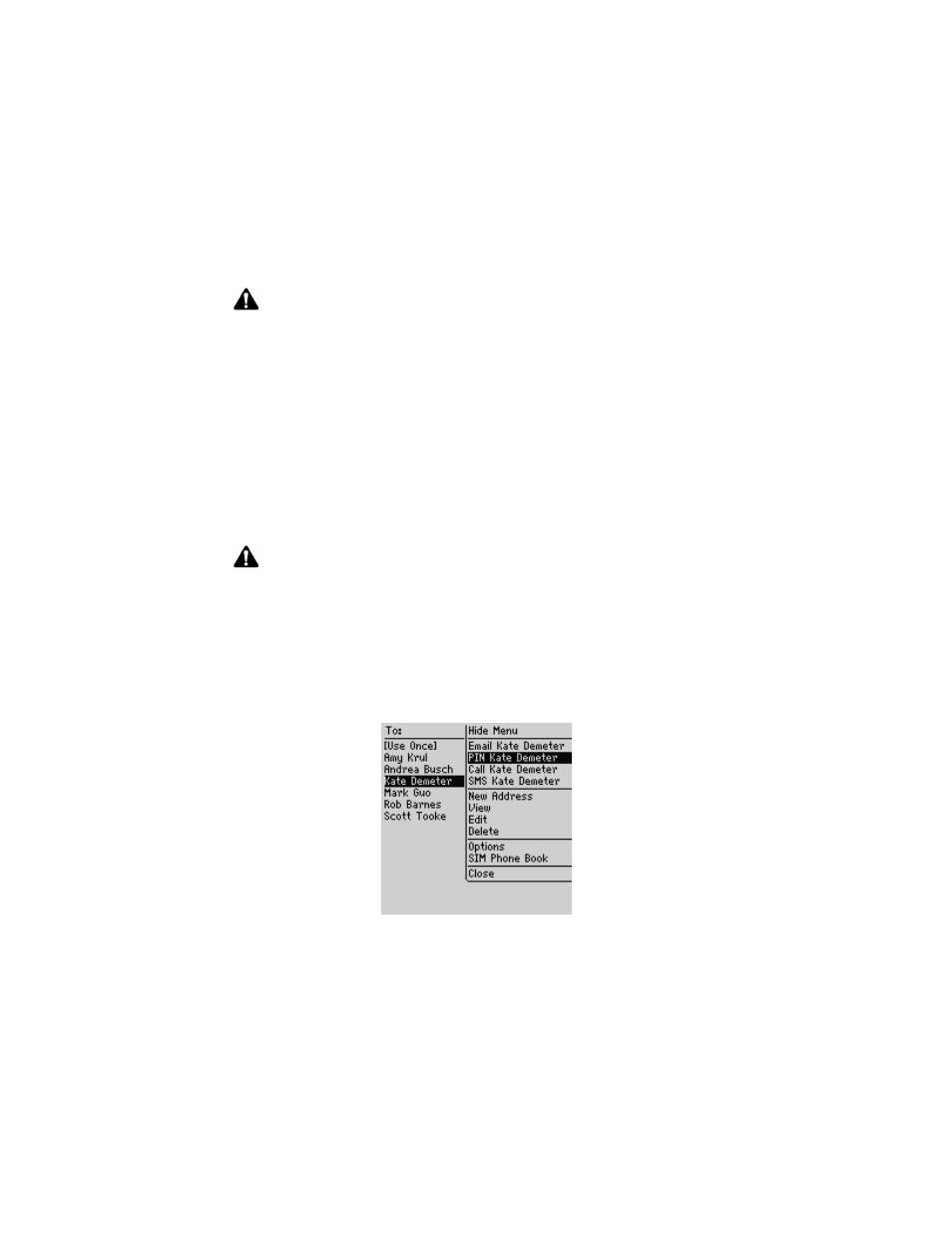
Sending and reading email and PIN messages
42
BlackBerry Wireless Handheld
Sending PIN messages
A personal identification number (PIN) is a number that is used to identify each
handheld on the network. If you know the PIN of another person’s handheld, you
can add it to your Address Book and use it to send a PIN message directly to that
person.
To send a PIN message
1. On the Home screen, click the Compose icon. The To screen appears.
2. Select a contact for which you have saved a PIN and click the trackwheel to
view the menu. Click PIN.
To screen menu - PIN item
3. In the Subject field, type a subject and press
ENTER
. Type your message.
Note: If you are replying to or forwarding a message, you cannot select the service book
from which you want to send the message. The reply or forwarded message must be
sent through the same service book as the original message.
You can set your default service book on the Message Services screen. On the Home
screen, click the Options icon. The Options screen appears. Click Message Services.
Refer to "Message Services" on page 226 for more information.
Note: PIN messages are not routed through your existing email system. They do not
appear in your desktop email program.
Check the Status screen of the Options application to locate the PIN for your handheld.
