To add a sim phone book entry, To edit a sim phone book entry – Blackberry 6720 User Manual
Page 121
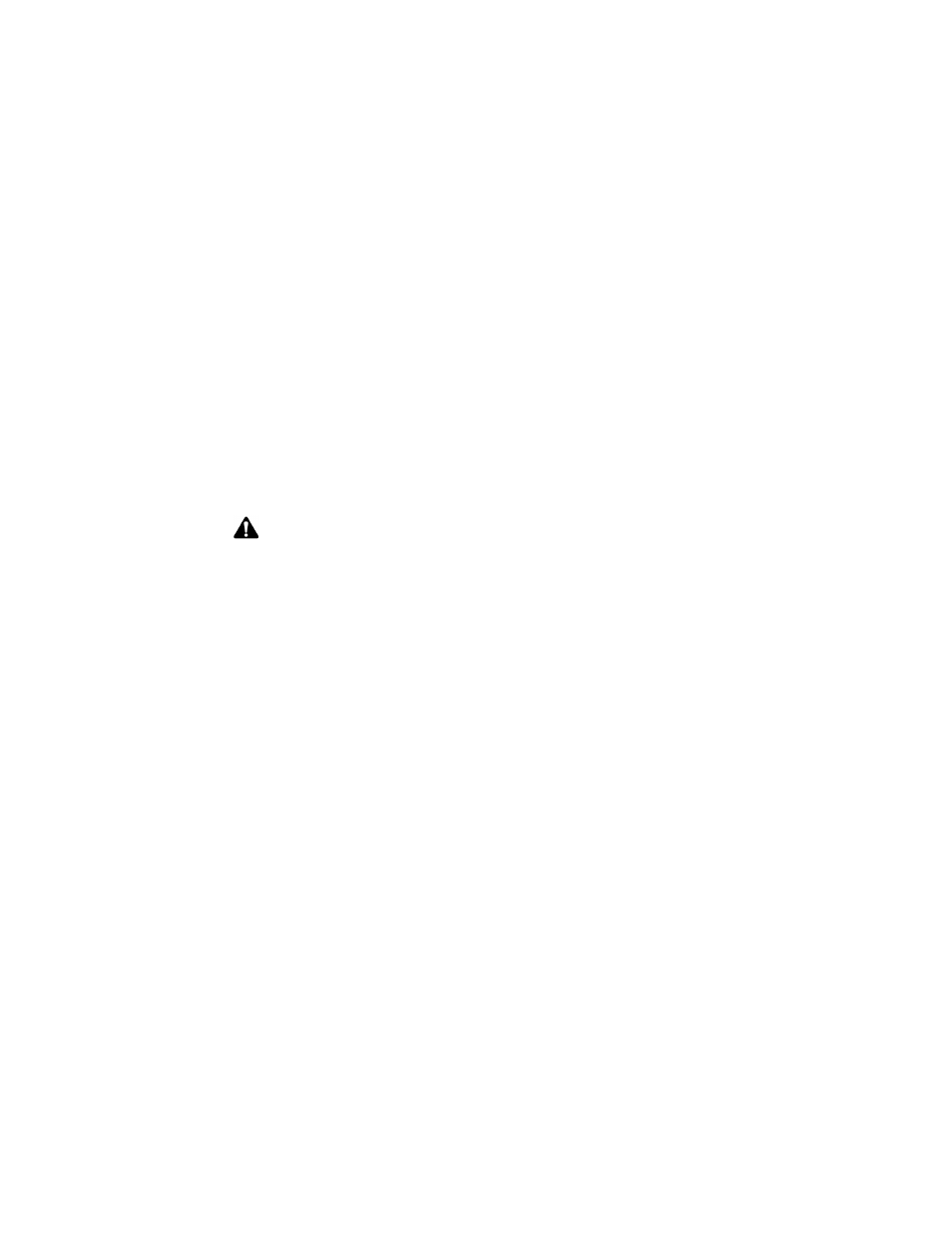
Using the Address Book application
Handheld User Guide
121
To add a SIM phone book entry
You can add ADN phone book entries to your SIM card. If your SIM card is full or
if your SIM card has not been provisioned to allow SIM phone books, you cannot
add a phone book entry.
1. On the Home screen, click the Address Book icon. The Find screen appears.
2. Click the trackwheel to view the menu and click SIM Phone Book. The Find
screen appears, with the message Loading SIM Phone Book.
3. Click the trackwheel to view the menu and click New. The ADN Phonebook
Entry screen appears.
4. In the Name and Phone fields, type the contact’s name and phone number.
5. Click the trackwheel to view the menu and click Save.
You return to the Find screen, and the new contact is added to your SIM phone
book.
To edit a SIM phone book entry
You can edit ADN phone book entries that are stored on your SIM card.
1. On the Home screen, click the Address Book icon. The Find screen appears.
2. Click the trackwheel to view the menu and click SIM Phone Book. The Find
screen appears, with the message Loading SIM Phone Book.
3. Select the phone book entry that you want to edit. Click the trackwheel to
view the menu and click Edit. The ADN Phonebook Entry screen appears.
4. Edit the fields on this screen. When you finish, click the trackwheel to view
the menu and click Save.
You return to the Find screen.
Note: The number of characters that you can type in the Name field is configured by
your service provider or network operator when the SIM card is provisioned. Contact
your service provider or network operator for more information.
