To customize the auto signature, Receiving delivery confirmation, To receive delivery confirmation – Blackberry 6720 User Manual
Page 61
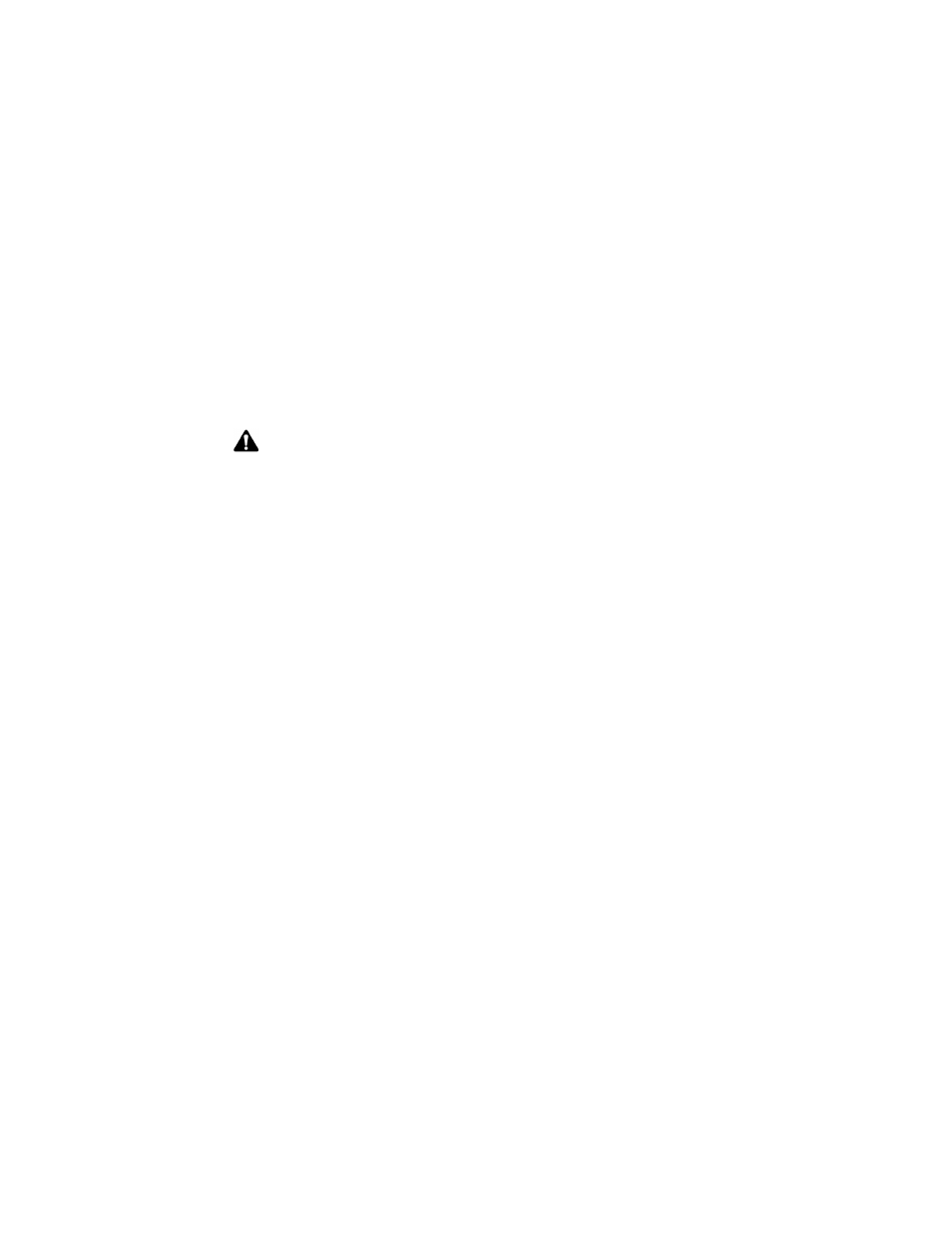
Sending and reading email and PIN messages
Handheld User Guide
61
To customize the auto signature
1. In the BlackBerry Desktop Manager, double-click the Redirector Settings
icon. The Redirector Settings window appears.
2. On the General tab, in the Auto signature section, click in the text box. Edit
this text to customize your auto signature.
3. Click OK to return to the BlackBerry Desktop Manager.
Receiving delivery confirmation
You can receive confirmation that an email message has been delivered to another
person’s handheld.
To receive delivery confirmation
1. On the Home screen, click the Compose icon. The To screen appears.
2. Select the recipient of your message and click the trackwheel to view the
menu. Click Email.
3. In the Subject field, type
SYM
to open the Symbols dialog box to insert the angle brackets.
Note: The auto signature is only appended to email messages; it is not appended to PIN
messages.
The auto signature does not appear while you are composing an email message on
your handheld; it is appended to your message when you send it.
To disable the auto signature, delete all text in the auto signature text box.
Integration with
enterprise email
account
You can only receive delivery confirmation of your email messages if you
have integrated your desktop software with an enterprise email account.
