To change a task’s status, To delete tasks – Blackberry 6720 User Manual
Page 179
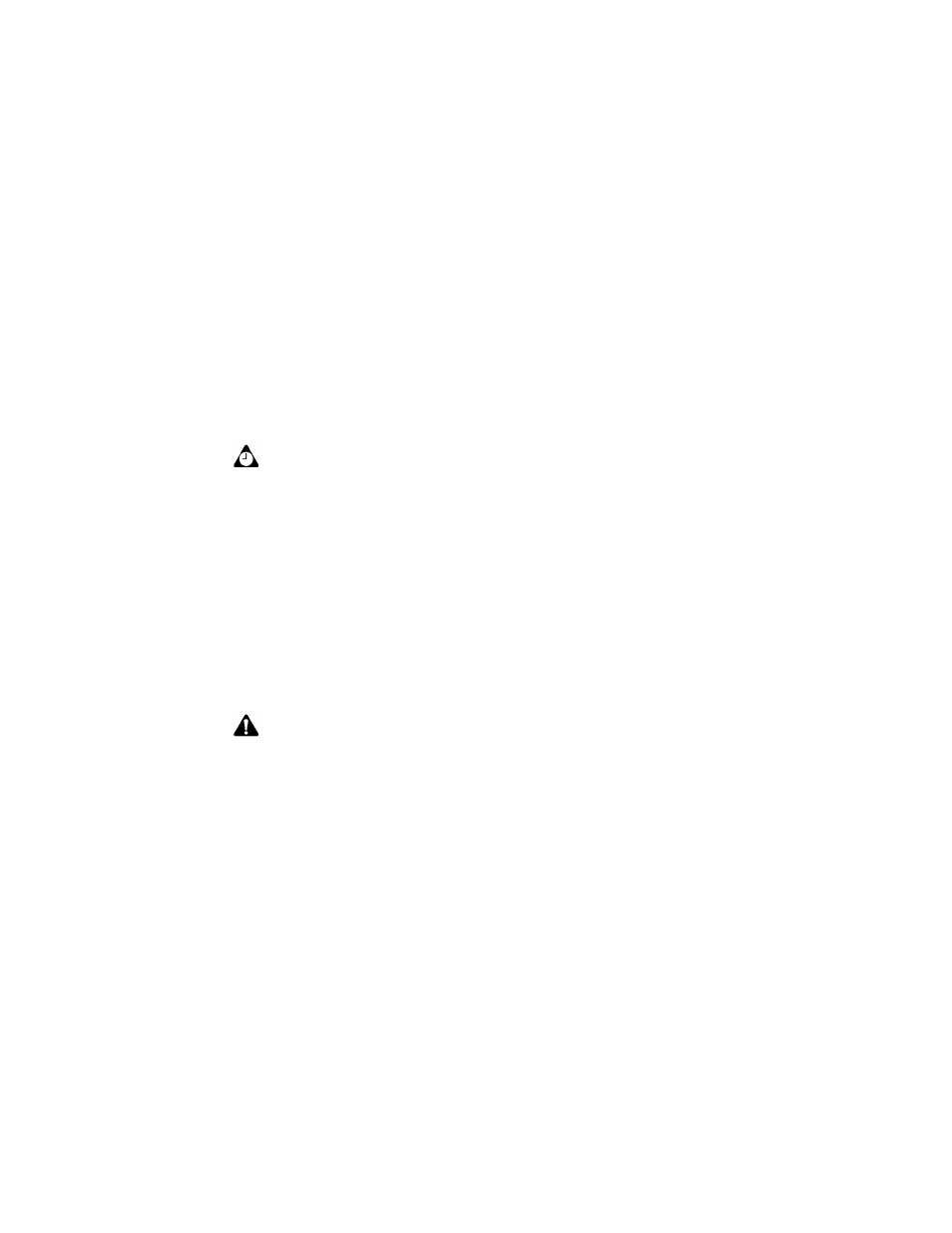
Using the Tasks application
Handheld User Guide
179
2. Select the task that you want to view or edit, and then click the trackwheel to
view the menu.
3. Click Open. The Edit Task screen appears, with the task details listed. Edit the
task by changing the fields on this screen.
4. After you view or edit the task, click the trackwheel to view the menu and
click Save.
You return to the Find screen.
To change a task’s status
1. On the Home screen, click the Tasks icon. The Find screen appears.
2. Select the task for which you want to change the status and click the
trackwheel to view the menu.
3. Depending on the task’s current status, click either Mark Completed or Mark
In Progress.
The task’s status is changed.
To delete tasks
1. On the Home screen, click the Tasks icon. The Find screen appears.
2. Select the task that you want to delete and click the trackwheel to view the
menu. Click Delete.
3. A dialog box appears, prompting you to confirm that you want to delete the
task. Click Delete. (This dialog box appears only if Confirm Delete is enabled
on the Tasks Options screen.)
You return to the Find screen and the task is no longer listed.
Tip: You can use your handheld’s cut, copy, and paste feature when you edit tasks. Refer
to "Using cut, copy, and paste" on page 54 for more information.
To clear a field, click the trackwheel to view the menu and click Clear Field.
Note: Using the menu, you can only change the status of a completed task to In
Progress. You can mark a task as Completed if it is marked as Deferred, Waiting, Not
Started, or In Progress. To change a task to a status other than Completed or In
Progress, you must edit the task. Refer to "To view and edit tasks" on page 178 for more
information.
