To send messages using links, Customizing the auto signature – Blackberry 6720 User Manual
Page 60
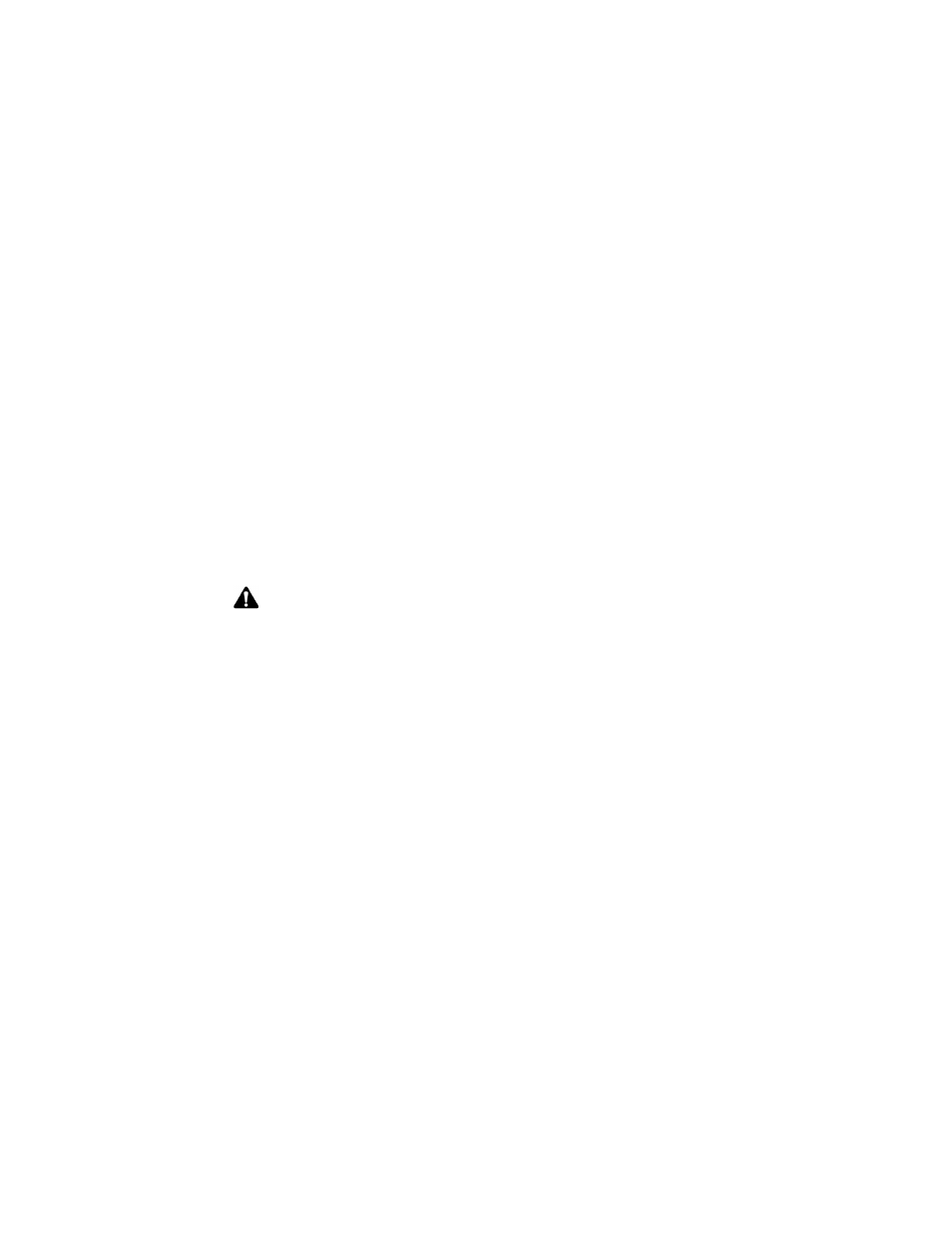
Sending and reading email and PIN messages
60
BlackBerry Wireless Handheld
To send messages using links
1. On the Home screen, click the Messages icon. The Messages screen appears.
2. Select a received message that contains a link. Click the trackwheel to view
the menu, and then click Open.
3. Select the email address link or PIN link to which you want to send a
message. For this example, select an email address link. Click the trackwheel
to view the menu. Click a send method (either email or PIN). For this
example, click Email.
4. Type a subject in the Subject field and press
ENTER
. Type your message.
5. After you compose your message, click the trackwheel to view the menu, and
then click Send.
You return to the Messages screen, and you can view the status of your sent
message.
Customizing the auto signature
You can specify an auto signature that is appended to all email messages that you
send from your handheld.
Note: Links can also appear in the other handheld applications. You can send messages
from any of those applications by following the procedure described above.
Integration with
enterprise email
account
If you have integrated your desktop software with an enterprise email
account, you can customize your auto signature in the desktop software’s
Redirector Settings tool on the General tab. Refer to the following
procedure for information on customizing your auto signature.
Integration with
new or ISP email
account
If you have integrated your desktop software with a new or ISP email
account, you can customize your auto signature in the BlackBerry Web
Client. Refer to the BlackBerry Web Client Online Help for more information.
