Sending instant messages, Sending instant, Messages – Polycom VVX 1500 Business Media Phone User Manual
Page 95
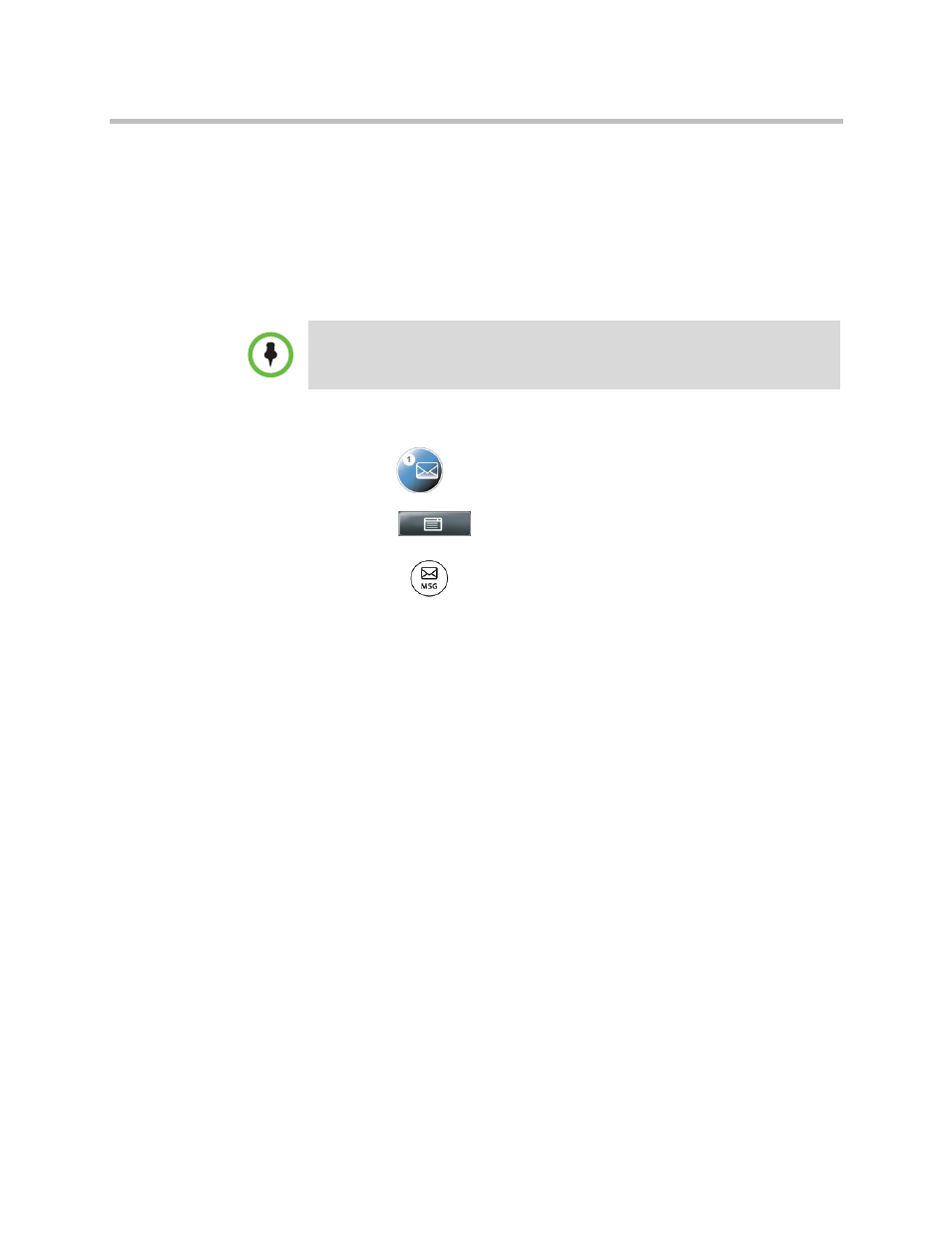
Using Instant Messaging
Using the Advanced Features of Your Phone
Polycom, Inc.
89
Sending Instant Messages
When you send a message, you can either select a message from a preset list of
short messages (for example, “Call me“ and “Can’t chat now”), or you can use
the dialpad to enter a custom message.
To send an instant message:
1
Do one of the following:
— Tap
>
Instant Messages.
— Tap
>
Features > Messages > Instant Messages.
— Press
, and then tap Instant Messages.
The Instant Messages screen displays.
(If multiple lines are configured on your phone, the Line Select screen
displays instead, and you have to select the line to send the message from.
Then, the Instant Messages screen displays.)
2
From the Instant Messages screen, tap the New soft key, enter the phone
number, URL, or IP address to send the message to, and then tap the
Ok soft key.
•
Screen options may vary with your application.
•
Instant messaging may be accessible with a single key press. Contact your
system administrator about this option.
