Polycom VVX 1500 Business Media Phone User Manual
Page 74
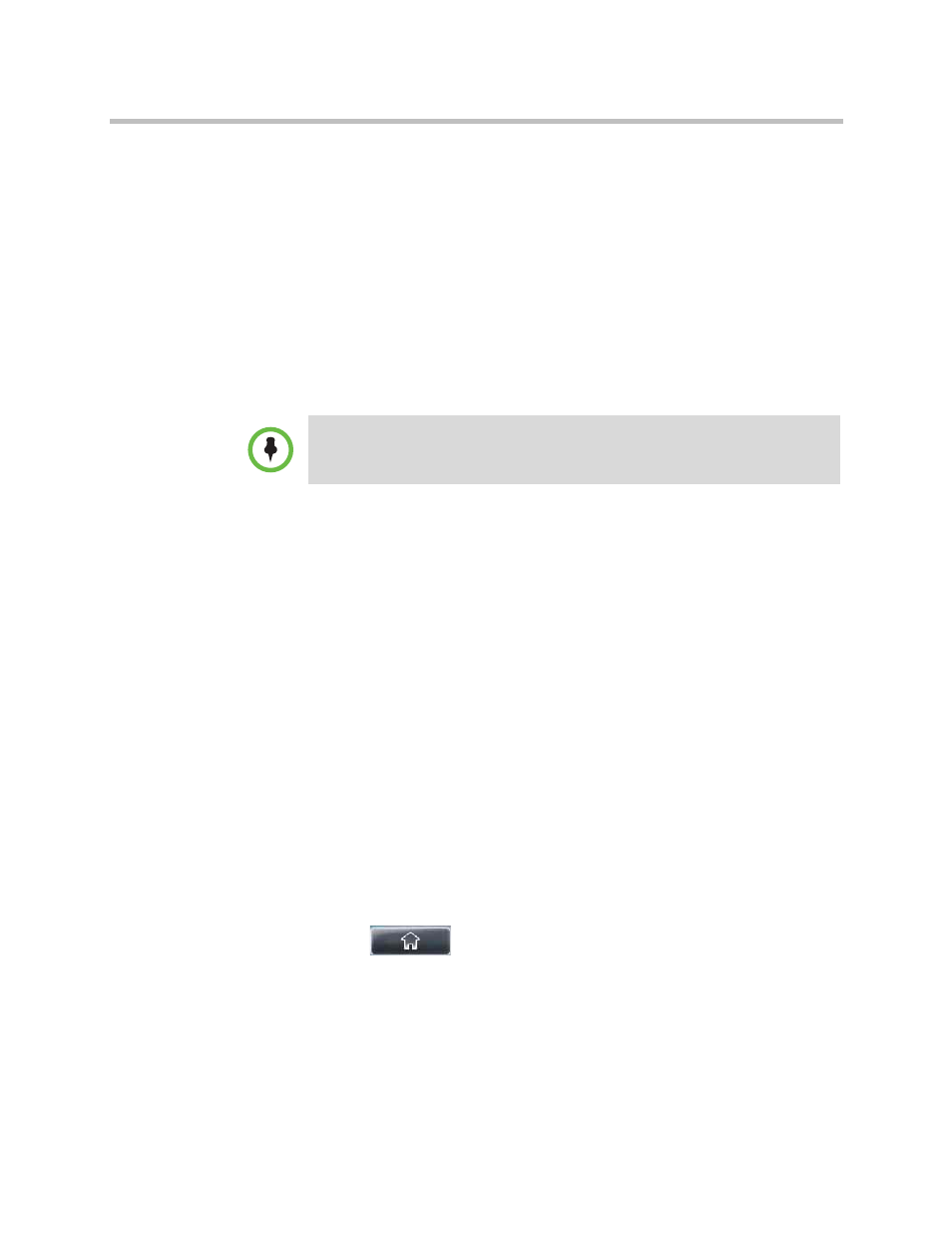
User Guide for the Polycom VVX 1500 Business Media Phone
Working with Contact Directory
68
Polycom, Inc.
— (Optional.) Tap the Ring Type field, and then tap the field’s
highlighted grey box. From the drop-down list, tap the ring type you
want to use for the contact.
— (Optional.) Tap the Divert Contact field, and then enter the phone
number of the third party to which you want this contact’s calls sent.
You can enter a maximum of 32 characters.
— (Optional.) Tap the Auto Reject field, and then tap the field’s
highlighted grey box. From the drop-down list, tap Enabled or
Disabled. (The default setting is Disabled.)
If you set the Auto Reject field to enabled, each time the contact calls,
the call will be directed to your mail system (if one is set up).
— (Optional.) Tap the Auto Divert field, and then tap the field’s
highlighted grey box. From the drop-down list, tap Enabled or
Disabled. (The default setting is Disabled.)
If you set the Auto Divert field to enabled, each time the contact calls,
the call will be directed to the third party you specified in the
Divert Contact field.
— (Optional.) Tap the Watch Buddy field, and then tap the field’s
highlighted grey box. From the drop-down list, tap Enabled or
Disabled. (The default setting is Disabled.)
If you set the Watch Buddy field to enabled, you can monitor the
contact’s status. For more information on monitoring status, see
— (Optional.) Tap the Block Buddy field, and then tap the field’s
highlighted grey box. From the drop-down list, tap Enabled or
Disabled. (The default setting is Disabled.)
If you set the Block Buddy field to enabled, the contact cannot
monitor your status. For more information on monitoring status, see
4
Tap the Save soft key.
5
Tap
to return to the idle screen.
Note
If you don’t have a mail system set up, enabling the Auto Reject field will have no
effect. Each time the contact calls, your phone will ring (unless you choose to divert
the contact’s calls, or enable call forwarding or Do Not Disturb on your phone).
