Polycom VVX 1500 Business Media Phone User Manual
Page 62
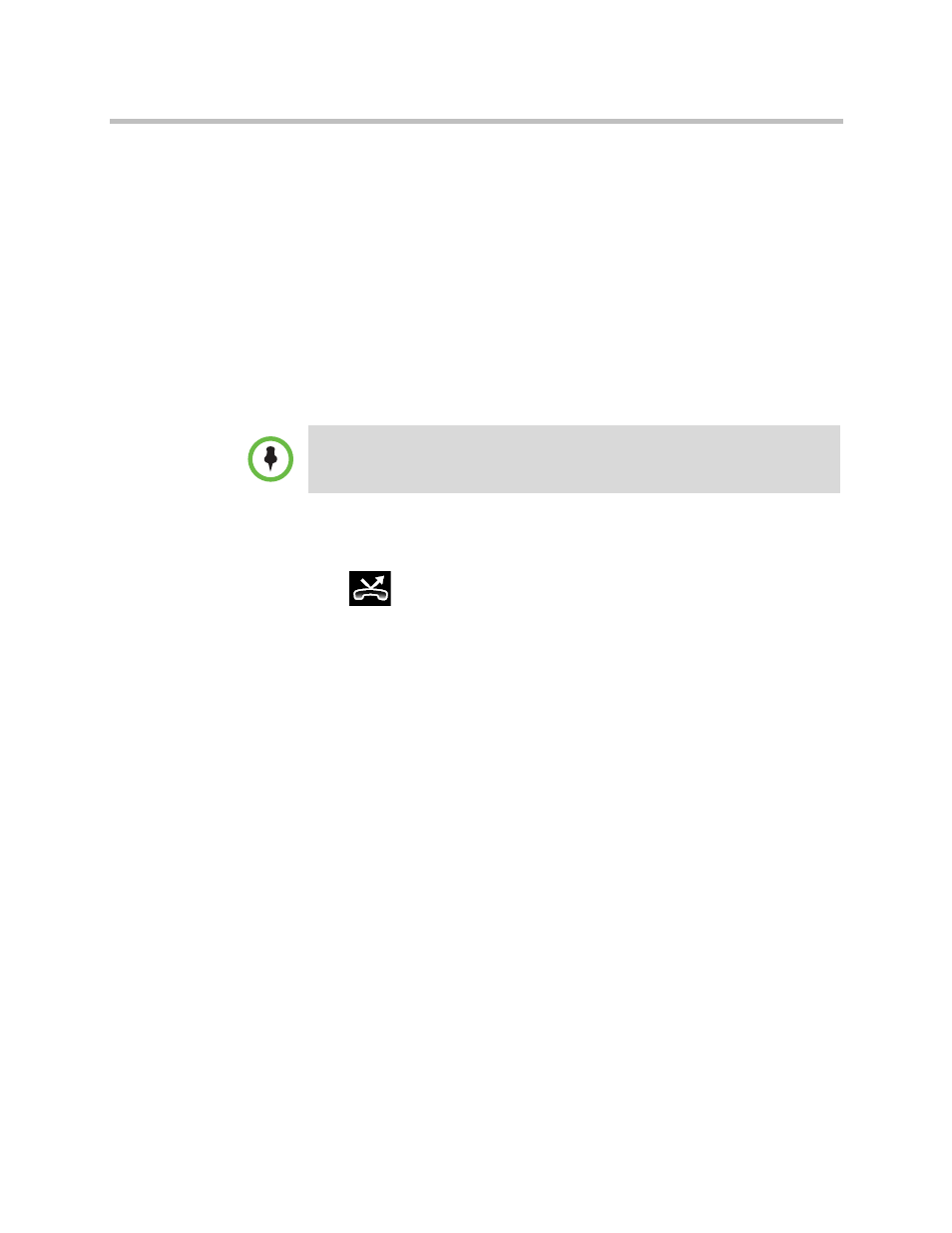
User Guide for the Polycom VVX 1500 Business Media Phone
Changing the Way Calls are Answered
56
Polycom, Inc.
3
Do one of the following:
— If you selected Always, enter a number to forward all future incoming
calls to.
— If you selected No Answer, do the following:
»
In the Contact field, enter a number to forward all unanswered
incoming calls to.
»
Tap the Forward After Rings field, and then enter how many
rings to wait before forwarding the call (one ring is approximately
six seconds). A value of 2 is recommended.
— If you selected Busy, enter a number to forward all future incoming
calls to when you’re already in another call.
4
Tap the Enable soft key to confirm call forwarding.
If you chose to always forward calls, the Line Key displays the forwarding
icon,
, to indicate that the Always forwarding type is enabled. If you
enabled the Busy or No Answer forwarding type, the Line Key icon does not
change.
Note
You can also enter a URL or an IP address. For more information on using a URL or
an IP address, see
