Tips for when you’re in video calls, Cleaning the touch screen – Polycom VVX 1500 Business Media Phone User Manual
Page 26
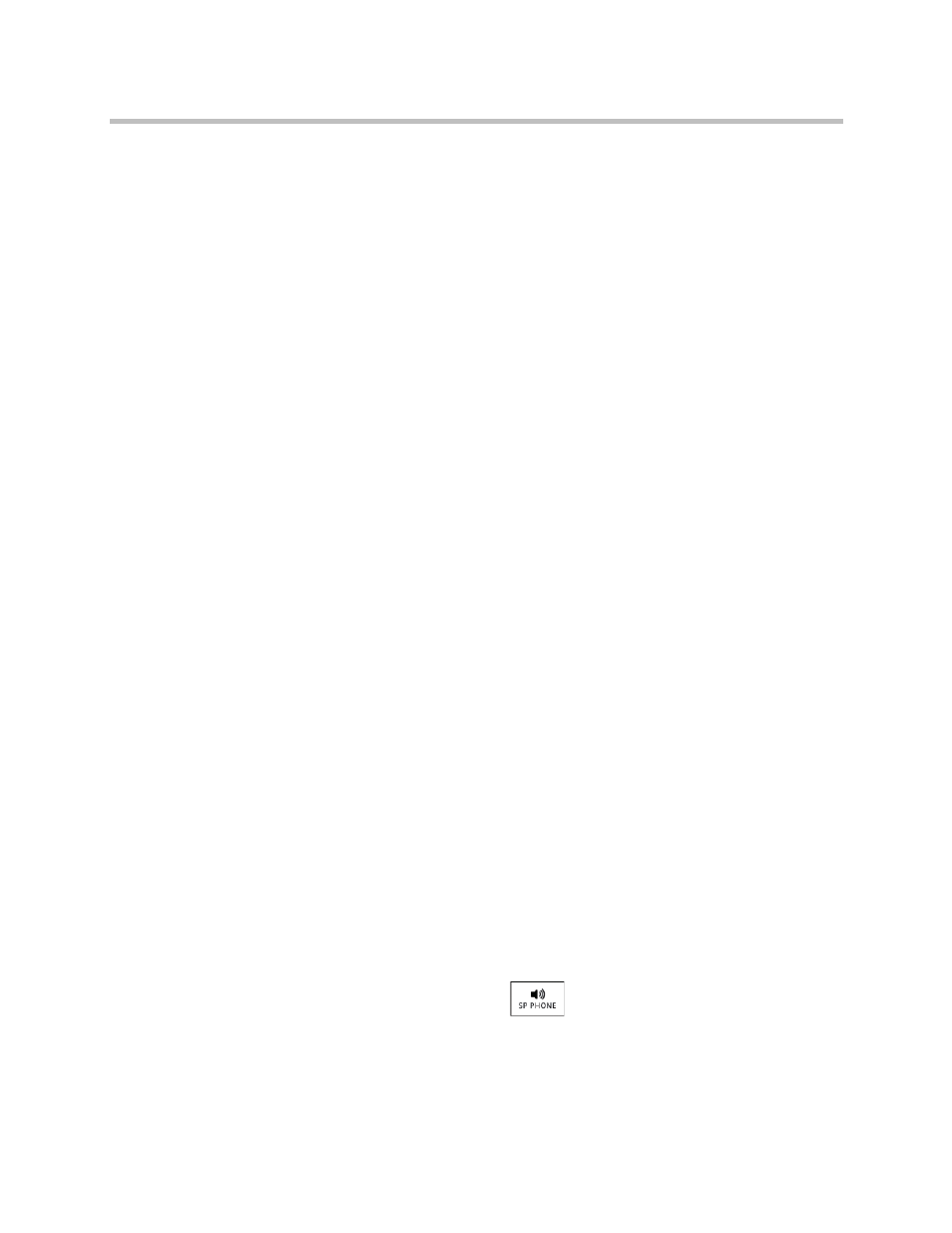
User Guide for the Polycom VVX 1500 Business Media Phone
Tips for When You’re in Video Calls
20
Polycom, Inc.
Tips for When You’re in Video Calls
Use these tips when you’re in a video call or conference:
• Check the near-site video to make sure it’s clear, bright, and sharp. For
information on adjusting camera settings, see
• Use the handset or a headset if you’re in an open environment.
• Be aware of latency when speaking.
• Avoid bright lights or windows behind you (backlight). If the camera faces
a window or bright lights, you may have to adjust the camera settings. To
adjust camera settings, see
“Changing the Clarity of Near-Site Video”
• Avoid wearing bright colors, all-light or all-dark clothing, or “busy”
patterns (such as small checks or narrow stripes). Light pastels and muted
colors look the best on the screen.
• In a conference call, mute your microphone when you’re not speaking,
especially in noisy environments.
• Avoid tapping the microphone or rustling papers near the microphone.
• Make sure that you can see and hear the far-site participants.
• Speak in your normal voice without shouting.
• Use natural gestures when you speak.
For the top ten do’s and don’ts for when you’re in a conference call, see
Polycom Conference Call Etiquette, available from
Cleaning the Touch Screen
Periodically, you may need to clean the touch screen. Fingerprints tend to
show up more on a color display.
Before you clean the touch screen, disable the screen so you don’t activate
phone features while you wipe the glass. While the touch screen is disabled,
all soft keys are disabled. You can enable the touch screen again by pressing
any key on the phone console.
To answer a call while the touch screen is disabled, pick up the handset. Or, to
use the speakerphone, press
, and then tap the Answer soft key.
